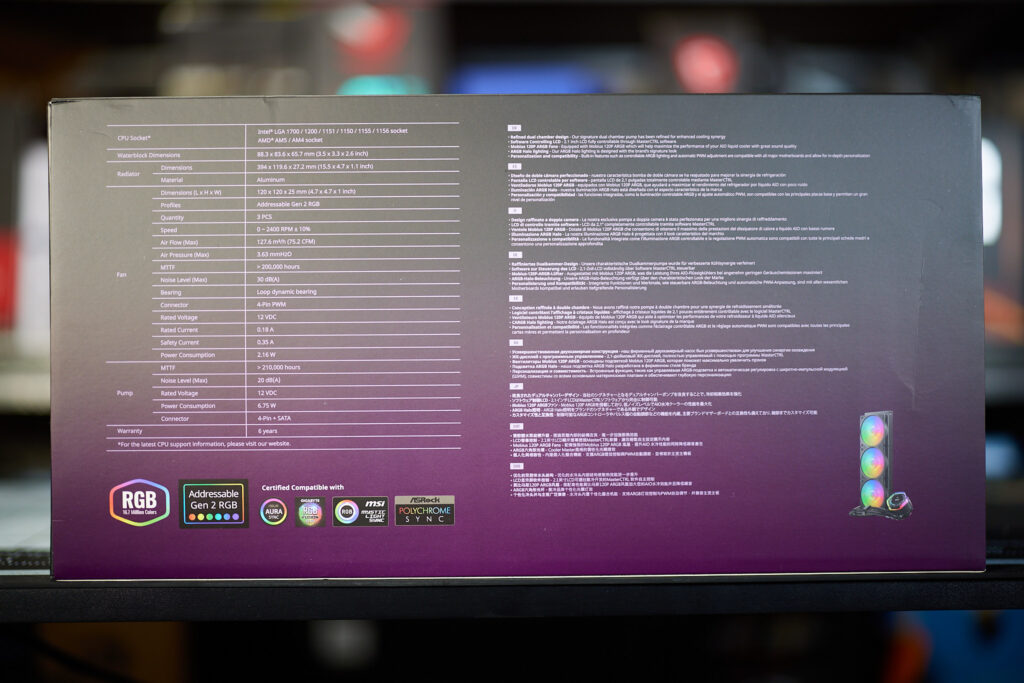The discussion around All-In-One (AIO) CPU coolers versus custom loops will always be ongoing. However, recently there has been a lot of innovation in the AIO market by manufacturers to try to match the performance and customizability of custom loops. Corsair, not to be outdone by its competitors, is launching its next-generation AIO CPU cooler, the iCUE LINK Titan RX RGB. The Titan combines Corsair's latest advancements in cooling engine technology, replaceable pump caps, and iCUE LINK RX120 fans in hopes of being your next CPU cooler.
In addition to the Titan AIO, Corsair supplied me with three of its CapSwap modules. This review will examine the iCUE LINK LCD Screen, VRM Fan, and Pump Cap Groove modules. Is the Titan good enough to topple another AIO I've recently reviewed, the Cooler Master 360 Ion? Continue reading to find out.
Last year, I reviewed the Cooler Master MasterLiquid 360 ATMOS CPU cooler. I was impressed with its build quality and most importantly, its cooling performance. However, the AIO cooler market has changed significantly since then. Cooler Master has realized this and allowed me to review their latest high-performance AIO CPU cooler, the MasterLiquid 360 Ion.
There are many competitive CPU coolers for under $100 that perform well which poses a problem to premium AIO coolers. Can the MasterLiquid 360 Ion outperform the MasterLiquid 360 ATMOS? Let’s find out.
What Cooler Master Wants You to Know
Our technical expertise is embodied in the MasterLiquid 360 Ion, designed to provide unparalleled cooling performance and customization. This product sets our users up for success, ensuring their systems run smoothly and efficiently,” said Jimmy Sha, CEO of Cooler Master.
Key features and benefits of the MasterLiquid 360 Ion include:
- Gen X Dual Chamber Design: Two chambers work together for the most efficient cooling.
- 2.1-inch IPS LCD Screen: The pump features a 2.1-inch LCD screen, fully customizable via the MasterCTRL software.
- Mobius 120P ARGB Fans: Equipped with three Mobius 120P ARGB fans for unmatched cooling performance.
- Personalization and Compatibility: Built-in features such as controllable ARGB lighting and automatic PWM adjustment are compatible with all major motherboards and allow for in-depth personalization.
- Easier Installation: Preinstalled Mobius 120P ARGB fans and a simplified bracket design make installation simpler and faster.
Specifications:
Packaging, Unboxing, and Build Quality
According to Cooler Master, the MasterLiquid 360 Ion’s packaging builds off their packaging design from the MasterLiquid ATMOS, delivering 30% reduced volume and an optimized internal cushioning structure. In other words, the Ion’s packaging makes great use of compartmentalization to protect the AIO while reducing the need for unnecessary materials. Inside the Ion’s well-organized packaging are three boxes, containing the mounting hardware for all current AMD, Intel sockets, and common product accessories like the combined ARGB/fan cable. The accessories within the boxes are individually packaged and labeled. This is a nice touch.
The MasterLiquid 360 Ion itself exudes quality. From the high-quality matte black finish on the 360’s aluminum radiator to the slick design of the pump LCD screen, it is apparent that Cooler Master prioritized build quality. The Ion has a standard 27mm thick radiator which makes it more accessible to a larger amount of PC cases. What is a missed opportunity is using the sleeved tubing to hide the cabling from the pump block. While I understand the Ion offers a large amount of compatibility regarding motherboard and software control support, the AIO has many cables to manage. I am not advocating anything proprietary, but there are AIO’s on the market where the pump cables are integrated into the tube sleeves.
Cooler Master’s first stumble with this product is the Warranty Void sticker placed on the fill tube on the radiator. This practice is not enforceable in the United States. Moreover, the FTC is clamping down on this illegal practice. I hope Cooler Master remedies this situation by placing a nondescript sticker that can show if a user opens the fill port while adhering to consumer warranty rights.
The Ion is equipped with three preinstalled Mobius 120P ARGB fans. The Mobius 120P fans are rated at 75.2 CFM with a 30 dBA noise level, a measurable improvement if true, over the Sickleflow 120 fans included on their previous ATMOS AIO I tested. The fans do not feature interlocking or one-cable functionality but retain open interoperability. Again, I applaud Cooler Master for using standard 4-pin PWN and 3-pin ARGB connectors. The Mobius 120P ARGB lighting is highly customizable. Additionally, there are no LED hotspots as there can be on cheaper RGB fans, only smooth gradient lighting.
The leading feature of the MasterLiquid 360 Ion is its 2.1-inch LCD screen. Through the use of MasterCTRL software, you can customize the LCD screen with system information, clockfaces, animated GIFs, and more. The current LCD pump block craze is divisive among PC enthusiasts. On one hand, you have those who claim the LCD offers no real functionality but adds to the cost of the product and those who claim it is another avenue to customize your PC and see system information at a glance. Many PC enthusiasts use sensory panels in their builds. Ultimately, there are plenty of AIO’s on the market with and without LCDs.









Installation Quick Thoughts
If you have installed any kind of Asetek-based AIO cooler in the past, you’ll be right at home. Standard installation takes 10 to 15 minutes unless you want pristine cable management. While your motherboard’s RGB software can control the Ion’s ARGB, you will still need to install the MasterCTRL software to use the AIO’s LCD. For this review, I went with my 14900KS test platform. Do note that there are separate mounting screws for socket 1700 versus sockets 1200/115X.
The CPU pump block orientation matters when installing the Ion liquid cooler if you want the LCD screen to display, right-side up. In Cooler Master’s marketing materials for this product, I see the tubing orientated from the side, closest to the RAM slots on most motherboards. However, there is no way to rotate or flip the image appearing on the LCD screen to achieve what they are showing in their marketing. Hopefully Cooler Master can add this simple set of options to MasterCTRL.
MasterCTRL Software
Cooler Master’s MasterCTRL software offers a lot of utility, but there is a clear mystifying omission. The MasterCTRL software controls the RGB lighting on Cooler Master products and allows customization of the LCD screen with new images or system information. In addition, the software provides a view of system temperatures and utilization. Strangely, while you can use the software to control, create, and manage fan speed profiles, it does not offer any means to manually control the Ion’s pump speed. This is quite odd and disappointing.
I installed FanControl and realized I could manually adjust the pump speed with third-party fan control software. I hope this is an oversight and Cooler Master fixes this in a future version of MasterCTRL. Another thing they have to do is add a fixed fan RPM mode. They have several fan speed profiles and a custom profile you can customize, but you have to adjust over ten sliders to get a fixed RPM. Again, FanControl to the rescue.
Performance Testing
Base Test System Specs
Intel i9 14900KS
Asus ROG Maximus Z690 Extreme (BIOS v.3802 – Includes Intel microcode 0x129)
Thermalright 1700 CPU Contact Frame
2x 16GB Corsair 5600MT
Open Air Test Bench
Testing Area Ambient Temp: 55F [12.7C] (Late Summer)
Thermal Interface Material: Kingpin Cooling KPx
Additional Testing Methodology & Notes
The Cooler Master MasterLiquid 360 Ion was tested on an open-air tech bench. Some images will show the AIO installed in a case, but this was for product illustrative purposes only. The Ion does come with Cooler Master’s thermal paste, CryoFuze, but I chose to use KPx to make future reviews of AIO’s as comparable as possible.
The pump speed was maxed out during all tests (2300RPM +/-10%). Cinebench R23 was used with 3 single back-to-back multicore runs, followed by a 10-minute multicore throttling test. The temperatures below are the averages of the runs. The tests were performed using Intel Default Settings – Extreme profile (PL 1/2 = 320W), unless otherwise noted.
CineBench R23
3 Single Run Test
 Temp: 86C
Temp: 86C
Max Temp: 89C
Fan Mode: Standard (2400RPM at 90C+)
Sound: 41dB – 24 inches from bench
 Temp: 89C
Temp: 89C
Max Temp: 91C
Fan Mode: Fixed 1450 RPM
Sound: 36dB – 24 inches from bench
10-Minute Throttling Test
 Temp: 89C
Temp: 89C
Max Temp: 91C
Fan Mode: Standard Mode (2400RPM at 90C+)
 Temp: 96C
Temp: 96C
Max Temp: 100C
Fan Mode: Fixed 1450 RPM
OCCT 13.1.4
Using the Standard fan profile within MasterCTRL, I got good temperatures in this OCCT test. A rolling average of 68C, with a max of 93C.
Keeping the fans at a quiet 1450RPM proved to be too much for the Ion to overcome. With an average of 94C and a max of 99C, this test did overwhelm the cooler. Keep in mind, that this is an extreme test that pushes the CPU harder than most applications.
Conclusion
Cooler Master’s MasterLiquid 360 Ion appears to be a worthy upgrade over last year’s ATMOS, on paper. The product features higher-performing ARGB fans, a refined pump design, and a 2.1-inch LCD screen. What more can you ask for? Better software. PC hardware lives and dies by the software that controls it. In the case of the MasterLiquid 360 Ion, the MasterCTRL software is a letdown. From not allowing manual control of the AIO’s pump speed to not having a simple save button when you’ve finished making changes. The MasterCTRL software requires more time in development.
I could accept all of the issues from this product if it were cheap, however, for $249.99 this is unacceptable. The good thing is most of these problems are software-related and can be resolved via updates. The hardware is ultimately quite good. The MasterLiquid 360 Ion performed well against the 320W+ I threw at it. The build quality, RGB lighting, and even the LCD screen are amazing. Poor software is holding it back.
Conversely, I recommend the Cooler Master MasterLiquid 360 ATMOS if you are in the market for an AIO. That cooler doesn’t have all the bells and whistles of the MasterLiquid 360 Ion, but it is competitively priced and performs nearly the same. Until Cooler Master can sort through all of the software woes plaguing the Ion, I cannot recommend it.
| Pro's | Con's | |
|---|---|---|
| Cooling Performance | Expensive | |
| Great Build Quality | MasterCTRL software is incomplete | |
| Matte Black Aesthetics | No Manual Pump Speed Control via MasterCTRL | |
| Standard 4-Pin PWM & 3-Pin ARGB cables | No way to adjust LCD screen orientation | |
| Six Year Warranty |
Want to discuss this product or give your views and feedback from your own usage? Leave your comments and discuss HERE, on the ExtremeHW Forums (No Sign Up Required)
Like our content? Please consider Donating to help us to continue our writing.