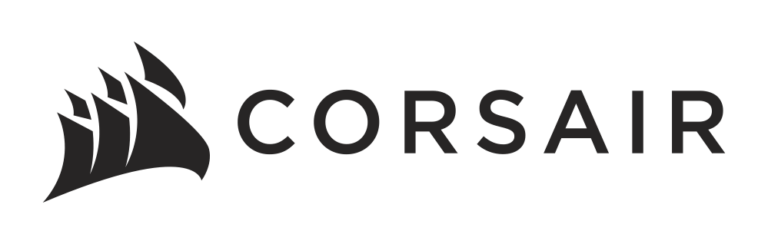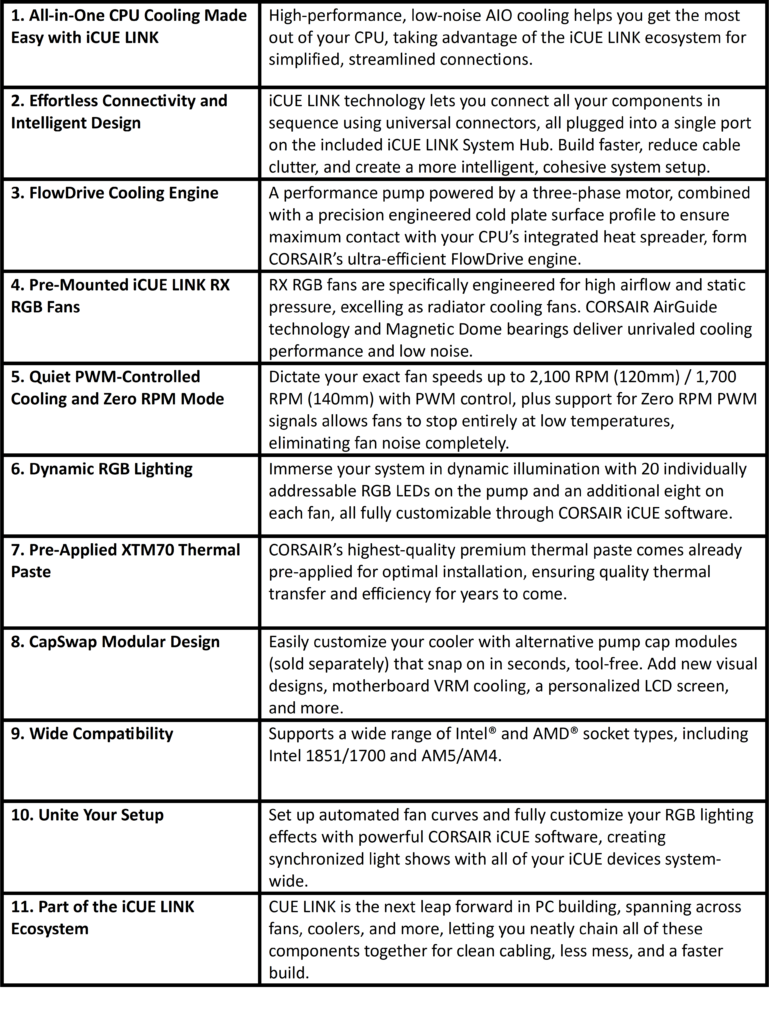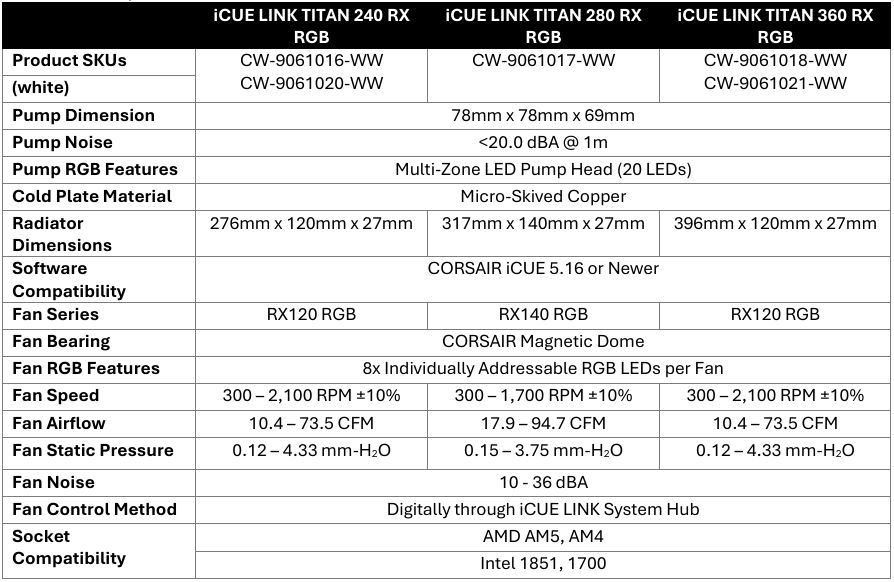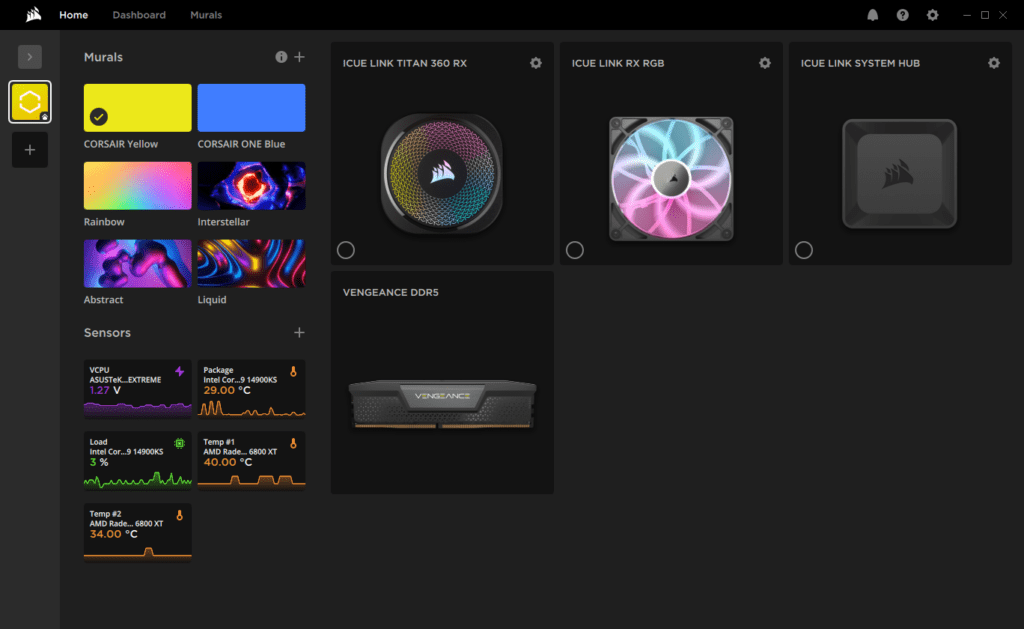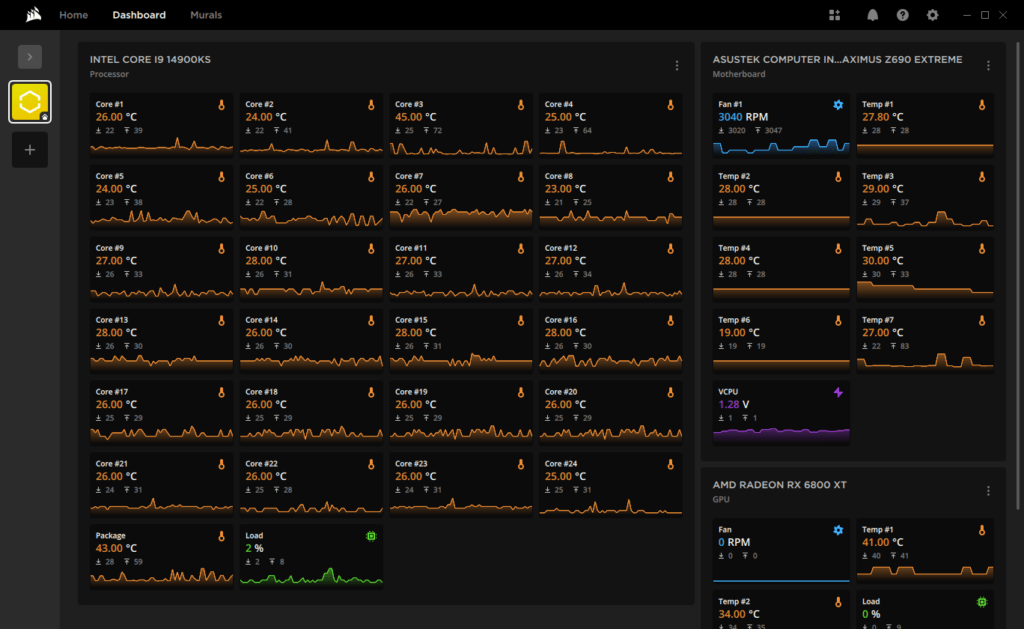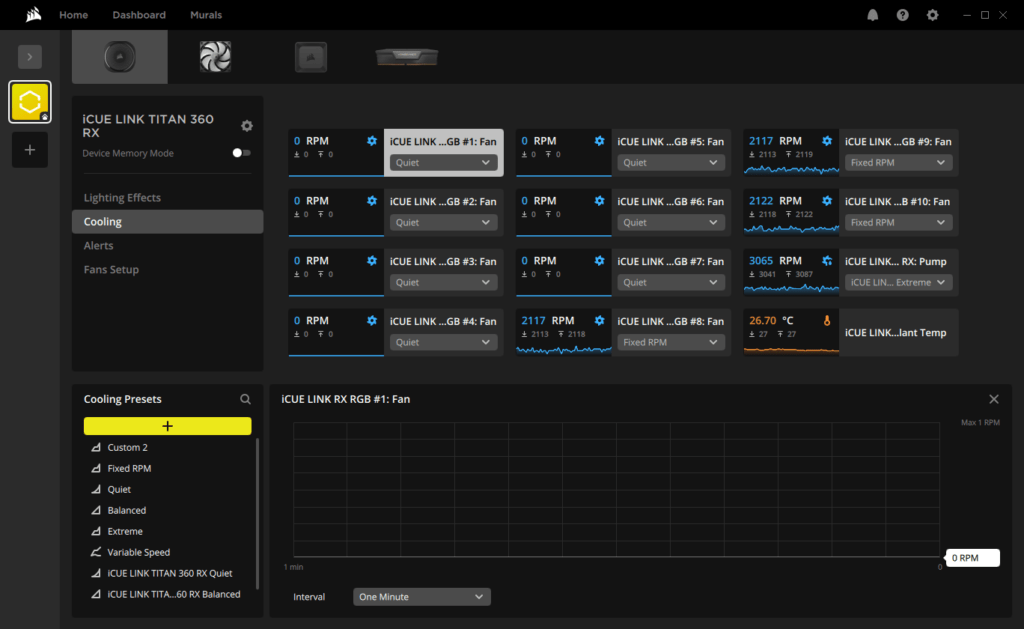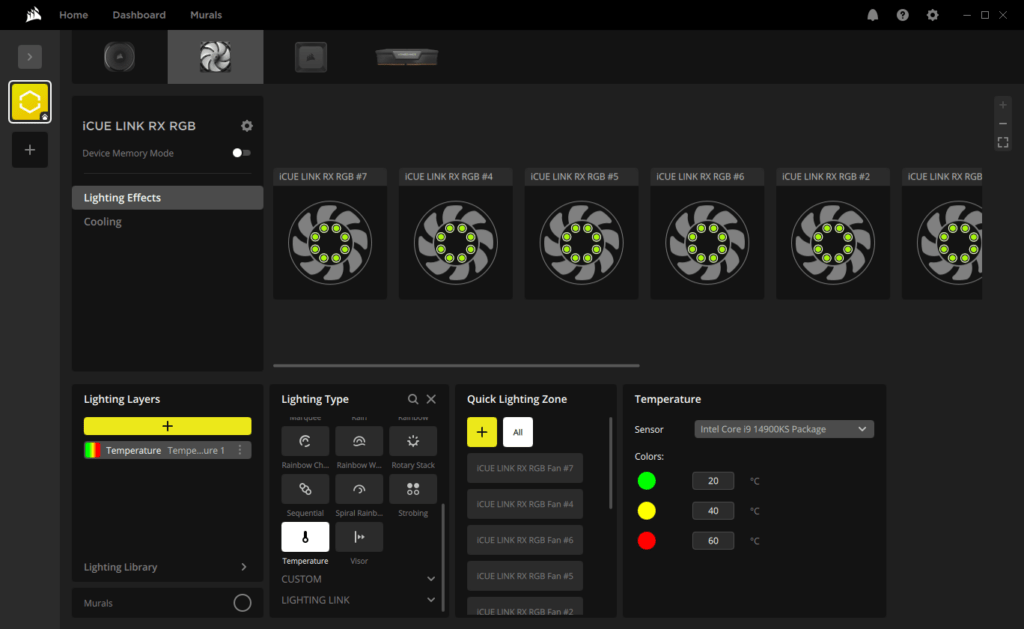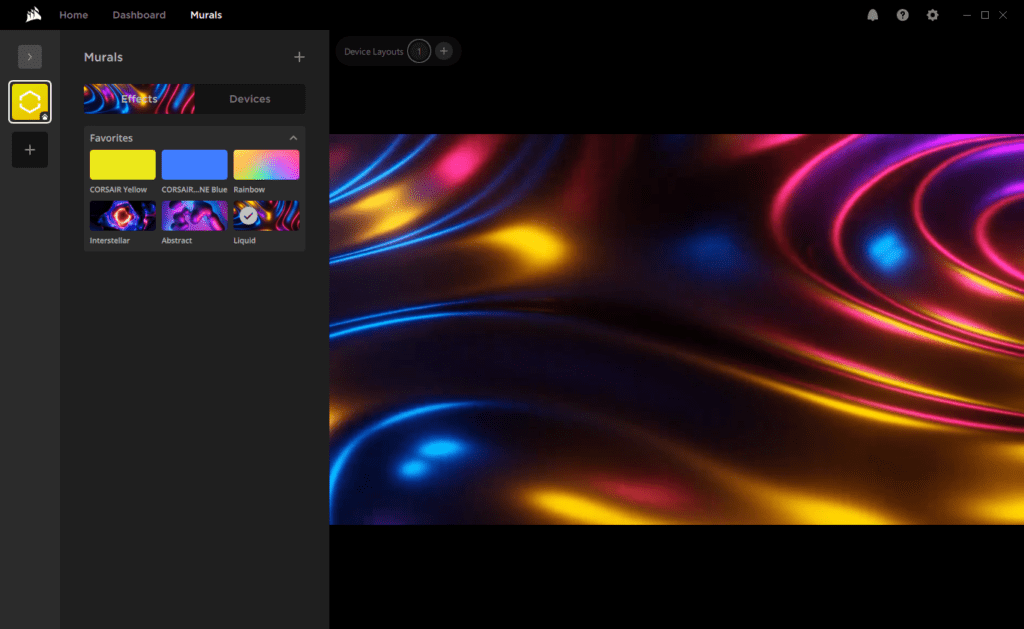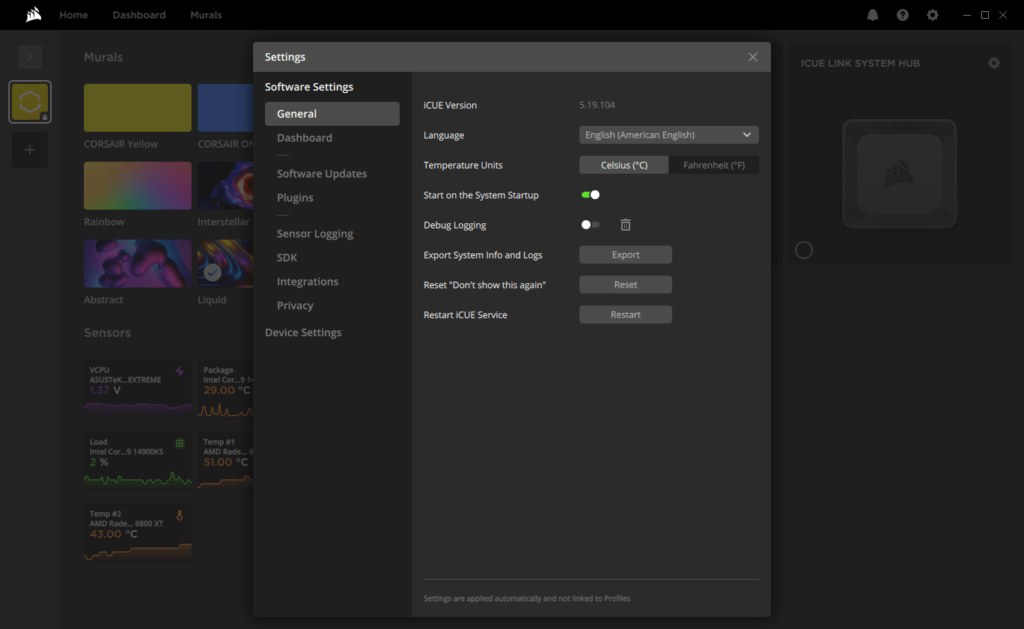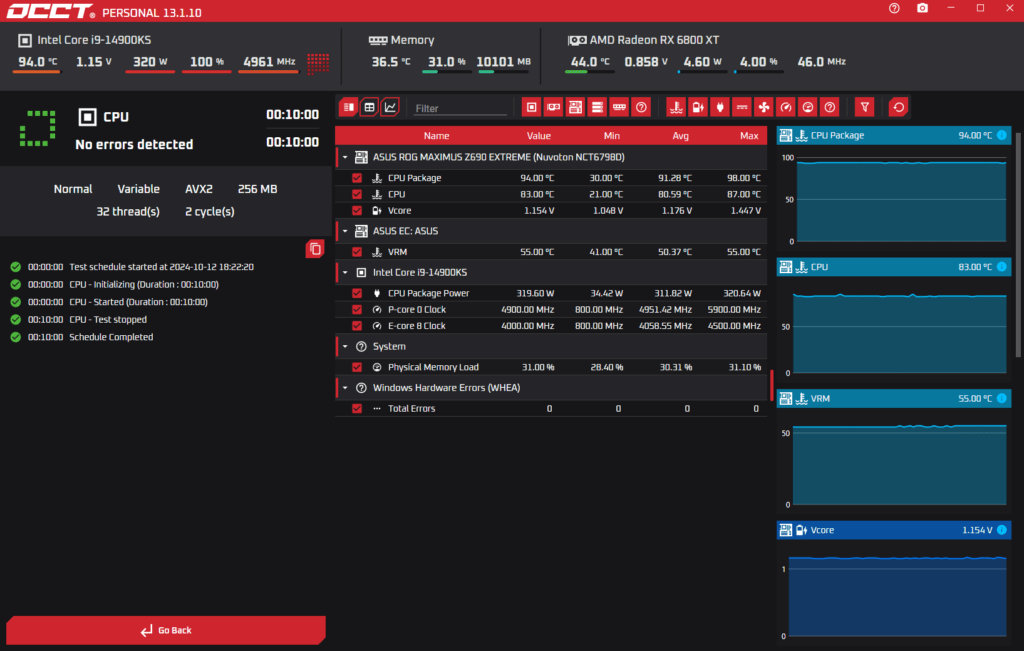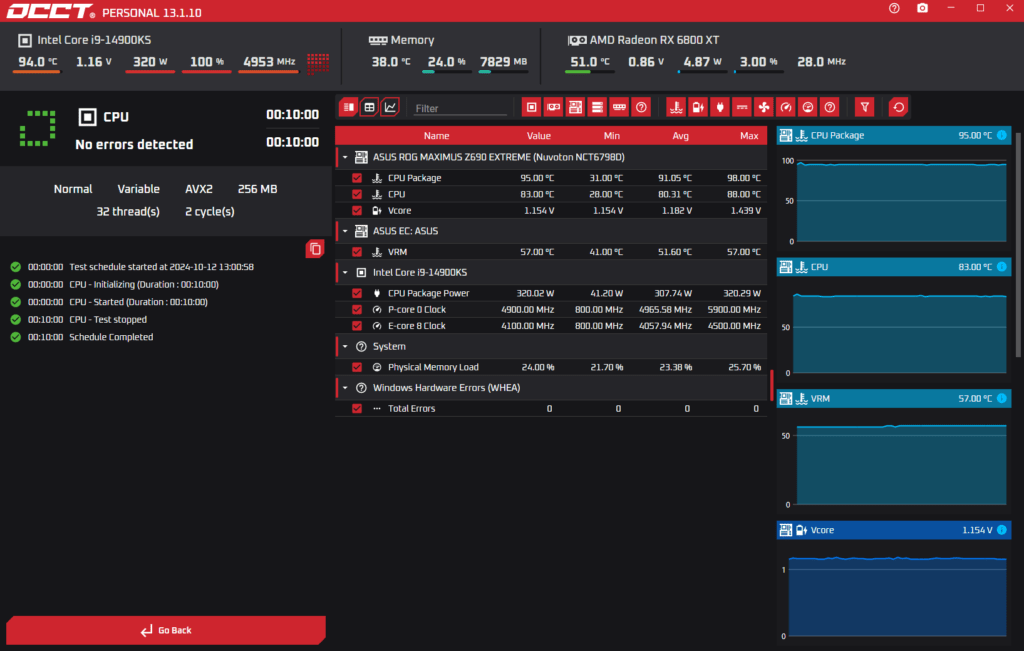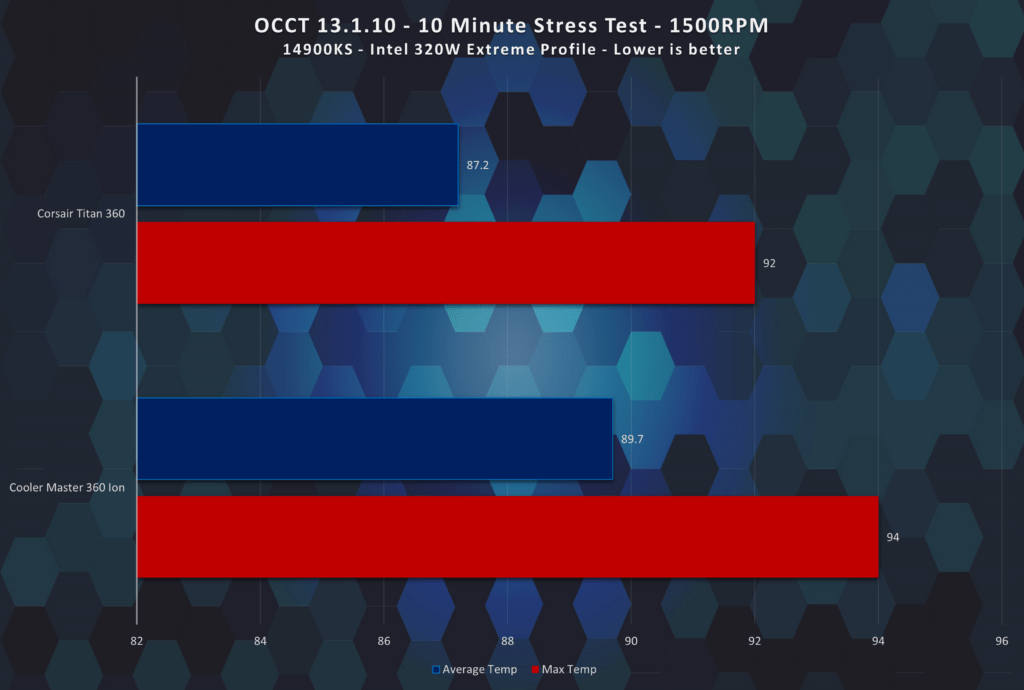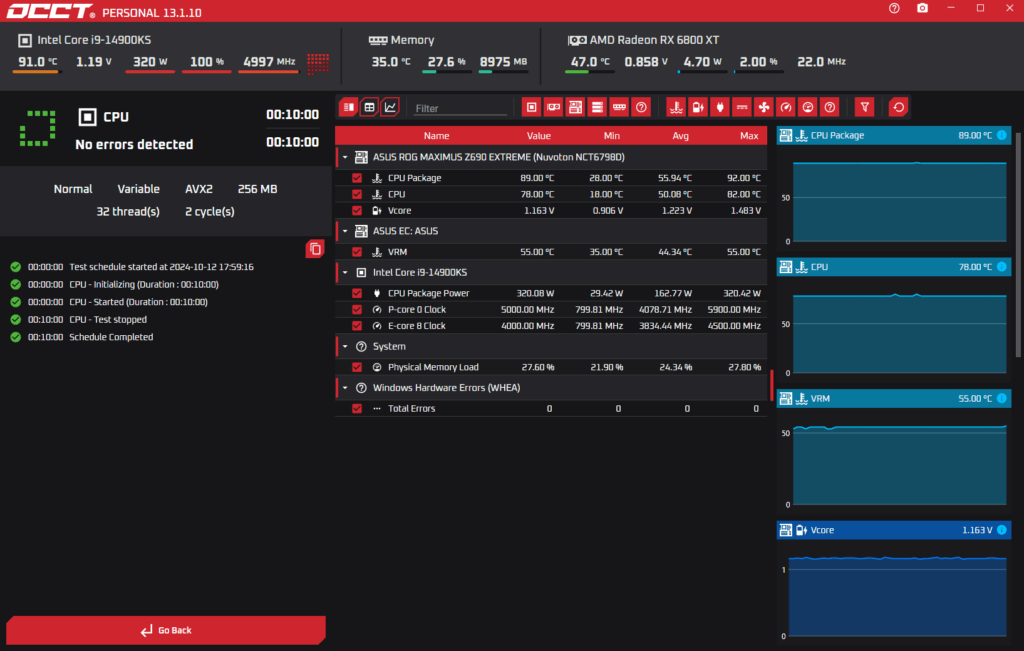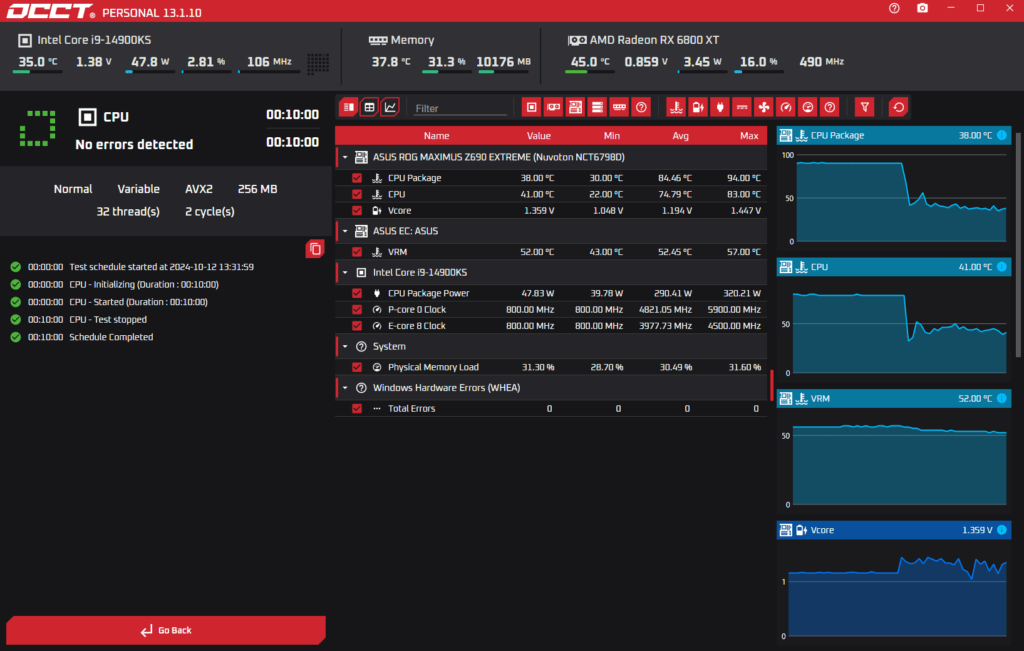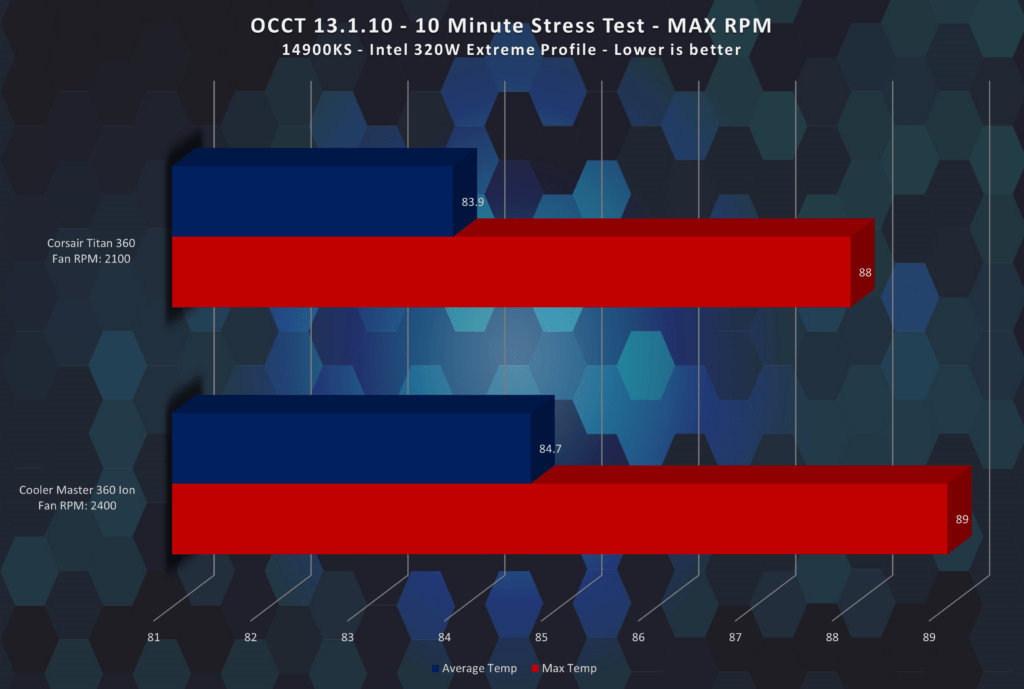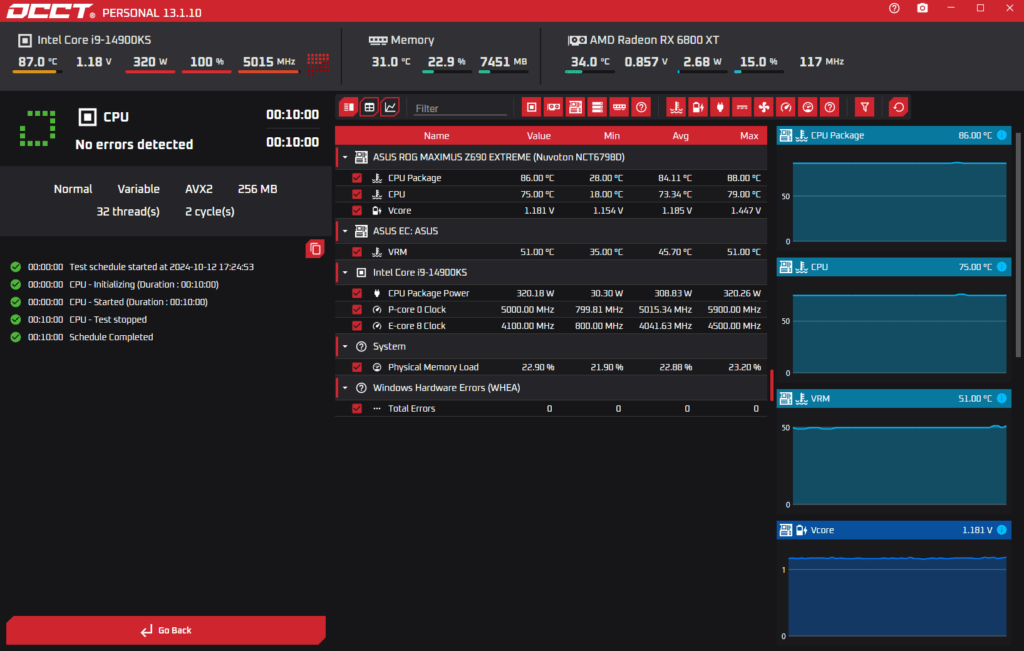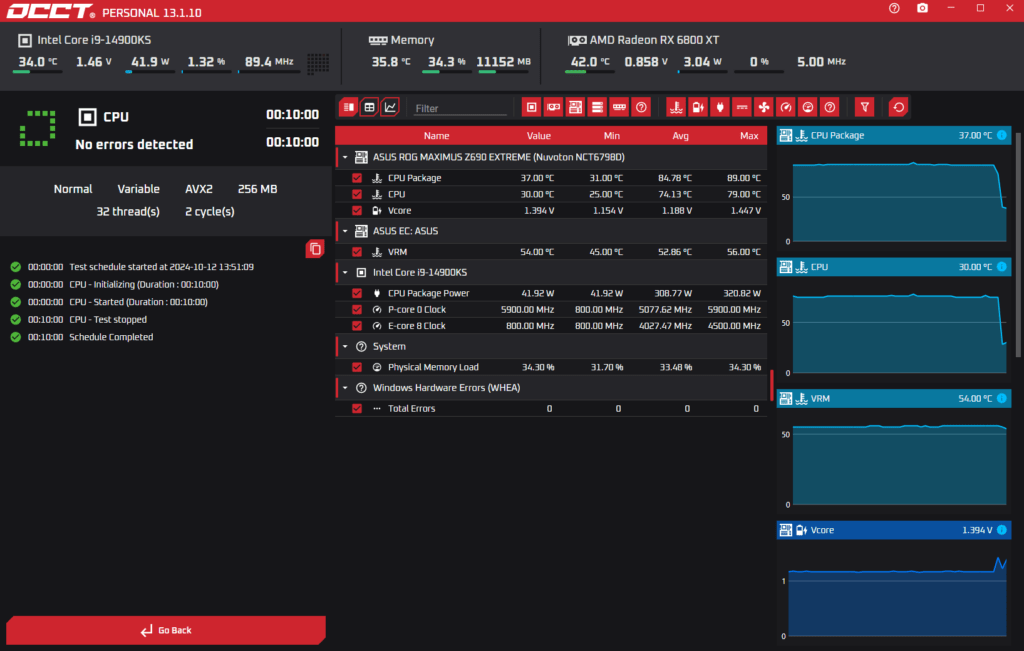The 6500X PC case was a return to form for Corsair in the dual chamber…
The discussion around All-In-One (AIO) CPU coolers versus custom loops will always be ongoing. However, recently there has been a lot of innovation in the AIO market by manufacturers to try to match the performance and customizability of custom loops. Corsair, not to be outdone by its competitors, is launching its next-generation AIO CPU cooler, the iCUE LINK Titan RX RGB. The Titan combines Corsair’s latest advancements in cooling engine technology, replaceable pump caps, and iCUE LINK RX120 fans in hopes of being your next CPU cooler.
In addition to the Titan AIO, Corsair supplied me with three of its CapSwap modules. This review will examine the iCUE LINK LCD Screen, VRM Fan, and Pump Cap Groove modules. Is the Titan good enough to topple another AIO I’ve recently reviewed, the Cooler Master 360 Ion? Continue reading to find out.
What Corsair Wants You to Know
The new CORSAIR iCUE LINK TITAN family marks a monumental step up in AIO cooling performance. At the heart of the TITAN lies the brand-new FlowDrive cooling engine, a masterpiece of in-house engineering by CORSAIR. This performance pump, powered by a three-phase motor, ensures your CPU maintains peak performance with maximum surface contact and heat dissipation. The motor is also more power efficient, quieter, more durable, and has a higher flow rate than in previous pumps, making FlowDrive the new standard in CPU cooling.
Complementing the FlowDrive engine are RX RGB fans, the pinnacle of CORSAIR’s iCUE LINK fan lineup when it comes to pure performance. Specifically designed for both high airflow and static pressure – the key metric that measures how well a fan can push through obstructions like a radiator – RX RGB fans are equipped with CORSAIR AirGuide technology and Magnetic Dome bearings, delivering unmatched cooling and low noise. When paired with the FlowDrive engine, the result is the best-performing AIO cooler in CORSAIR’s lineup.
Add in the TITAN’s striking new RGB pump cap design, which is fully compatible with our modular CapSwap accessories to change the look or functionality of the cooler, and the TITAN family sets a lofty new bar for AIO coolers across the board.
 |  |  |  |
Features & Technical Specifications
Corsair CapSwap Modules






LCD Module Source, VRM Fan Module Source, Pump Cap Groove Module Source
The Corsair iCUE LINK Titan AIO is compatible with several of Corsair’s CapSwap modules; three of which are as follows:
- The iCUE LINK LCD Screen module gives you the option to replace the RGB pump cap with a 2.1″ IPS LCD screen. Coupled with iCUE software, you display information about your system, animated GIFs, and more. MSRP is $99.99.
- The iCUE LINK VRM Fan module, as the name implies, has a built-in 70mm VRM fan rated for up to 3000RPM. Corsair claims this module is great for overclocked systems, we are going to see about that. MSRP is $29.99.
- The iCUE Link Pump Cap Groove module features a grooved, stylized design compared to the stock pump cap. MSRP is $14.99.
Unboxing
The packaging of the Corsair Titan arrived sealed but showed signs of being opened and roughly handled; the top of it was ripped in several places. Nonetheless, the AIO was in pristine condition, protected by several layers of cardboard.
When opening the box, you find Corsair’s Safety, Compliance, and Warranty Information pamphlet. Deeper inside the box, each Titan accessory is individually labeled and packaged in a coated paper bag. The common cables and connectors are in one packet with AMD’s AM4/AM5 bracket and Intel’s 1700/1851 backplate in the others.
The Corsair Titan comes out of the box with three preinstalled RX120 fans in push configuration and Intel’s 1700/1851 mounting bracket. This will save you a lot of installation time if you are using Intel’s latest platforms, however, it could be argued by some that AMD’s platforms are, at the time of this review, more popular. The Titan’s overall aesthetic and build quality are amazing. The AIO’s tubing is covered by a braided paracord-like material and its matte jet-black finish will allow the AIO to blend in most PC builds.
In the Titan 360 accessory packets, you find three iCUE Link braided cables: (one 600mm straight-to-straight, one 600mm straight-to-slim 90 degrees, and one 90 degrees, 250mm slim-to-slim); an iCUE LINK system hub; a PCIe power adapter; a USB cable; a Tach cable; and fan/radiator mounting screws. The pump’s copper coldplate has pre-applied XTM70 thermal compound.
The Titan’s radiator, with its 27mm thickness and high static pressure requirements, is cooled by the same iCUE LINK RX120 fans I previously reviewed with the 6500X case. In an interesting twist, whereas most AIO makers are going with thicker 30mm radiators or fans to cool modern CPUs, Corsair chose a standard(ish) 27mm radiator and 25mm thick fan. This means the change to Corsair’s new three-phase pump, contributes more to their claimed cooling performance than what is on offer in the AIO market.
Installation Quick Thoughts
Installing the Corsair Titan on my Intel testbench was relatively quick and pain-free. My only issue stemmed from the 1700/1851 motherboard bracket. The rear bracket popped off multiple times before any of the pump bracket screws could catch the threads. Corsair added adhesive to the small rubber spacers on the rear bracket, but I do not think it is sufficient. I used a couple of pieces of packing tape to hold the rear bracket and continued with the installation.
Cable management will be case-specific, but I added the Corsair Titan to my 6500X setup for product showcase photos with two iCUE LINK cables. I must acknowledge that cable management is easy and quick, even if I disagree with the proprietary nature of the iCUE LINK system. The total installation time on the testbench was 15 minutes, including the miscues with the 1851/1700 rear motherboard bracket.
I will note that if you use the CapSwap modules that require supplementary power, you will need to use the Type-C to USB header cable. The iCUE LINK LCD Screen module includes a USB header splitter cable in case your motherboard only has a single internal USB header.
Corsair iCUE Software
iCUE is the home of your iCUE-compatible devices, giving you precise control. The software intelligently detects and installs the correct firmware and modules for your specific iCUE LINK configuration. The iCUE software allows you to see system information like device temperatures, and utilization, create and modify fan profiles, pump speed, and more. It also supports plugins for brands like MSI and ASUS, Mystic Light, and Aura Sync respectively, allowing certain lighting effects to sync across devices whether connected through the motherboard or iCUE LINK.
Performance Testing
Base Test System Specs
Intel Core i9 14900KS
Asus ROG Maximus Z690 Extreme (BIOS v.3901 Beta – Includes Intel microcode 0x12B)
Thermalright 1700 CPU Contact Frame
2x 16GB Corsair 5600MT (XMP II Setting)
Open Air Test Bench
Testing Area Ambient Temp: 40F [4.4C] (Fall)
Thermal Interface Material: Kingpin Cooling KPx
Windows 10 (Completely updated at the time of writing)
BIOS CPU Settings: Intel Default Settings – Extreme Profile (320W PL1/PL2)
Additional Testing Methodology & Notes
Both the Titan 360 and Cooler Master 360 Ion were tested on an open-air tech bench. Some images will show the Corsair Titan AIO installed in a case, but this was for product illustrative purposes only. The Titan 360 comes with Corsair’s XTM70 thermal paste pre-applied, however, it was replaced with Kingpin’s KPx for testing. KPx was also used with the Cooler Master Masterliquid 360 Ion.
The pump speed for both AIOs was maxed out during all tests, 2300RPM +/-10% for the Cooler Master MasterLiquid 360 Ion and 3200RPM +/-10% for the Titan. The tests were performed using Intel Default Settings – Extreme profile (PL 1/2 = 320W), unless otherwise noted, on the ASUS ROG Maximus Z690.
The temperature measures were taken using HWINFO64. Tests were performed when the AIO’s coolant was around 27C as reported by their companion software.
OCCT 13.1.10
1000RPM Fan Speed Stress Test
Both AIOs struggled with their fans set to 1000RPM in this 320W stress test, each hitting a maximum temperature of 98C and an average of 92C. The Titan’s slightly lower average result is within the margin of error; it is essentially a draw with the Ion. Gaming at 1000RPM would likely produce lower temps, but anything truly taxing will cause CPU temperatures to soar.
1500RPM Fan Speed Stress Test
The 1500RPM stress test showcases Corsair’s new Flowdrive Cooling Engine and RX120 fans working in tandem to produce excellent results. While a 2C (87C versus 89C) difference between the Titan and Ion isn’t large, the Titan in this comparison is the cheaper AIO. Both AIOs at 1500RPM fell within the 37dB range within two feet of the open test bench.
MAX Fan Speed Stress Test
This is another test that looks like a possible stalemate on the surface between the two AIO coolers. That is, until, you dig a bit and see that the Cooler Master Ion’s fans are running at 2400RPM versus the Corsair Titan’s 2100RPM. Despite running at 300RPM less, the Titan held a small lead against its competitor.
CapSwap Modules Quick Thoughts
iCUE LINK LCD Module
Corsair’s LCD Module is the oldest and most expensive CapSwap module. Is it worth the MSRP of $99.99? I leave you, the reader, to make that call. The LCD Module coupled with the iCUE software is a compelling proposition for the right consumer. The 2.1” 480×480 LCD panel is bright and shows custom GIFs and images, system information like CPU and coolant temperature, and more.
The ease of use and total price can make the LCD Module an attractive addition to the Corsair Titan. If you go the custom sensor panel route, a decent panel will cost between $30 to $50. Add in the cost of say AIDA64 Extreme (yes, I know there are other sensor panel software online) at $60 and you will be close to or above the price of the LCD Module. Additionally, you can encounter added complexity when setting up the sensor panel. On the other hand, the complete customizability of a custom sensor panel solution will win over Corsair’s option.
iCUE LINK VRM Module
This CapSwap module intrigued me the most. As a semi-retired non-DICE/LN overclocker, it is an understatement to say how important VRM cooling really is and how overlooked it is by novice overclockers. There was a time when the number of available monoblock options dictated my choice of motherboard.
On Corsair’s product page for this module, they show a drop of nearly 16C at 100% fan speed. I understand this drop was due to how they presented the results in their test (FLIR testing is problematic), but I experienced a drop of 8C during the OCCT stress test above when compared to my test with the default pump cap on the Titan (47C versus 55C). The VRM Module will not replace a monoblock in terms of cooling potential or even a well-cooled PC case, but for an allcore daily stable overclock, this module might be worth the cost for some.
iCUE LINK Groove Module
The last module is the iCUE LINK Groove pump cap. Unlike the stock Corsair Titan pump cap, this frosted cap allows more RGB goodness to shine through. Whether it is worth its MSRP of $14.99, I am on the fence about it. Although, with the right lighting effect, it does give off a 3D-like appearance.
Conclusion
There is no shortage of competition in the AIO CPU cooler market, with coolers ranging from $50 to $300+. Corsair noticed the competition and developed a cooling platform adaptable to your cooling and style preferences. It all begins with Corsair’s new pump engine, FlowDrive. While not completely revolutionary in its cooling performance, it does propel the Titan to the top spot in Corsair’s AIO stack.
In my testing, the iCUE LINK Titan AIO managed to secure an overall, admittedly small, victory over the Cooler Master Masterliquid 360 Ion. The iCUE software is much more mature and usable compared to Cooler Master’s MasterCTRL, even though I feel iCUE is a bit more bloated/resource-intensive than it should be. Add in the optional CapSwap modules that allow you to customize the Titan to your needs, I feel Corsair has a winner.
There is no doubt, the Titan is Corsair’s best CPU cooler to date. Whereas most AIO makers are eschewing pump design innovation, instead focusing on thicker radiators and fans to cool modern CPUs, Corsair proved you can cool these CPUs at 320W without throwing PC case compatibility out the window. The question is does all of this justify the current pricing of $159.99 for the 240mm, $179.99 for the 280mm, and $199.99 for the 360mm?
I would say yes if the following applies to you. If you want arguably the best combination of RGB lighting, cooling performance, ease of use, and more importantly have the budget, then I recommend the Corsair Titan.
| Pro's | Con's | |
|---|---|---|
| Cooling Performance | Expensive when compared to the competition | |
| Amazing Build Quality | Fickle 1700/1851 rear motherboard bracket installation | |
| Matte Black Aesthetics | Pricey optional Modules | |
| Six Year Warranty | ||
| Optional VRM Fan module is great for ambient overclockers. | ||
| RGB Lighting Effects |
Want to discuss this product or give your views and feedback from your own usage? Leave your comments and discuss HERE, on the ExtremeHW Forums (No Sign Up Required)
Like our content? Please consider Donating to help us to continue our writing.