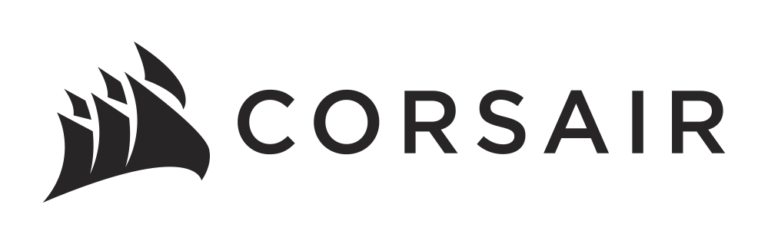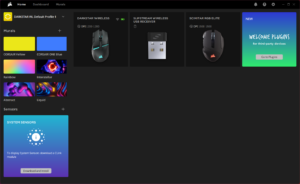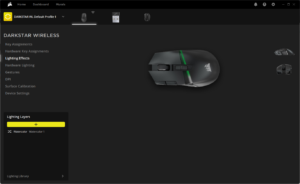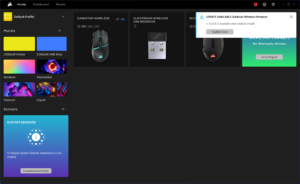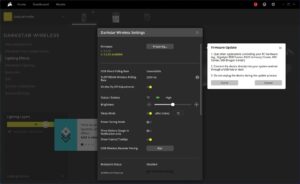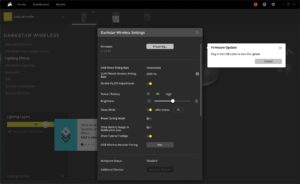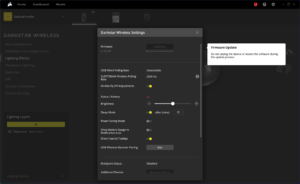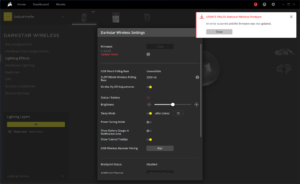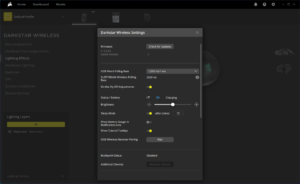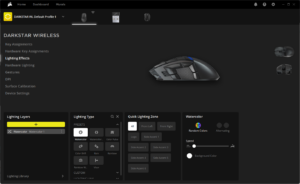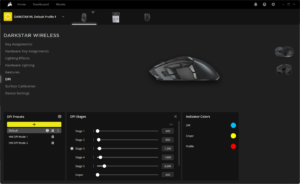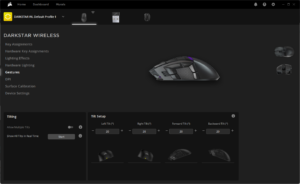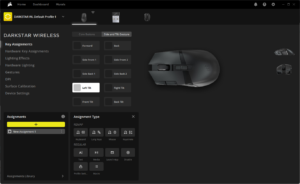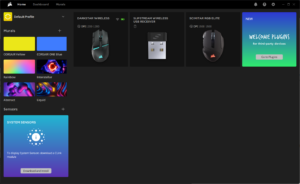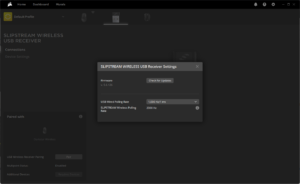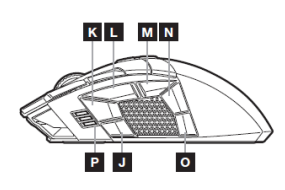The discussion around All-In-One (AIO) CPU coolers versus custom loops will always be ongoing. However, recently there has been a lot of innovation in the AIO market by manufacturers to try to match the performance and customizability of custom loops. Corsair, not to be outdone by its competitors, is launching its next-generation AIO CPU cooler, the iCUE LINK Titan RX RGB. The Titan combines Corsair's latest advancements in cooling engine technology, replaceable pump caps, and iCUE LINK RX120 fans in hopes of being your next CPU cooler.
In addition to the Titan AIO, Corsair supplied me with three of its CapSwap modules. This review will examine the iCUE LINK LCD Screen, VRM Fan, and Pump Cap Groove modules. Is the Titan good enough to topple another AIO I've recently reviewed, the Cooler Master 360 Ion? Continue reading to find out.
Corsair is back with a brand new mouse offering, the Darkstar Wireless MOBA/MMO Gaming Mouse. Founded in 1994 the Fremont, CA based company is a global giant in the world of memory, power supplies, cases, headsets, mice, keyboards, cooling, and much more. Corsair was kind enough to send ExtremeHW over their brand new Darkstar Wireless Gaming Mouse for review. Here’s what Corsair has to say for this new mouse.
Key Features
The CORSAIR DARKSTAR gaming mouse boasts an arsenal of 15 programmable buttons, including a uniquely positioned six-button side cluster, so all your actions and abilities are within easy reach. Suited even for larger hands, DARKSTAR keeps your thumb in a comfortable spot to alleviate strain over long gaming sessions. While playing, move around freely without compromising speed via sub-1ms SLIPSTREAM WIRELESS and versatile Bluetooth® connections. Fine-tune your mouse settings in CORSAIR iCUE, with RGB customization, DPI adjustment, and button remaps conveniently saved on up to five onboard profiles. Fully equipped for high performance in any genre, DARKSTAR enables you to expand what’s possible in MMO games and more.
- Lead the Raid: A hyper-fast wireless MMO gaming mouse that keeps you actions close at hand, with 15 fully configurable buttons in a versatile design that works for any game genre.
- Six-Button Side Cluster and Strain-Reducing Design: The six-button side cluster is configured in a unique, easy-to-reach layout, with an ideally placed textured thumb grip so you can play longer while reducing hand strain.
- 15 Fully Programmable Buttons: An array of programmable buttons, including scroll wheel tilt, ensure all your crucial shots and spells, commands, and abilities are just a click away.
- Hyper-Fast Wireless: Transmit every click in time via sub-1ms SLIPSTREAM WIRELESS or Bluetooth®, with 2,000Hz hyper-polling.
- Customize your Play with iCUE: Powerful CORSAIR iCUE software enabled dynamic seven-zone RGB lighting customizations, DPI adjustments, button remapping, and more, all saved on up to five onboard profiles so you can take your custom mouse settings with you anywhere.
- CORSAIR MARKSMAN 26K DPI Optical Sensor: An astonishing native 26,000 DPI, 650 IPS, 50G CORSAIR MARKSMAN optical sensor captures even the most microscopic mouse movements, customizable in single DPI steps.
- CORSAIR QUICKSTRIKE Buttons: Zero gap between the primary mouse buttons and their optical switches means your clicks, shots, and spells are faster than ever.
- Up to 80 Hours* of Battery Life: A single charge lets you play up to 80 hours uninterrupted, level after level, raid after raid.
- 100% Virgin PTFE Mouse Feet: Mouse feet built from ultra-low-friction PTFE pads offer the smoothest glide and quickest movements, easily replaceable if they get worn down on your journey to the top.
- Sensor Fusion Control: A six-axis gyro and accelerometer creates a low liftoff distance for more accurate tracking, and programmable tilt gestures enable you to tilt the mouse upward to perform in-game actions.
- Disclaimer: *over Bluetooth and RGB off. Up to 20 hours over SLIPSTREAM WIRELESS and RGB on.
Technical Specifications
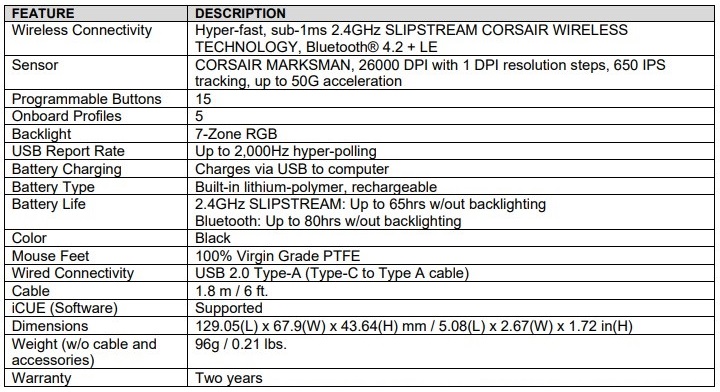
Unboxing
The Corsair Darkstar Wireless Mouse is packaged within a relatively compact heavy duty box featuring Corsair’s distinctive black and yellow color scheme with a slight gloss to the box. The front of the box features the Darkstar gaming mouse with the 3 most important features while flipping over to the rear of the box expands the feature list to 5 with 2 additional languages.
The front of the box is secured to the back of the box via two seals, which once broken allows the front of the box to lift off. Inside is a large QR code presumably for the Darkstar instructions and information page. When I scanned the QR code, I was instead sent to the page for the Nightsabre mouse. Given this is a review sample, I am unsure if a one off mistake, or if retail packaging likewise has this error. I much prefer this approach compared to my experience during my review of the EX100U where the QR code was easy to miss and prone to damage from unboxing.
Within the yellow sleeve is the safety information and warranty information booklets.
Removing the yellow sleeve reveals the Darkstar mouse, Slipstream Wireless USB adapter, and a smaller box containing the USB-C to USB-A cable for wired connectivity/charging. The mouse is protected within a plastic bag and includes plastic peels over the lighting zones.
A Closer Look
The Darkstar is a rather large mouse, quite a bit longer than the MMO mice I have used in the past including the Razer Naga Pro, or my current daily, Corsair’s Scimitar RGB Elite. In contrast to the Darkstar’s length, it is quite a bit narrower in width compared to my Scimitar. Like most MMO/MOBA style mice, this is a right handed mouse.
On the top of the mouse is the main left and right click buttons, scroll wheel which includes click and left/right tilt functionality, as well as two buttons below the scroll wheel. The DPI up and down buttons are on the left side of the main left click button. Moving towards the left side of the mouse is the 6-button side cluster. On the front of the mouse is the USB-C port for wired connectivity/charging while the underside of the mouse contains a toggle for the wireless mode. The toggle can be used for 2.4GHz wireless (when paired with the Slipstream USB adapter), Bluetooth, or off. There is a small compartment under the UL Energy Verified certification for storing the Slipstream USB adapter.
Software
Corsair’s iCUE 5 software allows for a ton of customizations for lighting, setting macros, key bindings, DPI and polling adjustments, profiles, and more. This was my first time taking a look at the updated version 5 for iCUE.
Upon plugging in the mouse, I ran into my first hiccups with iCUE 5. I was initially prompted to update my firmware for the Darkstar. Good instructions were provided for plugging the mouse into the PC and closing out conflicting control applications before proceeding. I clicked the “Got it!” button and proceeded with plugging the mouse into the PC as instructed. Unfortunately, iCUE didn’t update as it was reading the mouse as not plugged in, and indeed you can see the popup remained telling me to plug it in with the firmware reading as “Preparing…”. I repeatedly tried to exit and retry the firmware update as well as unplug and plug in in the USB cable to various ports on the PC to no avail.
I then closed iCUE and restarted my PC. Upon relaunching iCUE, I was once again prompted to update firmware for the Darkstar and proceeded to “Update Now”. This time, the update actually started, however I received an error that the update had failed. The odd thing was that upon closing the firmware update box, iCUE stated my firmware was the latest available. So at this time I am not really sure if it actually updated, or if iCUE is showing it as updated but it didn’t actually complete. I have encountered no issues with the mouse functionality since performing the update during my 2+ weeks of usage for this review, so it’s hard to say.
With that out of the way, I was able to take advantage of the robust customizations available for the Darkstar including adjusting my DPI settings, lighting setting for both software and hardware effects in 9 different zones, and assigning keys to the myriad of buttons, as well as assigning functionality to the mouse tilt gestures. The mouse tilt angle tutorial was a bit clunky to figure out, though once through the tutorial, the actual settings are easy to understand. I found most settings to be fairly well defined and intuitive.
The one glaring detractor from this was the options for adjusting the polling rate. While the wired and Slipstream wireless rates are listed in the Device Settings page for the Darkstar, they can’t actually be changed here. To change them, I needed to go back to the homepage in iCUE and select the Slipstream Wireless USB Receiver. There I found the polling options to adjust the wired polling while the Slipstream wireless appears to not be adjustable from its 2000Hz setting.
Operating Modes
The mouse features two operating modes:
- Hardware Mode – When iCUE is not running or the mouse is connected to a device that does not support iCUE
- Software Mode – When iCUE is running on a PC or Mac and the mouse is connected
| FUNCTION | HARDWARE MODE | SOFTWARE MODE |
|---|---|---|
| DPI Control | Select between five onboard DPI stages and adjust them in 50 DPI increments | Create DPI profiles and enable, disable, and adjust stages in 1 DPI increments |
| Lighting Effects | Plays predefined effect (selected in iCUE) | Full control over lighting |
DPI Control
The mouse comes pre-loaded with preferred DPI settings and features greater onboard DPI control for faster tournament setup without software or adjustment without tabbing out of the game utilizing the DPI Up and Down buttons to increase or decrease the stage. The color of the indicator lights can be changed in iCUE under the DPI settings.
Select DPI
| STAGE #1 | STAGE #2 | STAGE #3 | STAGE #4 | STAGE #5 | |
|---|---|---|---|---|---|
| DPI | 400 | 800 | 1200 | 1600 | 3200 |
| Indicator Light | Red | White | Green | Purple | Blue |
On-the-Fly DPI Tuning
The mouse can also adjust the DPI of each of the five stages on-the-fly without software and save to onboard memory. Hardware mode DPI can also be adjusted in 1 DPI steps in iCUE.
| FUNCTION | SHORTCUT | INDICATION |
|---|---|---|
| Increase DPI by 50 | Hold DPI Up button and press forward button | Green light blinks once |
| Decrease DPI by 50 | Hold DPI Down button and press back button | Red light blinks once |
| Reset DPI Stage | Hold DPI Up, forward button, and back button for 2 seconds | Yellow light blinks three times |
Mouse Usage and Experience
Grip
I am a palm gripper with somewhat longer than average fingers which gives me an overall large hand. The Darkstar was long enough to accommodate my preferred palm grip, however my ring and pinky fingers had no where to rest, instead being forced to grip the right side of the mouse in a slight claw grip. I did not find that particularly comfortable, but this will be a subjective experience depending on your grip style and hand size.
I get what Corsair was going for. In order to lift the mouse and perform the mouse-tilt gestures, the claw grip style on the right side of the mouse allows for easier lift. In that sense, it was very easy to pickup compared to my daily driver MMO mouse, the Corsair Scimitar.
In terms of weight, the mouse is not overly lightweight or heavy. It’s in a good middle ground. The PTFE mouse feet are excellent, as the mouse glides effortlessly and quite smoothly compared to practically any other mouse I have used in recent memory.
Programmable Buttons
The biggest feature of MMO/MOBA style mice are the amount of programmable buttons that can be used for a wide variety of functions whether for macros, skill activations, health potions, weapon reloads etc. during a game. The Darkstar certainly delivers with 15 programmable buttons. That said, we need to talk about the 6-button side cluster. Corsair describes this as a “unique easy to reach layout with ideally placed thumb grip for strain reduction”. In my experience, my thumb naturally rested over the 3rd side button “L” (default forward button), and as such I would often accidently click it when moving the mouse. Not ideal. I had no problems reaching the forward 1 and 2 buttons “J” and “K” and they are prominent enough to navigate to each effectively. I could however see someone with smaller hands needing to readjust their grip slightly to reach. Because my thumb wanted to rest on top of button 3 “L” in my natural grip, I also found button 4 “M” (default back button) easy to reach and use. As for the final two rear buttons 5 and 6 “N” and “O”, these two buttons blended into the frame of the mouse making it harder to feel for them and use. The textured thumb grip didn’t really do much to help with strain since my thumb did not want to naturally rest in that position. Instead it seemed more geared toward ease of picking up the mouse for utilizing the mouse tilt gestures.
Mouse Tilt Gestures
Moving onto the mouse tilt gestures, I found this to be one of the more unique features of the Darkstar. While the tutorial in iCUE wasn’t the most intuitive, the actual customization is fairly straightforward. You can setup gestures for left, right, forward, and back tilts of the mouse. This includes angle of tilt as well as programming a function the same as programming a button. I ended up really liking this feature and used the left and right gestures quite a bit. It definitely took some getting used to and a little trial and error to set the right angle, but it works well now that it is dialed in. I especially liked using it for first person games that had lean controls so that I could quickly look around a corner. I didn’t find the front or back tilt functions very natural to use and didn’t use them. The one stain then on an otherwise excellent feature is that it only works with iCUE running and every now and then would not initialize properly upon login.
Sensors and Switches
The Darkstar features the Corsair Marksman 26k DPI optical sensor, and the primary left and right click buttons Corsair is dubbing “Corsair Quickstrike” utilizing Omron optical switches. According to Corsair, this allows for fast travel, responsive clicks, and rapid rebound when compared to mechanical switches. I found the performance of the mouse to be excellent. It tracked accurately and smoothly on several different surfaces I tried and I never had any problems with clicks registering, especially with rapid clicking. iCUE also allows for further customization here with surface calibration, lift height, and angle snapping.
Connectivity and Battery Life
When it comes to connectivity options, you have three choices: 2.4GHz wireless, Bluetooth, and wired via USB-C to USB-A. For wireless usage, Bluetooth makes sense for on-the-go gaming with a laptop, however the 2.4GHz Slipstream wireless will be preferable to eliminate the latency you get with Bluetooth and to take advantage of the high 2000Hz polling rate. You can also use it wired if you don’t plan to take it around places and don’t want to bother with periodic charging. I found the toggle on the bottom of the mouse somewhat difficult to use. With the off position in the middle of the toggle, I had a hard time switching it to off without the toggle going too far to the left or right. Using my thumbnail helped here.
This leads me to battery life. With the RGB lighting on and using the 2.4GHz Slipstream wireless at its 2000Hz polling rate, I got maybe 20 hours out of the battery. With all RGB lighting off, this did extend the life of the battery to around 65 hours. This lines up to Corsair’s claims on battery life. With lighting off and using Bluetooth, Corsair is claiming up to 80 hours. I did not try this particular mode much, so I cannot speak to that claim.
Pricing and Warranty Information
The Corsair Darkstar Wireless Gaming Mouse is offered in the following regions of the world:
| REGION | MSRP | REGION | MSRP |
|---|---|---|---|
| United States | $169.99 | Australia / New Zealand | AUD 249 |
| Canada | $249.99 CAD | Japan | N/A |
| Latin America | $169.99 | South Korea | KRW 229,000 |
| Europe | 169.99 € | Southeast Asia | $189 |
| United Kingdom | 149.99 £ | ||
| Nordics | 1,790 kr |
The Darkstar is backed by a Two Year Warranty, details can be found here: Corsair Limited Warranty
Conclusion
It’s undeniable that the Corsair Darkstar gaming mouse has an excellent build quality, solid features, and superb sensors which make it an excellent gaming mouse. However there is definitely a learning curve on using this mouse and becoming comfortable with the grip style and button layout. For as much customization the mouse offers, I would have liked to see some additional features around comfort, especially for the asking price of $169.99. An interchangeable grip for the right side of the mouse would have been welcome for palm grippers like myself to rest or lay their ring and pinky fingers against the mouse instead of being forced to claw grip it. The 6-button side cluster is good, but I feel that Corsair has a little tweaking to do in the design/location to alleviate the issues I had with it. iCUE is still a bit clunky and needs work in areas, but most of the settings work well and are intuitive. The battery life could be better. Product packaging should have the correct QR code for product information.
Will I switch to this mouse full time from my Corsair Scimitar RGB Elite? No. But that’s not to say I didn’t enjoy many of the features of the Darkstar. The mouse tilt gestures were fantastic (aside from iCUE glitches) for an added layer of control, and I never once had an issue with tracking or clicks registering. The mouse is easily maneuverable and from a gaming perspective, is an excellent performer.
Ultimately I can recommend the Darkstar Wireless Gaming mouse with the caveat that the iCUE software needs work, and there may be a bit of a learning curve to the button layout and the mouse ergonomics. If like me, you have larger hands, prefer a palm grip, or you have smaller hands and do not like readjusting to reach certain buttons, then you may want to look elsewhere.
| Pros | Cons |
|---|---|
| Excellent sensor and switch performance | Expensive |
| Tilt gestures | Battery Life |
| High manueverability | 6-Button Side Cluster placement/design |
| Highly customizable buttons | Lack of Interchangable grips |
| iCUE customizations are excellent when working | iCUE when its not working |
| Tasteful RGB lighting | |
| High build quality |

Want to discuss this product or give your views and feedback from your own usage? Leave your comments and discuss HERE, on the ExtremeHW Forums (No Sign Up Required)
Like our content? Please consider Donating to help us to continue our writing.