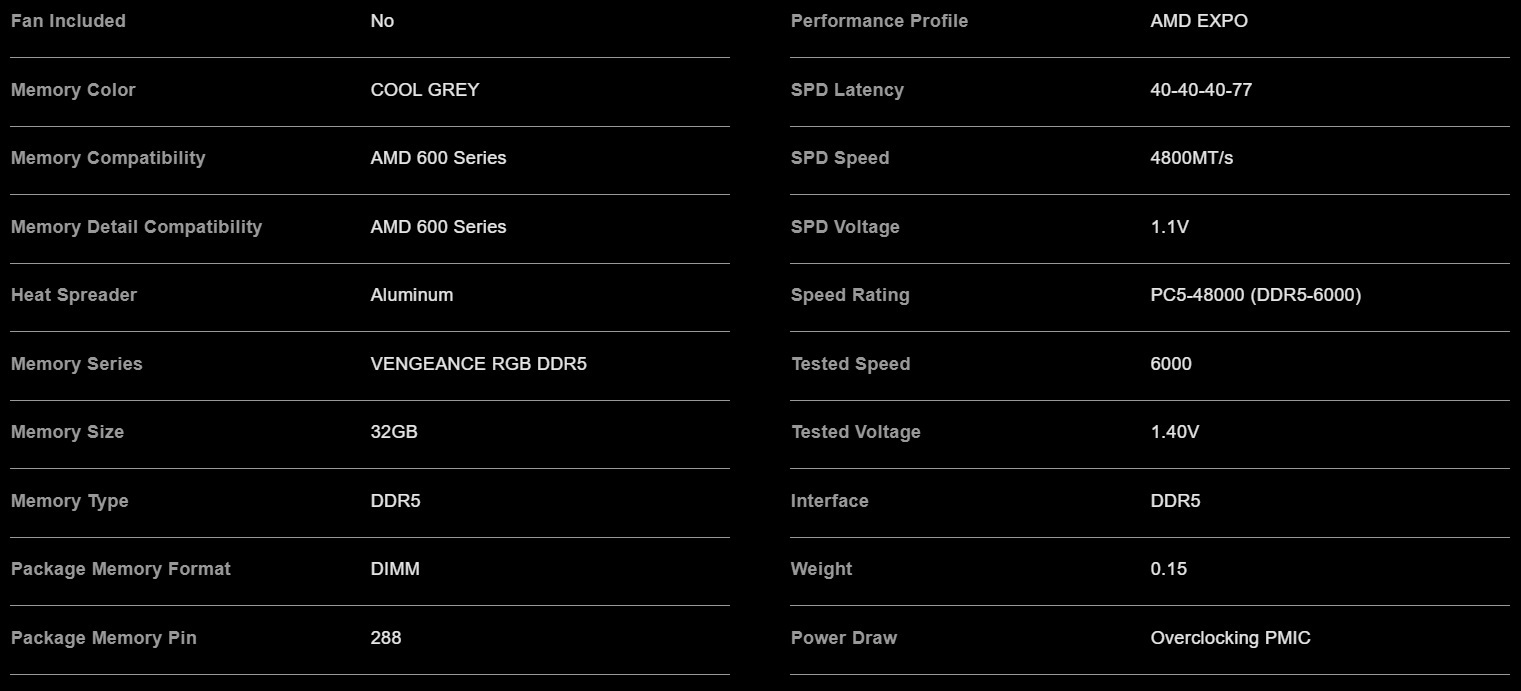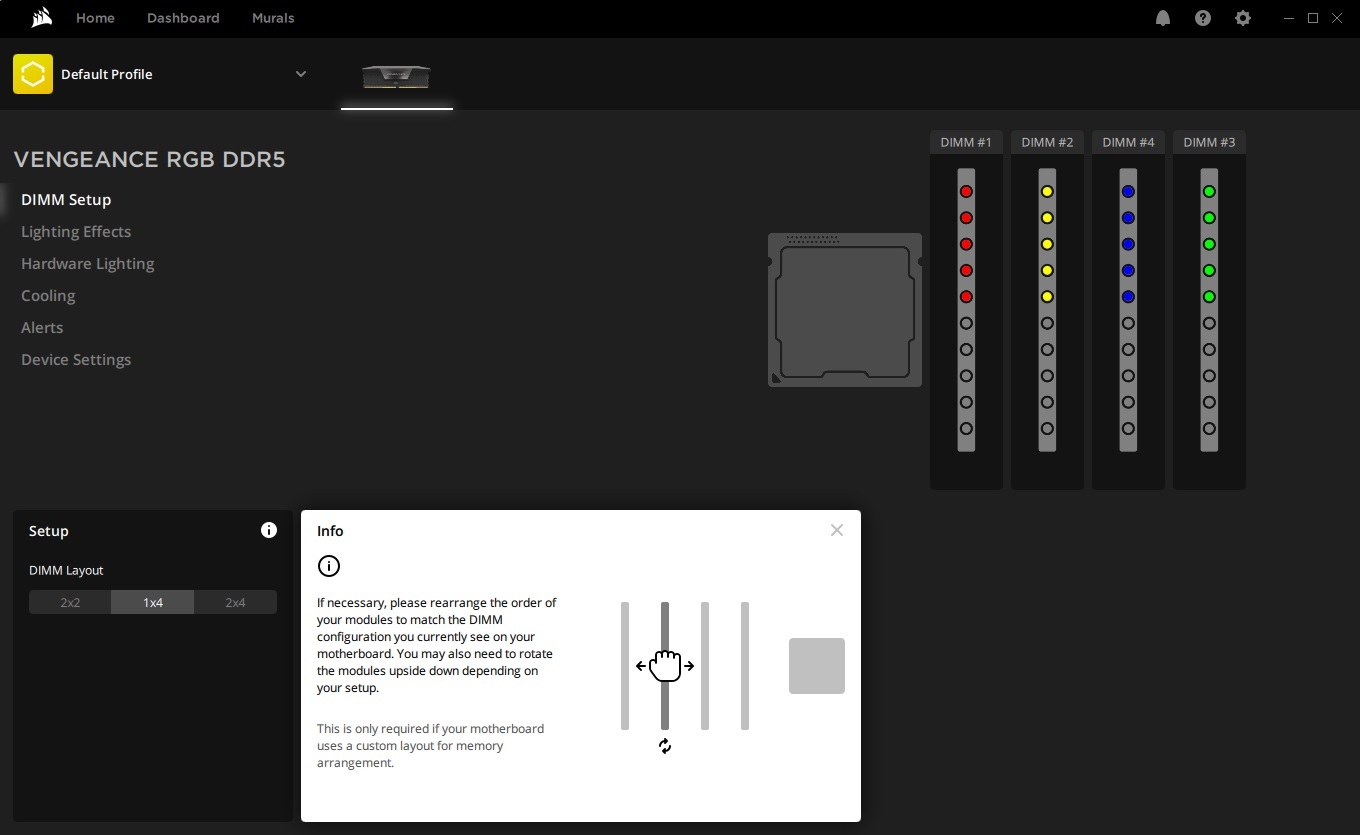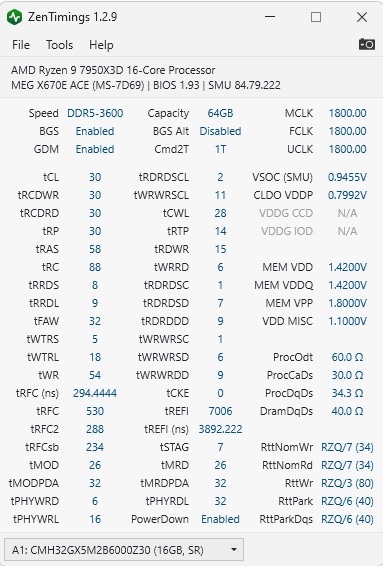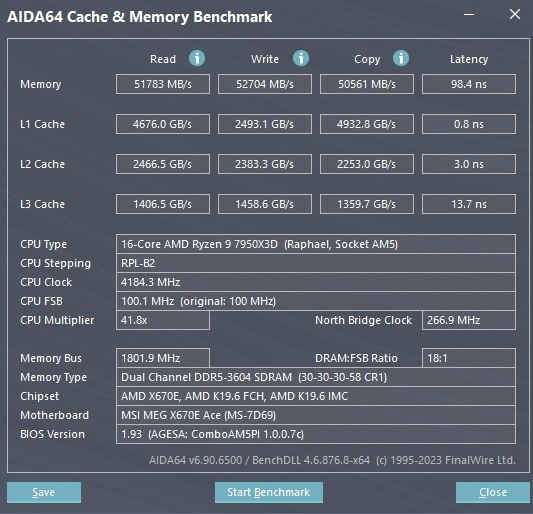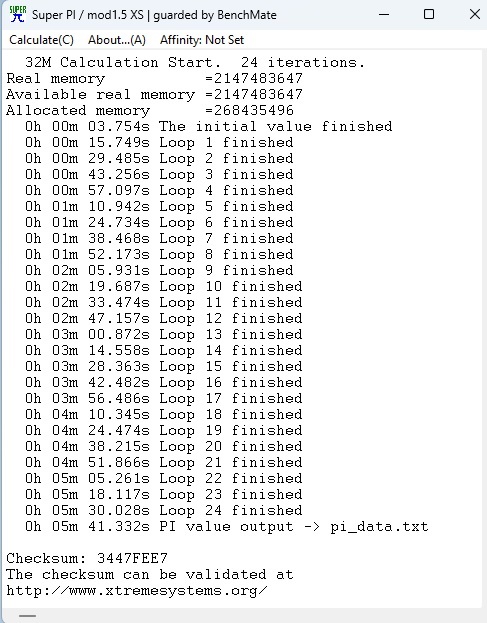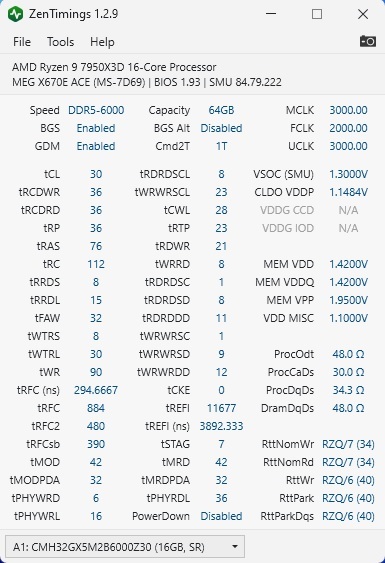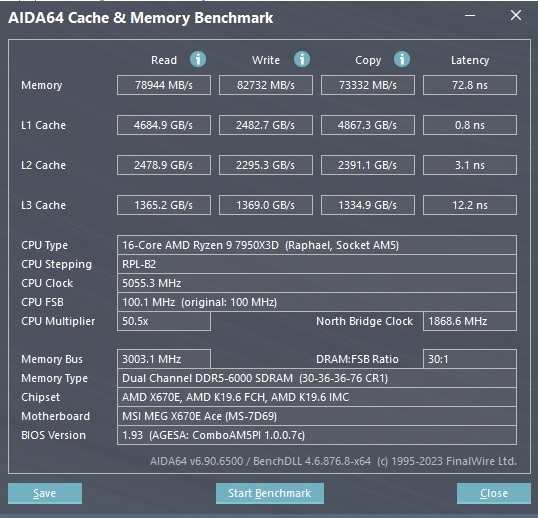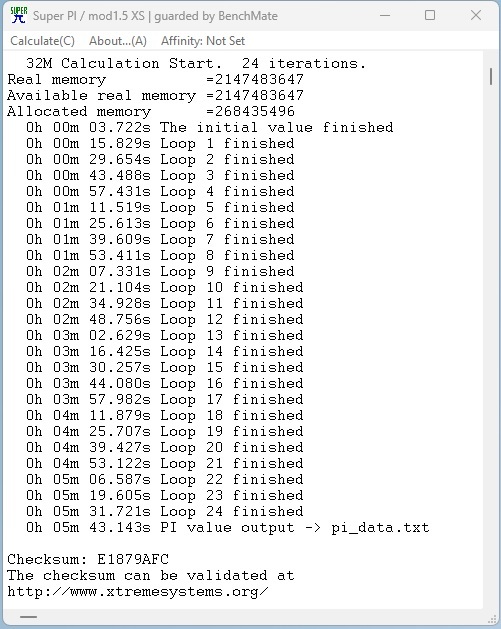The discussion around All-In-One (AIO) CPU coolers versus custom loops will always be ongoing. However, recently there has been a lot of innovation in the AIO market by manufacturers to try to match the performance and customizability of custom loops. Corsair, not to be outdone by its competitors, is launching its next-generation AIO CPU cooler, the iCUE LINK Titan RX RGB. The Titan combines Corsair's latest advancements in cooling engine technology, replaceable pump caps, and iCUE LINK RX120 fans in hopes of being your next CPU cooler.
In addition to the Titan AIO, Corsair supplied me with three of its CapSwap modules. This review will examine the iCUE LINK LCD Screen, VRM Fan, and Pump Cap Groove modules. Is the Titan good enough to topple another AIO I've recently reviewed, the Cooler Master 360 Ion? Continue reading to find out.

Corsair has brought to the industry some new toys to play with and those toys come in the shape of DDR5 RAM. Today we will be taking a look at the Corsair Vengeance DDR5 6000MT/s 64GB kit of RAM consisting of 4x 16GB Modules. DDR5 is a new technology and Corsair are helping to usher us into a new era. Join us in taking a look at what we find, maybe this will be your next RAM upgrade.
Features
Let’s take a moment to look at the features as touted by Corsair.
SourceSpecifications
Let’s take a look at the specifications from Corsairs website, along with some CPU-Z readings to check out the JDEC profiles.
SourcePackaging & Unboxing
As standard with Corsairs branding, we are hit with the classic black and yellow packaging which these days is indicative of Corsair, as soon as I see packaging with yellow and black, you can bet it is a Corsair product!
The packaging is short and sweet, a carboard outer box housing a plastic blister box to protect your RAM. Ultimately that is all you need and no need to fluff things out which only ends up adding cost to the consumer.
The Modules
First impressions of the modules, they are solid and sturdy much of which can be attributed to the modules heat spreaders, each module has a nice weight to it. It oozes quality and attention to detail, especially when taking a look at the matt grey finish featuring a darker grey chevron design. Of course the “Vengeance” branding has pride of place at the centre of the module, as it should.
iCUE
As with many Corsair products, Corsairs iCUE management software adds additional capabilities and monitoring options, lets take a look at iCUE adds to the management of your RAM.
- DIMM Setup
This allows you to setup the DIMM orientation in relation to your CPU position on the motherboard so that iCUE matches your real world layout. - Lighting Effects
This allows you to change the RGB effects profiles of your RAM. iCUE comes with a fair few pre defined profiles to get you started, of course you can add your own custom lighting profiles to get the RGB effect just right for you. - Hardware Lighting
This allows you to co-ordinate your RGB lighting effects with other Corsair devices and some other 3rd party devices such as motherboards that come equipped with RGB lighting. Though it needs to be noted not all 3rd party devices with RGB functionality will work with iCUE. - Cooling
From here you can monitor the current temperatures of your RAM modules, current voltages and total power draw. - Alerts
This allows you to set up custom alert profiles based on temperature related criteria. You can set iCUE to carry out tasks when a temperature criteria is met such as “Set all fans to 100%”, “Trigger all RGB LEDs”, “Run a file”, “Shut down the PC”. - Device Settings
This allows you to check your current firmware version of your memory modules, get future firmware updates and adjust the overall brightness of the RGB.
Corsair offers a video guide on how to use the iCUE software, see specifically below their video on setting up your DDR5 memory with iCUE. Note that curiously I noted in the below video as well as the use of the software, there is seemingly no support for AMD’s EXPO profiles with respect to adjusting your timing profiles through iCUE. However it is noted on their website that support AMD EXPO profiles will be coming in 2023, so I can only assume that this will come in a later iteration of iCUE.
Overclocking
A note on overclocking. Overclocking with 4x memory modules puts additional stress on the CPU’s memory controller, as such results can vary. If you are purchasing a kit of RAM with the view to overclocking, your mileage will be improved by getting a 2x Module configuration, this is nothing new and has been a “limitation” for a while.
Overclocking the memory with my CPU and Motherboard combo proved more difficult than I was expecting. While I can attain higher speeds up to 6400MT/s, the timings were fairly poor which meant a higher latency of around CL50. With memory Overclocking, attaining higher speeds is not the end of the journey, once you have attained a higher speed, you need to go back and see if you can tighten your RAM timings and reduce your latency. Having a higher speed with a higher latency may yield in lesser performance gain or non at all, so it is important to get a good balance between raw speed and timings.
The difficulties in achieving a satisfactory overclock can be down to factors such as:
Non ideal memory config – Such as what I eluded above, 4x memory module config is almost always harder to work with due to additional stresses on the CPU memory controller.
Buggy/non optimized BIOS – This is a huge factor, especially considering that the DDR5 platform is still in its infancy. At the time of writing this article there are still ongoing improvements being made to the BIOS’s of all motherboard vendors to enhance compatibility and performance of DDR5 RAM. It is highly likely that as time goes on, users of DDR5 will be able to push the Overclock boundaries further.
Silicon Lottery – As with CPU’s and GPU’s, you still end up playing the silicon lottery with RAM. Some RAM IC’s are good bins, and some worse, it is simply luck of the draw. Of course, before buying RAM you can do your due diligence to find out what RAM IC’s are being used. Higher quality binned RAM IC’s such as Hynix A-die, in most situations will give you a better chance at hitting higher OC’s and tighter timings, compared to Hynix M-Die which is a lower bin of IC. As always your mileage will vary and what some can achieve, you may not…even with an identical kit of RAM.
Taking into account all of the above, overclocking this specific kit, while possible, did not end up with a performance gain due to the CAS Latency being so much higher, based on motherboard training and ultimately better performance was had sticking to the standard EXPO profile.
Testing Setup
For our performance testing we will be using AIDA64 Cache & Memory Benchmark & SuperPi via BenchMate and we will confirm applied timings prior to testing via ZenTimings
Relevant Test System Specs
CPU – AMD Ryzen 9 7950X3D (16c/32t)
Motherboard – MSI Meg ACE X670E (BIOS:7D69v19 / AGESA ComboPI 1.0.0.7c updated)
RAM – Corsair Vengeance DDR5 6000Mt/s
Testing Conditions
Non EXPO profile applied with timings of 30-30-30-58 @ 3600 MT/s
AMD EXPO profile applied with timings of 30-36-36-76 @ 6000MT/s
Testing Results -Non EXPO
Testing Results -EXPO Now, that is stark difference in performance between having EXPO disabled vs enabled. For this reason, I would always recommend enabling EXPO, there is no good reason not to, unless for whatever reason your system is unstable with EXPO, which may later be resolved in a future BIOS update for your motherboard.Conclusion
So what can I say about this kit of RAM. If you are looking for a Kit that “Just Works” out of the box using its EXPO profile (assuming your DDR5 Motherboard has the latest BIOS) then this is certainly the kit for you. However if you are looking to purchase this kit with a view of taking it beyond it’s EXPO profile, I would not recommend it. This is NOT a fault of the product or Corsair specifically, but just the nature of the beast when you are using a 4x memory module configuration. The additional stress on the CPU memory controller can limit your overclocking potential. It is also possible that we are seeing a limitation based on an immature platform and newer BIOS’s may help down the line. However at the time of writing this article, pushing a kit of this configuration past EXPO was difficult and 6400 MT/s ended up pushing up the timings to CL50 which is not a performance gain.
During the review process it was noted that for some reason iCUE does not support AMD EXPO, as such if you are looking to view or adjust your RAM timings on and AMD platform, that is not going to happen right now, however it is slated that support will be added in 2023, so that will be something to look forward to later this year hopefully. That being said, I personally would always advocate adjusting RAM speeds and timings in the BIOS rather than desktop software.
At the time of writing this article you can purchase this kit by purchasing 2x 32GB kits from SCAN for £232.00 which frankly, is not bad at all. As I say, for those who are wanting a kit that “just works”, out of the box using its EXPO profile, I can easily recommend this kit.
| Pro's | Con's |
|---|---|
| EXPO works out of the box. | iCUE lacks support for viewing/adjusting AMD EXPO |
| iCUE adds additional RAM management possibilities. | |
| RGB implementation is attractive. | |
| Sensible price. |

Want to discuss this product or give your views and feedback from your own usage? Leave your comments and discuss HERE, on the ExtremeHW Forums (No Sign Up Required)
Like our content? Please consider Donating to help us to continue our writing.