The discussion around All-In-One (AIO) CPU coolers versus custom loops will always be ongoing. However, recently there has been a lot of innovation in the AIO market by manufacturers to try to match the performance and customizability of custom loops. Corsair, not to be outdone by its competitors, is launching its next-generation AIO CPU cooler, the iCUE LINK Titan RX RGB. The Titan combines Corsair's latest advancements in cooling engine technology, replaceable pump caps, and iCUE LINK RX120 fans in hopes of being your next CPU cooler.
In addition to the Titan AIO, Corsair supplied me with three of its CapSwap modules. This review will examine the iCUE LINK LCD Screen, VRM Fan, and Pump Cap Groove modules. Is the Titan good enough to topple another AIO I've recently reviewed, the Cooler Master 360 Ion? Continue reading to find out.

Introduction
So this is going be an experience for me, this is the first time I am PUTTING TOGETHER a PC case. Yep I said that right, InWin sent over their new Airforce PC case, which is flat packed. Touting a “Build your own Chassis”, the Airforce takes aim for a different DIY experience.

When you think about InWin as a company, it’s definitely for the one off PC cases. In typical InWin style, the Airforce is no exception. The Airforce is a 19 piece modular design to which I have the Justice White Airforce, but Phantom Black is also available. Let’s get to building!
Notable Features
– 4 included Luna AL120 aRGB fans
– Available in two color/designs
– DIY building experience
– Spacious Interior
– Supports 2 360mm water cooling radiators
Specifications
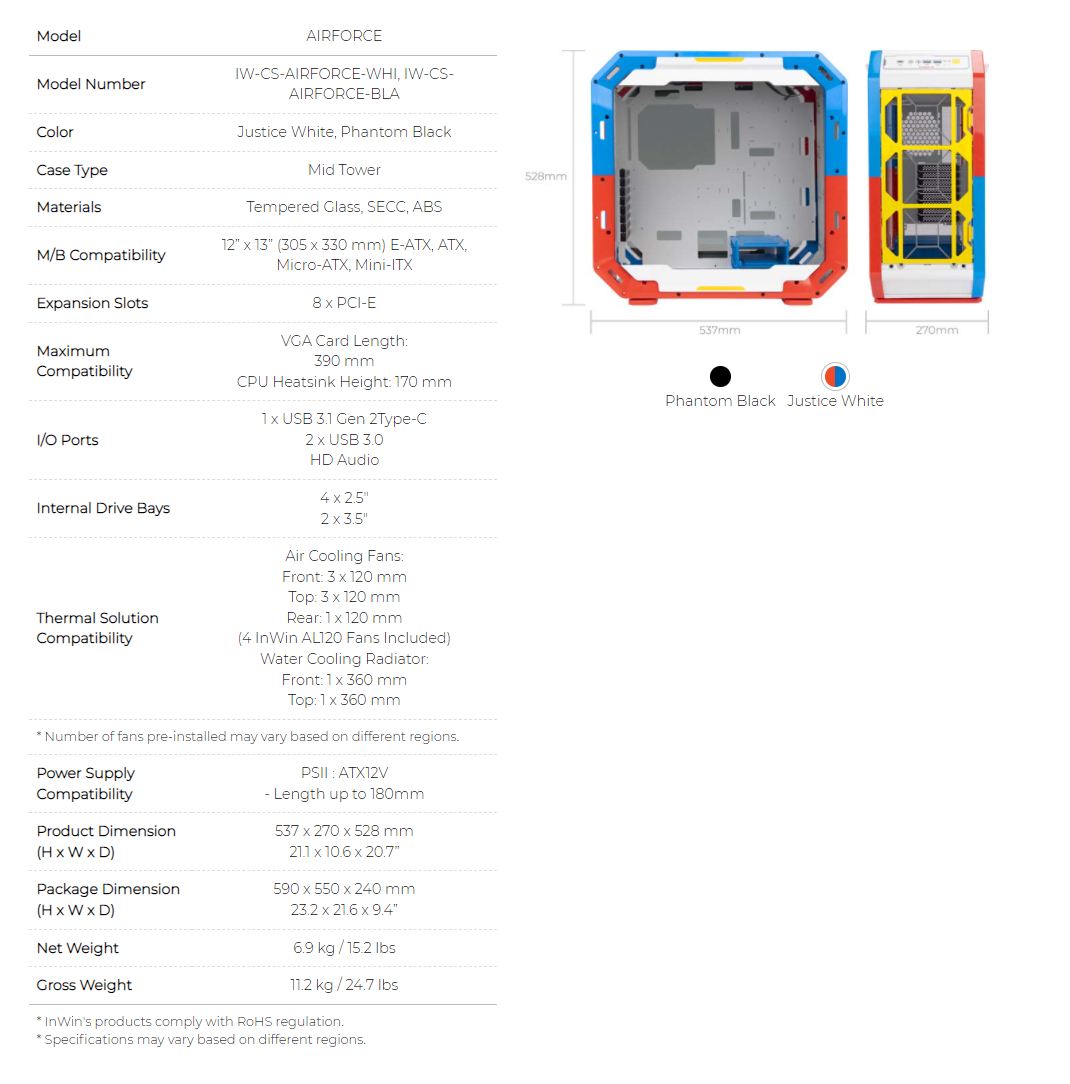
Build Quality & Design
So now that I have built in the InWin Airforce, let’s talk about it. Right off the bat, it’s VERY “Lego” like. The colors, the shape of the front and top panels, just reminds me heavily of my childhood.

The approach to this DIY PC building experience is quite interesting and innovative at the same time. This opens the door to different levels of customization that the customer can take advantage of. If you want, you can put the blue and red panels on one side like I did, or you can mix and match. One thing I tried was putting the I/O panel on the bottom for what I thought was, easier access. Well I realized that I would have a plethora of extra cabling from said front I/O, so I reverted back to the top orientation. Speaking of front I/O, which consists of a USB 3.1 Type C port, headphone and mic jacks, two USB 3.0 Type A ports, activity lights, and a decently sized yellow power button.

Inside the Airforce, its actually pretty spacious. Nothing really to get in the way, just a really open design. Now having an open design per say isn’t a bad thing if executed correctly, just a couple of things stood out that I found to be a bit peculiar. Firstly with HDD mounting, I pretty much always use a M.2 SSD anyways, very rarely will I use a 2.5″ SSD let alone a 3.5″ HDD. According to InWin, you can mount up to six drives, but I could only figure out how to mount two 2.5″ SSDs vertically on the wall, with three mounted in the two included drive mounts, two on one drive stacked on top of the other, meant to be mounted on the bottom of the case, where I mounted a 120mm fan. The other thing was the PCI slot covers. They literally are the only things that are black in the build besides the I/O cables. I think maybe having them painted blue, red, or yellow, would have matched the whole aesthetic better. Lastly, cable grommets. Having cable grommets would have also done wonders to hide additional cabling. I am also wondering if InWin plans on releasing any other colored parts to purchase, so customers can take their build one step further.

Design wise, I think the semi open design really is something of an acquired taste. The Airforce is a ATX sized mid tower case that can fit EATX motherboards up to 12″x13″, or for my friends on the other side of the pond, 305mm x 330mm. To the contrary, you COULD put an Mini-ITX motherboard in the Airforce, but it’s gonna look really stupid. Don’t do it. Comprised of mostly ABS plastic, the Airforce at first seemed flimsy, but became more stable once everything was assembled. So one thing I did for this build, cause I could, is put a fan on the bottom of the Airforce for added air intake. Normally I wouldn’t even bother since most PC cases don’t have this option as it’s covered up by a PSU shroud, but the Airforce opted to do away with the PSU shroud.

I did manage to fit 8x 120mm fans, specifically InWin’s Luna AL120 aRGB fan. I have say, these fans really do push a lot of air! On one hand, air flow really shouldn’t be a problem, but that’s at the expense of noise, having all those vents and places for air to make noise is definitely a thing. One thing I am kind of puzzled on is including dust filters on the top and front panels. Why? The side tempered glass panels don’t extend fully to the sides of the Airforce to create a seal to keep dust out anyways. I guess it’s nice if you have little ones that like to put their fingers in places they shouldn’t. 😀 InWin also sent over their BR36 AIO, as well as triple pack of their Luna AL120 fans for this build, so I mounted the BR36 to the roof of the Airforce without much trouble. I also could have mounted the BR36 in the front as well, but I chose to have fresh air intake instead.
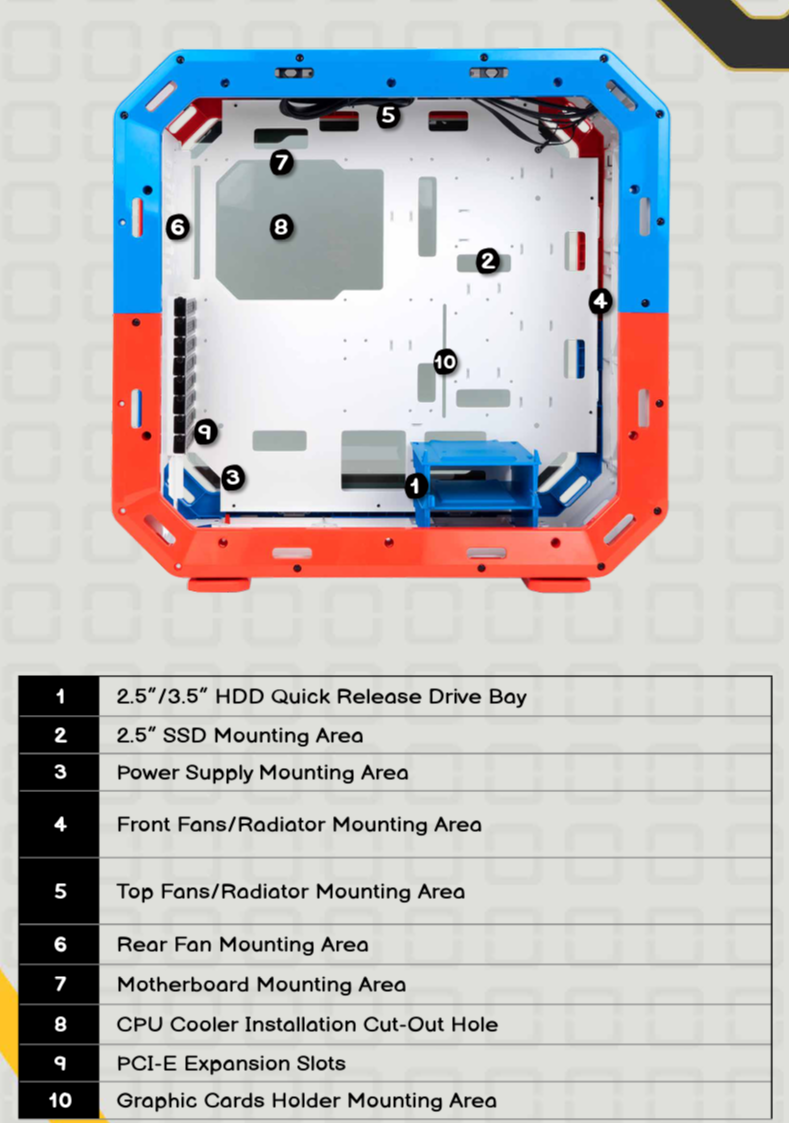
Now I have to say, having only support for 120mm fans is a pretty big miss IMO. 140mm fans would have allowed for a quieter noise profile, while offering great cooling potential. Another norm nowadays is the inclusion of a vertical GPU mount, which I don’t see here. Another miss. The backside of the motherboard tray, offers very little in terms of cable management, leaving me to not feel great about the end result aesthetically. Finally, a PSU shroud would have cleaned up the cabling in the bottom section massively. These are all things I would have thought to be a given these days.

Temps & Noise
Test System
Team Group T Force XCalibur DDR4-3600 16GB kit
Kingston FURY Renegade PCIe 4.0 NVME M.2 SSD 1TB
Nvidia RTX 2080 Super Founders Edition
EVGA P2 750w Platinum PSU w/black cableset
16C Ambient Temp, Arctic MX-5 thermal paste used.
Moving over to temps and noise, the Airforce did OK. I performed three tests, each with a different fan speed. 100%, 75%, and 50%. And you know what? All those results netted in a margin of error. Meaning those Luna AL120 fans, didn’t have to spin at the full 1800RPM to really make a difference. The real differentiator here was the noise profile. At 50% fan speed, it was 3 decibels lower than at 75% fan speed. That means, running the fans at 75% speed would be twice as loud as running them at 50%, not to mention negligible drops in temps.
Run #1 100% Fan Speed – AIDA64 Extreme Stress Test CPU/GPU simultaneously- 20 min
Noise – 44.4dB
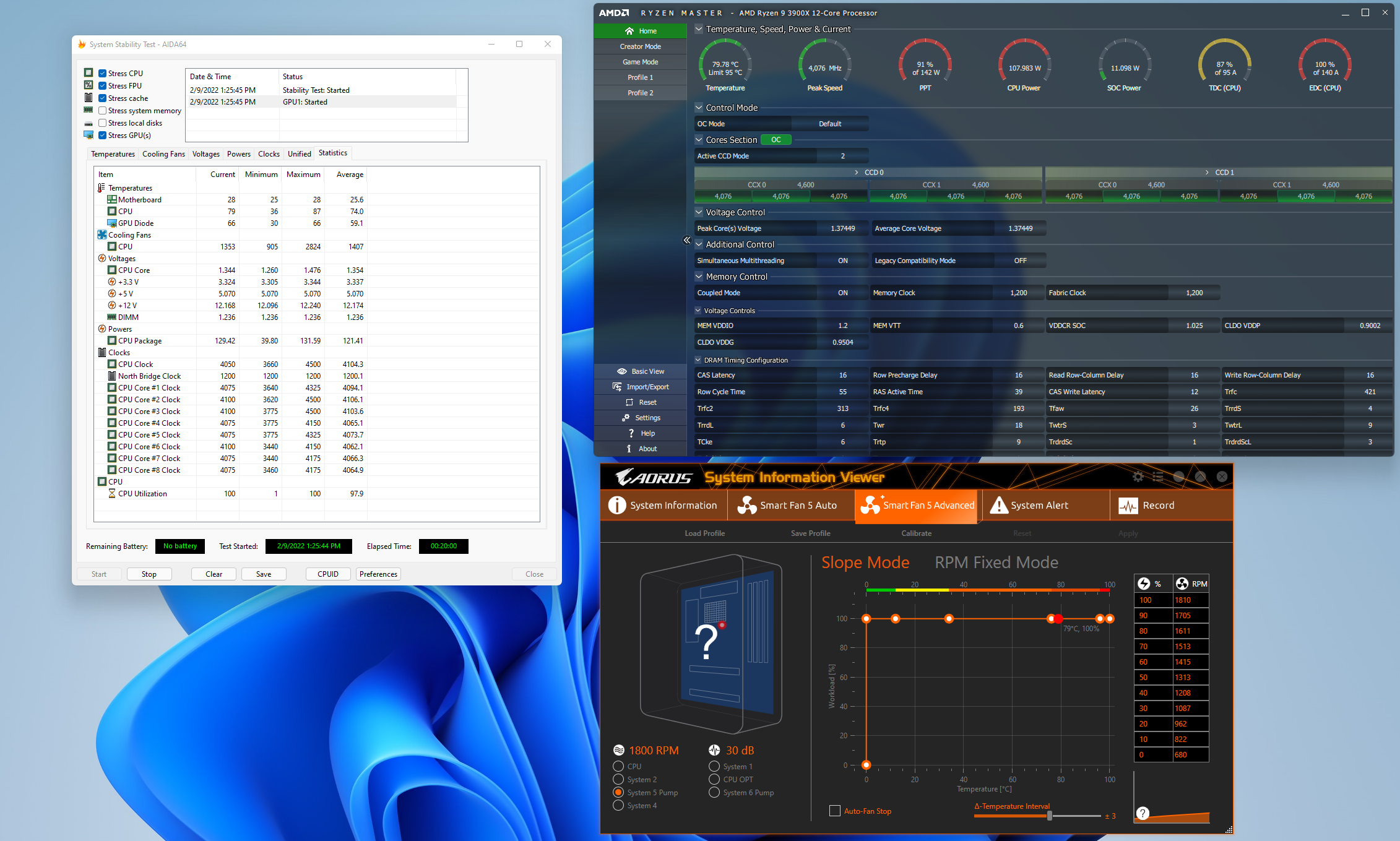
Run #2 75% Fan Speed – AIDA64 Extreme Stress Test CPU/GPU simultaneously- 20 min
Noise – 37.8dB
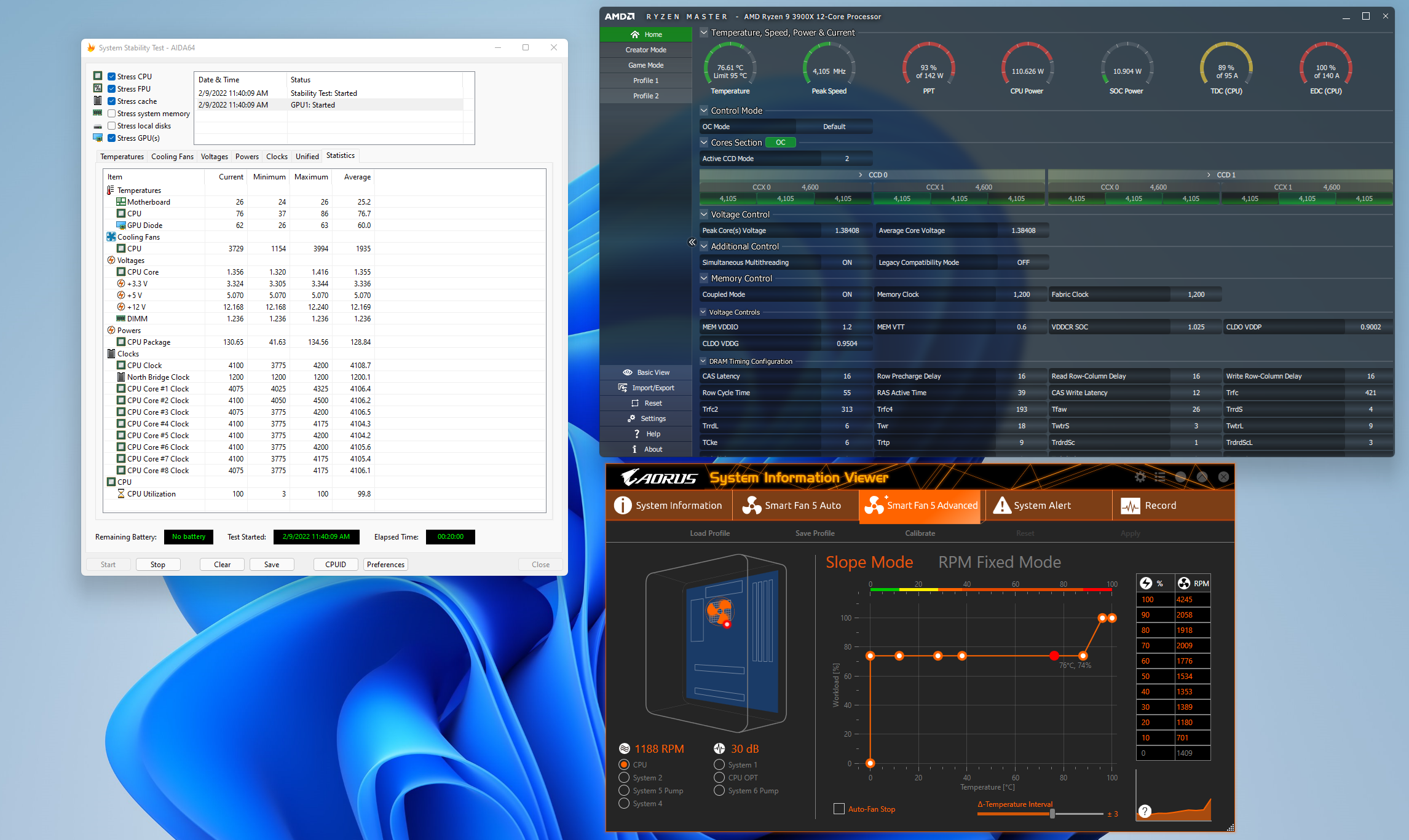
Run #3 50% Fan Speed – AIDA64 Extreme Stress Test CPU/GPU simultaneously- 20 min
Noise – 34.7dB
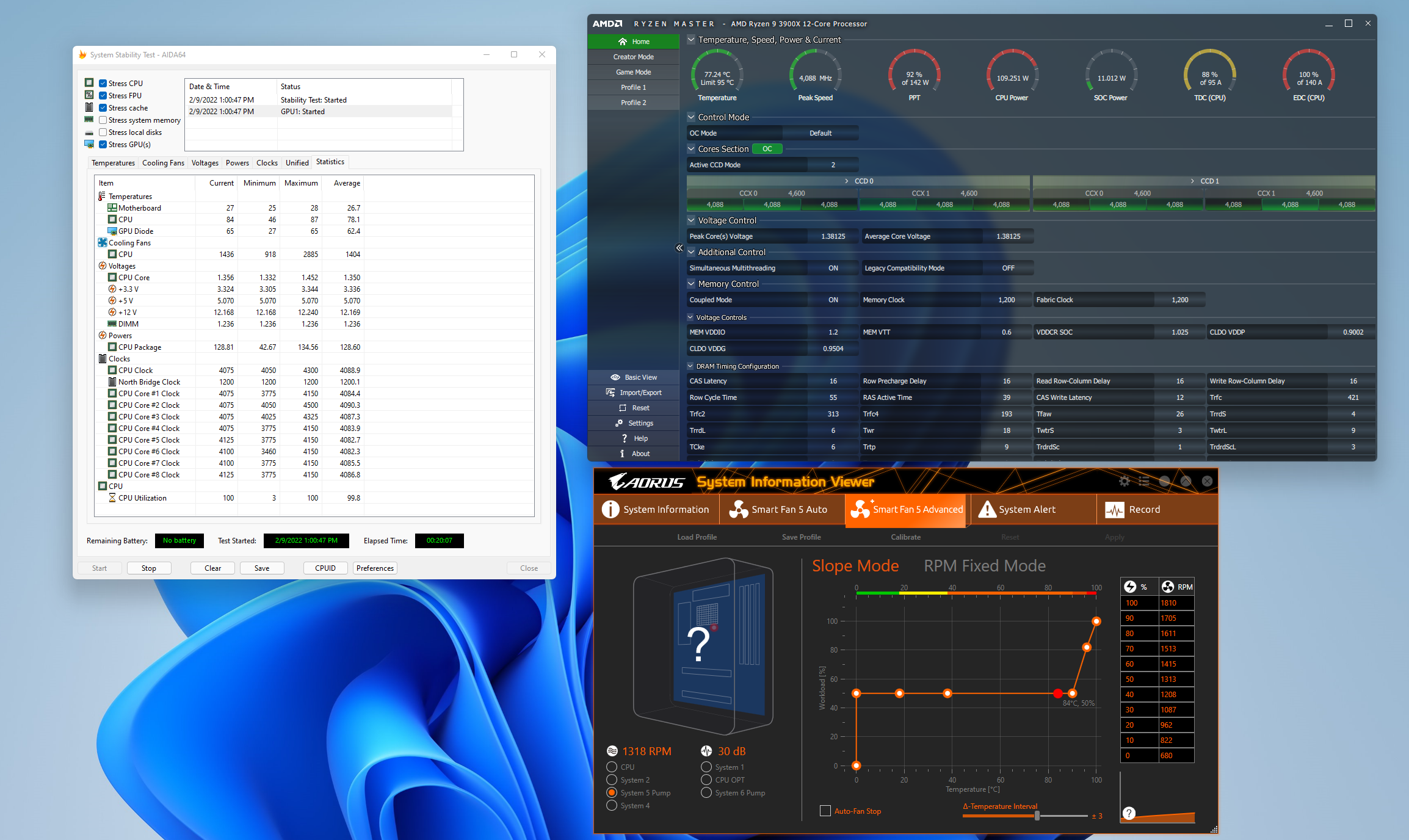
Conclusion
So what does the InWin Airforce offer? Well it offers a new way to build the traditional PC chassis, but in an oddly fun way. Doing a little googling, I found the Airforce on Amazon for $210 smackers. Can you find a case that competes with the InWin Airforce, absolutely. But can you find one that is flat packed that lets YOU put it together? That seems to being the burning question here. I guess what gets me is the little things. All those little things add up to a overall good experience, however the case does have some clear drawbacks compared to others.
Ok guys, I am Ryan with ExtremeHW. If you don’t mind and if you found this review helpful, please drop a like, subscribe while you are at it. I will see you in the next one.
| Pro's | Con's |
|---|---|
| Flat packed for a different building process | SSD/HDD drive mount |
| 4 aRGB 120mm fans included | PCI Brackets not painted to match the rest of aesthetic |
| Modern front IO with USB-C | No 140mm fan support |
| Supports dual 360mm radiators | Weak cable management |
| No issues supporting the biggest of GPUs | Feet not secured enough |
| Priced really well for a flat packed PC case | No cable grommets |

Check out our YouTube Channel for more highlights on this article
Want to discuss this product or give your views and feedback from your own usage? Discuss on the ExtremeHW Forums
Like our content? Please consider Donating to help us to continue our writing.





This Post Has 0 Comments