The discussion around All-In-One (AIO) CPU coolers versus custom loops will always be ongoing. However, recently there has been a lot of innovation in the AIO market by manufacturers to try to match the performance and customizability of custom loops. Corsair, not to be outdone by its competitors, is launching its next-generation AIO CPU cooler, the iCUE LINK Titan RX RGB. The Titan combines Corsair's latest advancements in cooling engine technology, replaceable pump caps, and iCUE LINK RX120 fans in hopes of being your next CPU cooler.
In addition to the Titan AIO, Corsair supplied me with three of its CapSwap modules. This review will examine the iCUE LINK LCD Screen, VRM Fan, and Pump Cap Groove modules. Is the Titan good enough to topple another AIO I've recently reviewed, the Cooler Master 360 Ion? Continue reading to find out.
Intel has had some pressure to keep up with AMD but with Alder Lake they are the first to bring DDR 5 to consumers. The new CPUs recently launched in late 2021 using 12th Generation technology to include DDR 5, a new Z690 chipset, and a set of new instructions with performance & efficiency cores.
Today, I will be building a high-end Alder Lake PC for gaming/editing using the 12900K CPU. We will look at what Alder Lake has to offer and focus on its new features and chipset. We will also go over a little bit of overclocking and it’s easier than ever but at a cost, I will show you some options and recommendations based on Alder Lake.
With complete system builds you must keep in mind everything you may need on top of your brand-new PC. You must consider OS (Operating System) and peripherals. Keep in mind getting new hardware during this time can sometimes feel impossible but you can always recycle your old parts if necessary. Check out some guides on getting the best mice, monitors, and keyboards too. For this guide, I was sent specific hardware to be highlighted and I will be going over each of them throughout this article.
For this guide, I will be using the new ASUS Z690 APEX motherboard, Intel 12900K CPU, and a Corsair Vengeance DDR 5 kit. Z690 is required to work with Alder Lake and DDR 5 but on select Z690 motherboards Alder Lake can support DDR 4. The motherboard must support DDR 4 or 5 because the slots are physically different. So, keep that in mind when selecting parts and what is available for purchase. The APEX has 2 physical DDR 5 slots and does scale differently than 4 slot boards. Keep in mind that DDR 5 is new and will require time to mature.
I want to say a special thanks to Intel, ASUS, Corsair, and ViewSonic for supplying the parts to complete this guide. There is a lot of new material to cover here so let’s get started!
Why Alder Lake?
There is a lot to cover here so I will do my best to break it up properly! The Intel 12th gen CPUs reimagine the x86 architecture including a hybrid design combining performance/efficiency cores. This hybrid design was created to elevate gaming, productivity, and creation. This modern design is more efficient and intelligently optimizes your workflow with Intel’s new thread director. You can enjoy leading platform features like PCIe 5.0, DDR 5, and new UHD graphics capable of 8K HDR.
The new cores are broken down into two areas called “P-Cores” & “E-Cores”. The P-Cores are optimized for lightly threaded workloads while the E-Cores are for scaling multi-threaded workloads. I know that sounds backwards but think of it like a single threaded boost vs an all-core workload which would be a lower clock frequency.
Let’s talk about overclocking and the new hybrid design. Intel claims that it has seen growth in sales for High-End desktop CPUs, but moors law is closing in on the manufacturing process. They know the market still craves performance for demanding tasks and applications. These new 12th gen CPUs are unique but to overclock you’re going to need some serious cooling potential. The hybrid design does cause complications and we will be getting into these throughout the article. You can expect a single core boost of 5.2 GHz, but overclocking has changed a little from its draconian methods. It has become a bit more efficient with per core overclocking and a few new tricks with DDR 5.
The new features for Z690 and overclocking are:
- Per Core Overclocking / P&E Core tuning
- DDR 5 & Dynamic memory Boost / XMP 3.0
- Real-Time Memory Latency Control
- Extended PLL Trim Controls
- Thermal improvements with package optimization
Let’s get into the hardware and break down the modern technologies
Parts
I will do my best to keep current links for these parts and prices, but some of these items are new and hard to find and impossible to buy. This PC is designed for fun and by no means requires every single part listed. There will be a section on peripherals to recommend additional hardware used to enhance the build.
Also, please keep in mind that these parts were provided by each manufacturer for this build. I didn’t get to choose each part individually, and what was provided was in focus during the 12th Gen launch cycle. I want to say “Thank You” to all the sponsors for this build, without your support I wouldn’t have had opportunities like this.
- CPU: Intel 12900K $: 648 @ NewEgg
- Motherboard: ASUS Z690 APEX $: 719.00 @ NewEgg
- Memory: Corsair Vengeance DDR 5 32GB @5200MHz $: 598 @ NewEgg ****(I couldn’t even find the 5200MHz model online and this is the closest price I could find)
- Video Card: Zotac RTX 3070 Ti $: 1719.00 @ NewEgg
- Storage 1: Corsair MP600 PRO XT 2TB $: 360.00 @ NewEgg
- Case: Corsair 5000D $: 129.00 @ NewEgg
- Cooler: Corsair H150i LCD $: 289.00 @ Corsair
- PSU: RM1000X $: 315.00 @ NewEgg
- Monitor: ViewSonic XG270Q Elite $469.00 @ NewEgg
- Total: $: 5246.00
I understand the monetary value of these items and apologize but as with the industry, hardware is difficult to get, and the prices are beyond MSRP. As stated, before it’s hard to get specific hardware like DDR 5 and GPUs at MSRP. The industry was hit hard due to COVID. You will have to pay the scalper prices if you desire the latest products. I don’t have an answer to when the market will balance out, but I do know it won’t be anytime soon. Companies have claimed not for a few years. This can also play a significant role in recommending products. I can understand your scepticism on even reading reviews and suggestions on current products.
CPU (Intel 12900K)
The 12900K is an 8-core part with P (Performance)/E (Efficiency) cores. This provides the 12900K with 8 physical P/E cores + virtual cores (HyperThreading), which totals 24 threads together. You can expect outstanding gaming performance and beyond with support for 4K content creation. Intel has noticed a 19% performance improvement at ISO frequency.
The CPU reinvents multi-core architecture by:
- Single scalable SOC on Intel 7 process technology
- Hybrid architecture with Intel Thread Director
- 19% uplift with P-Cores
- Massive MT (Mega Threading) uplift across multi-threaded workloads with E-Cores
The CPU uses a new socket LGA 1700. The new socket along with the new Z690 chipset delivers new performance improvements we haven’t seen in a decade.
Hybrid Design Elements:
- Performance hybrid architecture combines two new micro architectures on a single die
- P&E cores improve single and multi-threaded workloads
The P Cores use 8 larger cores on the Die and the E Cores take up another 8 more. P-Cores are used for lightly threaded performance like gaming and productivity. The E-Cores are optimized for highly threaded workloads minimizing interruptions from background task management.
Here is the first roadblock with the new CPUs. Intel Thread Director requires Windows 11! Thread Director provides runtime feedback between the CPU and the OS (Operating System). It will also monitor your runtime instructions and dynamically adapts based on system guidance. This means operating conditions, thermal design point, and power settings can all dynamically change without any user input. If you want to take advantage of any of Thread Director’s enhancements, you will need to use Windows 11 as it will not work on Windows 10 or previous versions.
Cache changed on 12th Gen, and it delivers larger memory capacity and reduced latency.
New Cache Architecture:
- L3(LLC) offers up to 30MB shared Cache between P&E cores
- Increased L2 Cache per P-Core
- L2 Cache shared among E-Core cluster
What’s new on 12th Gen / Z690 Platform:
- 7 process Technology
- Hybrid P/E Cores
- Thread Director
- Increased L2/L3 Cache
- DDR 5 Support up to 4800 MT/s
- PCIe 5.0 (Up to 16 Lanes)
- PCIe 4.0 (Up to 12 Lanes)
- Integrated Wi-Fi 6E support
- 8 DMI 4.0 lanes
- Core & Memory overclocking enhancements
- Intel UHD powered by X-Architecture
- DDR 4 support up to 3200 MT/s
- Intel Deep Learning Boost
- Intel GNA 3.0
- Discrete Thunderbolt 4
- Intel Optane improvements
- Intel Killer Wi-Fi 6/6E
The new platform introduces Z690 enhancements along with new Overclocking features. Here is the next substantial change to the new architecture and its new 1700 socket. We’ll discuss DDR 5 on its own, but the socket has a new Z-stack height and will not be compatible with older coolers and will require a new mounting solution. Thankfully, Corsair and most manufacturers are prepared with their existing and new products. 9th gen started with STIM and has evolved with 12th Gen. The layers can be visualized from top to bottom with Thick IHS> thinner layer of STIM (Solder Material)>Thin Die>Substrate.
New Overclocking Features:
- Efficient core overclocking
- DDR5/DDR4 Overclocking
- XMP 3.0 support for DDR5
- Dynamic Memory Boost
- Synthetic BCLK Control
- Enhanced Intel XTU Control
Overclocking advancements can be understood as layers too. Broken down we can control each architecture including Performance Cores (xP), Efficient Cores (xE), Ring/Cahce frequency (xR), Graphics (xG), Memory frequency (xM), and Base Clock (BCLK). It’s more flexible and easier than ever to overclock! The problem is specific features will need to be enabled/disabled depending on how you wish to overclock. We’ll get into those more granular settings later in the article.
AVX 512 has been turned off with Alder Lake! You can unofficially support it if you disable E-Cores. However, future UEFI revisions will go ahead and remove this feature completely because Intel does not support this extension. To improve overclocking Intel has included AVX offsets and AVX Disable, Per Core control/ Hyper-Threading Control, Real-Time memory frequency control, improved voltage controls. Some additional advanced features include PLL overrides, BCLK Adaptive Voltage, PEG/DMI OC, TjMax Offset.
Intel XTU (Extreme tuning Utility) offers a few advancements too! One click overclocking with Intel Speed Optimizer (ISO). It’s designed to simplify overclocking, change P/E core frequencies, voltage, and other parameters automatically.
With DDR5 you can expect a ton of new knobs and features but not all of them play nicely with each other. Remember DDR5 is a new platform and will require time to mature. XMP 3.0 is one of the new specifications included with Alder Lake and DDR5.
XMP 3.0:
- More Profiles
- Increased Flexibility / Expanded Capabilities
- Expanded opportunities for software/hardware developers
The flexibility comes from increased user profiles from 2-5. You get 3 vendor profiles and 2 user profiles that are rewritable. You can rename your profiles and DDR5 has on DIMM voltage adjustments. DDR5 uses PMIC to deliver voltage to the module rails. The rails on DDR5 include on board adjustments of VDD, VDDQ, and VPP.
With our Specific Corsair DDR5 modules we can control the XMP 3.0 profiles using iCUE.
The biggest improvement with Z690 and DDR5 isn’t just the new standard but also Dynamic Memory Boost. On paper this tech sounds great but if you’re into overclocking it may prove problematic. Again, it depends on what you’re overclocking but if you’re pushing core frequencies on the CPU then you must remember the silicon lottery. DDR5 on Alder Lake on a 2R (Rank) motherboard (2 Slots) only officially support 4800 MT/s, this moves down to 3600MT/s on 4 slot motherboard and 2R (Rank) kits. The APEX we’re using in this build guide only has two physical slots and can support up to 4800MT/s. Also, Z690 on select boards with Alder Lake support DDR4. So, take that into consideration when planning out your build.
Dynamic Memory Boost intelligently supports DDR5/DDR4 providing on demand performance adjustments using XMP/JDEC. For this to work the memory kit must take advantage of XMP and will switch between JDEC and XMP depending on the workload. If your XMP kit is unstable then this is pointless. This will require stable XMP kits and enough of a difference to switch between the profiles automatically. Example being our Corsair kit at 5200MHz XMP. This was NOT stable once I started overclocking the CPU cores and is understandable considering DDR5 and Z690 require time to mature. Remember the silicon lottery will play a huge role here and Alder Lake does not need as much tuning as previous generations like the integrated memory controller (IMC) voltage. Our kit is stable at JDEC 4800MHz so then switching between 4800MHZ (Manual) XMP/4800MHZ JDEC would be pointless. As noted above it does become helpful for stability when switching between XMP and JDEC because it can boost only when needed which improves power/stability on your system.
Z690 Chipset / Z690 APEX
Most of the new platform features in Z690 were mentioned above but you can expect a host of new features with the Z690 chipset. It supports 28 lanes of PCIe Gen 3.0 & 4.0, and USB 3.2 gen 2×2 (20G) of increased bandwidth. There is support for integrated Wi-Fi 6E with support up to 6GHz Wi-Fi channels.
Intel UHD is also improved with support including the X architecture. It enables 5K60 HDR across 4 4k60 displays. Let’s break down the new features highlighted in the above photo and supported by Z690.
Z690 Chipset design elements:
- Supports 12th Gen CPUs
- Intel Volume Management Device> User friendly way to manage NVMe SSDs from the PCIe bus
- Intel Rapid Storage> Provides quick access to hard drives and SSDs including RAID support over SATA / there is also support for NVMe drives for PCIe storage
- Intel Optane H20 support> Improves Optane support and performance
- Intel Wi-Fi 6E> Allows you to connect up to Gigabit Wi-Fi speeds
- Smart Sound Technology> Integrated DSP to offload audio/voice features
- Intel High-Definition Audio
- USB Gen 3.2 2×2> Performance up to 20Gb/s
- USB Gen 3.2 2×1> Performance up to 10Gb/s
- USB Gen 3.2 1×1> Performance up to 5Gb/s
- Intel PTT (Platform Trust Technology)> Integrated hardware that protects against malicious system attacks
- PCIe 3.0> Offers performance up to 8 GT/s (16 PCI 3.0 Lanes), configurable as x1, x2, and x4 depending on system design
- PCIe 4.0> Offers performance up to 16 GT/s (12 PCI 4.0 Lanes), configurable as x1, x2, and x4 depending on system design
- Integrated 10/100/1000 Intel Ethernet
For our build we will be using the ASUS Z690 APEX. This board is for extreme users and supports the features to push 12th Gen beyond its limits.
When considering an Alder Lake build & DDR 5 you MUST choose a Z690 chipset. I happen to love ASUS boards for their built-in features, easy UEFI BIOS overclocking, and pure aesthetics. My favorite series is the EXTREME MAXIMUS series of boards, and the APEX is an extreme board for overclocking enthusiasts.
One of my favorite features of the Maximus series boards is its rock solid VRM. With Intel 12th Gen this means smoother power delivery, better temperatures, and better stability but you will need adequate cooling to really maintain reasonable temperatures.
The APEX offers DDR5 support and all Intel’s 12th Gens boosting tech. Unlike traditional memory designs, the APEX supports ASUS AEMP and XMP profiles. AEMP allows you to tune locked memory without a stored XMP profile and XMP allows for overclocking using XMP 3.0.
ASUS has included its own set of new features for the Z690 platform that is a bit more exciting. Automated Intelligence (AI) is a new feature that automates overclocking for you. It uses AI tips, tricks, and cooling potential to predict an optimal configuration for your system.
For the additional hybrid design, ASUS has made the VRM better. For the APEX, it offers a 24+0 phase design. Most of the higher end boards include proper VRM cooling, and the boards are laid out differently due to DDR5 and how it includes its own set of VRM and power stages built right onto the memory modules. Let’s look at how the APEX is designed to support Intel’s latest 12th Gen CPUs.
The VRM and power stages are rated to deliver 105A of power and are completely overkill for basic overclocking. Unless you’re into LN2, the VRM is outrageous! I didn’t have time this time around to tear down and do a circuit analysis, but you can expect the VRM to be top notch considering the APERX is designed for LN2 and extreme overclocking.
ASUS became the first manufacturer to implement phase-doublers with the A8N32-SLI Deluxe motherboard, back in 2005. The board’s VRM was awarded for elegantly overcoming the power handling capabilities of components that were available at the time while also reducing voltage ripple. Those benefits led to phase-doublers becoming universally accepted in the industry, and they are still used for similar purposes today.
The APEX offers “AUTO Extreme” Tuning technology that makes tweaking a simpler task and easier to manage.
AUTO Tuning includes:
- Overclocking
- Cooling
- Voltage
- Power Efficiency
Layout includes:
- 2x Expansion Slots: 2x PCIe 5.0 x16 (Safeslots) (X16, X8/X8)
- 1x PCIe 3.0 x4
- 1x PCIe 3.0 x1
- Dual Channel DDR5 2 X DIMM (Dual Channel)
- Socket 1700 for Alder Lake
- 5x M.2 slots > 1x 2242-2280 (PCIe 4.0 x4) / 1 x 2242-2280 (PCIe 4.0 x4 + SATA) / 2 x 2242-22110 (PCIe 4.0 x4 from DIMM.2) / 1 x 2242-22110 (PCIe 5.0 x4 from PCIe 5.0 M.2 card)

Cooling Potential:
- INTERGRATED I/O COVER & VRM HEATSINK DESIGN
- DUAL M.2 HEATSINKS WITH M.2 BACKPLATES
- INTERGRATED I/O COVER & VRM HEATSINK DESIGN
- DUAL M.2 HEATSINKS WITH M.2 BACKPLATES
- MULTIPLE 4-PIN PWM FAN HEADERS
- ROG DIMM.2 HEATSINK

- ROG WATER-COOLING ZONE
The biggest reason for even considering the APEX is its extreme nature and overclocking benefits. There isn’t a board that can help you magically overclock better but there are options to better aid in your hardware’s potential. The APEX has plentiful features to help maximize and be accessible to both beginners and seasoned enthusiasts alike.
Overclockers Toolkit:
-
SAFE BOOT BUTTON
Instantly reset the PC and boot directly into Safe mode.
-
BCLK BUTTONS
Set the BCLK frequency to enhance the system performance.
-
PROBELT
Includes nine integrated measurement points for advanced tuning.
-
RETRY BUTTON
One press instantly initiates a hard reset.
-
SLOW MODE SWITCH
Instantly reduces the CPU ratio to 8X to keep the system stable during setup for extreme overclocking.
-
PAUSE SWITCH
Activate to pause the system and fine-tune OC parameters mid-benchmark.
-
RSVD SWITCH
Helps the system boot under extreme temperatures (≤ -120°C)
-
LN2 MODE
Jumper to enable special options and functions for liquid-nitrogen (LN2) overclocking.
-
BIOS SWITCH
Easily switch between BIOS 1 and 2.
The APEX includes extreme technology like condensation detection. condensation occurs on the back of the board and the feature provides a useful warning when an area may be at risk of short-circuiting. This board is designed for extreme enthusiasts and that means LN2 design elements top help overclockers push the board and CPUs to their limits. We may even see some world records with boards like the APEX.
ROG TRUE VOLTICIAN
The APEX includes a nifty module designed to help display waveforms for a CPU’s Vcore, VCCIN, and System Agent rails. It’s a mini oscilloscope that connects to a motherboard USB 2.0 header. It can also be used to monitor a video card or power supply, and users can even run the True Voltician software to read other PCs.
The ROG Maximus Z690 Apex is a solid choice for those who seek a combination of power and innovative tech like DDR5 memory, PCIe 5.0, and maximizing the power delivery for Alder Lake. Its streamlined layout is engineered for ultra-low latency and maximal bandwidth and empowers users to discover the limits of their hardware.
DDR5 / Corsair Vengeance
The 12th Gen CPUs support the latest DDR5 memory technology. It’s imperative to test using Intel’s recommended standards but that doesn’t mean there aren’t alternative performance metrics. Intel recommends measuring performance using dual channel /dual rank kits. Depending on the motherboard you’re using you will need to lower your expectations on what’s possible. There are many variables to the new platform and the way DDR5 vs. DDR4 is managed, there are differences to the design and voltages of each. We will be focusing on DDR5 since the APEX only supports that and that is all I can test. Most of the new boosting tech and changes I explained above in the CPU section but just remember DDR5 offers better performance at the cost of latency. This happened when DDR4 first came out and took some time before we got lower latency kits.
DDR5:
| Slots Per Channel (SPC) | DIMMS Populated Per Channel (DPC) | Ranks | DDR5 Frequency (MT/s) |
|---|---|---|---|
| 2SPC | 2 DPC | 1R | 4000 |
| 2SPC | 2 DPC | 2R | 3600 |
| 2SPC | 1 DPC | 1R | 4400 |
| 2SPC | 1 DPC | 2R | 4400 |
| 1SPC | 1 DPC | 1R | 4800 |
| 1SPC | 1 DPC | 2R | 4800 |
The APEX and Corsair RAM can “Officially” support DDR5 up to 4800MHz. The Vengeance kit supports XMP 3.0 @ 5200MHz using an XMP profile. Spoiler alert, the XMP values work but at the cost of zero overclocking. This can happen for a lot of reasons, including the silicon lottery. We will get into the specifics later in the overclocking section but DDR5 is new and so is Alder Lake and it requires a few UEFI revisions and platform updates before the technology improves.
DDR5 takes everything from DDR4 and improves upon its speeds. It offers onboard voltage regulation, custom XMP profiles, and performance control through software. Corsair lets you manage the Vengeance kit through iCUE. You can finetune your PMIC voltage regulation and create custom overclocking profiles. This was temporarily available and then disappeared in the latest iCUE update. Even when I had it, it wasn’t ready because the motherboard vendors and Corsair must support the feature and have settings enabled in the UEFI to allow access to the XMP 3.0 profiles.
The substantial changes with DDR5 bring a host of new terminology to understand. Here are 5 key changes to look out for when figuring out why and what makes DDR5 different.
Data Rates:
DDR5 has become the big boy on the block because of how fast these kits are claiming they can go. DDR4 typically would top out at 3.2 gigabits per second (Gb/s) and DDR5 can go up to 50% faster at 4.8 Gbps.
Lower Voltage:
The operating voltage VDD of DDR5 has been reduced. The buffer chip (RCD) drops down to about 1.1V but expect some kits have this fluctuate with XMP and faster rated kits.
Power:
The most exciting thing is its change in how DDR5 handles power. It’s been moved away from the motherboard and onto the DIMMs themselves. DDR5 handles the kits rated for 12-V power management IC (PMIC) on each DIMM allowing for better granularity. The PMIC delivers and distributes the VDD to your RAM and better regulates the signal noise from the power supply.
Channel Architecture:
Each DDR5 DIMM has 2-channels, and each channel is 40-bits wide: 32 data bits with eight ECC bits. Giving each rank and half-channel an independent clock improves signal integrity and improves the VDD voltage tolerance.
Higher Capacity:
With DDR5 you may get higher latency with improved speeds, but the amount has also improved. DDR4 maxed out with 16GB on a single die per stick. DDR5 can go up to 64GB, and this includes improvements with on-die ECC, error transparency mode, post-package repair, and read and write CRC modes.
The custom profiles allow you to manually adjust each performance setting and save each to the additional rewritable profiles. If you’re not seeing your RAM show up in iCUE, check your UEFI for Disable SPD write in bios. Set SPD Write = FALSE and you should be good to go.
Corsair labels their Vengeance line as continuing a “legacy of performance”. It’s highly screened ICs, specially selected, and offers Aluminum heatsink cooling technology. With the built-in XMP 3.0 support, you can expect automatic overclocking and easy customization using iCUE. The critical thing about these modules is its lifetime limited warranty. This is going to be ideal for memory that is almost unobtainable. Corsair really has had a long history of enthusiastic grade components, and in my opinion has earned a reputation of quality, compatibility, and performance. I have also had great personal customer service from them over the years.
Vengeance DDR5:
-
Memory Type DDR5 / XMP 3.0
-
PMIC Type Overclock PMIC
-
Memory Size 32GB (2 x 16GB)
-
Tested Latency 40-40-40-77
-
Tested Voltage 1.25
-
Tested Speed 5200
-
Memory Color BLACK
-
SPD Latency 40-40-40-77
-
SPD Speed 4800MHz
-
SPD Voltage 1.1V
-
Speed Rating PC5-41600 (DDR5-5200)
-
Compatibility Intel 600 Series
-
Heat Spreader Aluminum
-
Package Memory Pin 288
GPU
The GPU isn’t as important in this situation because we are going to focus on overclocking the CPU. I still wanted to list it as a point of reference because we will be testing the CPU across different resolutions. We are going to focus on 1080P so we can really put more stress on the CPU.
You must consider what size monitor and what resolution your games will run at. If you’re typically running games at 1080p (1920×1080) then a GeForce RTX 2060/3060 is an excellent choice. Also, an AMD RX 5600XT but consider how hard it is to even get any GPU in the current market. If you are running higher resolutions all the way up to 4k then you will want to consider a more power GPU to push those pixels. What’s great about this Zotac RTX 3070 Ti is it’s balanced to handle most games/resolutions. As a high-level gaming card, you can expect superior performance with any modern titles and content creation.
Meet the RTX 3070 Ti AMP Holo:
- 2nd Gen Ray Tracing Cores
- 3rd Gen Tensor Cores
- HoloBlack Design
- SPECTRA 2.0 RGB Lighting
- IceStorm 2.0 Advanced Cooling
- Active Fan Control with FREEZE Fan Stop
- Metal RGB LED Backplate
- FireStorm Utility
- VR Ready
AIO / Cooler
To keep the 12900K cool for our system & overclocking test, we are using the Corsair 360mm H150i PRO RGB AIO LCD. You may be asking yourself, why use an AIO? I’m doing this intentionally to see what type of overclock we can achieve. The reason is that AIOs are extremely popular, and many people prefer these other air coolers. Air cooling for the 12900K isn’t out of the question but the minute you start overclocking you will saturate whatever cooling tech the air cooler uses. The chip gets extremely hot, especially under high load conditions using the allowed AVX instructions. Gaming and regular system use isn’t so bad but if you’re someone who cares about cooling, I wouldn’t recommend anything under a 360mm AIO cooler.
The H150i LCD offers a new precise pump control feature with zero RPM profiles, PWM speed control up to 2000 RPM ±10%, Split flow copper plate, includes 3 CORSAIR ML RGB ELITE magnetic levitation fans with eight RGB LEDs per fan.
This AIO is compatible with Corsair’s new iCUE software that allows synchronized RGB lighting, customizable fan speeds, total system monitoring, and control over your 30Hz LCD display to put any compatible GIF/Image/Video on the small display.
H150i PRO RGB LCD:
- Radiator: Aluminum
- Tubing Length: 380mm
- Cold Plate Dimensions: 56x56mm
- Tubing Material: Black Sleeved Low-Permeation Rubber
- LCD Screen Size: 2.1″ / Native Resolution: 480×480 / Refresh Rate: 30Hz
- Fan Dimensions: 120mm x 25mm / Number of Fans: 3 / Fan Model: ML ELITE Series / Airflow:
14.86 – 58.10 CFM / Noise: 10 – 30.4 dBA
- Socket Support: Intel 1700, 1200, 1150, 1151, 1155, 1156, 1366, 2011, 2066
AMD AM4, AM3, AM2, sTRX4, sTR4
It should be interesting to see how this 360mm holds up as Corsair typically has some of the more popular AIOs on the market, there are a few other AIOs that have a unique and interesting design, but this cooler offers a large 360mm radiator and an optimal cold plate design with a high-density stack of 128 micro-skived fins-per-inch provides highly efficient cooling at all loads. The cold plate improvements and larger surface area should provide better thermodynamics.
Check out our full review of the H150i PRO LCD here.
Power Supply
Corsair also sent over the RMx 1000W series PSU. I’ve been studying power supplies from Jonny Guru for years. Ever since he started his career at Corsair, I’ve been eager to work with several of their models. The RMx line of PSUs is 80 PLUS Gold and offers extremely tight voltage regulation.
The RMx 1000W is built with 105°C Japanese capacitors, 80 PLUS Gold efficiency, fully modular cables, and zero RPM mode.
The RMx 1000W specifications are as follows:
- ATX 12 v2.4
- Continuous temperature output rated for 50°C
- 1000W
- Rifle bearing 135mm fan
- MTBF 100,000 hours
- Multi GPU ready
- 10-year warranty
- 80 Plus Gold efficiency
- Zero RPM mode
- Sleeved black cables
- 150mm x 86mm x 180mm
- c6c7 compatible
- Special voltage tech: OVP (over-voltage)/ UVP (under-voltage)/ SCP (short circuit)/ OTP ( over temp)/ OPP (over power)
Power supplies provide critical power to your PC, and it’s important to find one with a good rating. The included Corsair PSU at Gold means the PSU is 87% efficient at 100% load. Typically using lower rated PSUs are fine for gaming and can also save you some money.
I generally look for Gold certified but Bronze is an option if you want to save even more money. The lower the standard, the less efficient the PSU is at 100%. Since the i9-11900K offers 8C/16T, we are going to want a decent PSU to provide enough power to the test bench.
The RMx PSU will be more than enough to power this PC at 1000W. Gold just means it’s not as efficient as a Platinum rating but should have negligible impact on overclocking. The only other thing that would be nice is the ability to switch between “Multi” or “Single” rail distribution, this PSU offers single rail, which can be better for overclocking. This PSU offers important over current protection for the single 12V rail.
NVMe SSD / MP600 PRO XT
NVMe has become the performance standard for drive storage. NVMe(Non-Volatile Media Express) is offering major improvements by eliminating legacy AHCI commands in replacement of the PCIe interface. This offers huge gains in speeds of GB/s rather than MB/s.
Corsair sent over the MP600 PRO XT (2TB). This is important because the 12900K supports Gen 4 lanes and future proofs us for Gen 5. What this means is Intel finally has caught up with AMD supporting PCIe Gen 4.0/5.0. This effectively doubles the available bandwidth for connected devices and offers 32 giga transfers per second, or 32 GT/s, a 128 GB/s bandwidth in an x16 configuration over the x16 interface. The 12900K offers 20 PCIe lanes (16 PCIe 5.0: can be split to x8/x8 / 4 PCIe 4.0 typically assigned for m.2 slots).
The Corsair MP600 PRO XT SSD (2TB) controller was built to ensure high-speed transfers and supports the NVMe PCIe Gen 4.0 x4 protocol. This maximizes bandwidth while lowering latency and power consumption. You can expect impressive performance during heavy workloads with Corsair’s line of SSDs. The MP600 PRO XT can go up to 7100MB/s reads and 6800 writes. This is seriously impressive since our Z690 board supports both Gen5 and Gen4 drives. The additional DIMM.2 card came in handy for the PRO XT and the additional add-in Gen 5 card will future proof you for Gen 5 SSDs.
If you’re looking for a decent upgrade to your PC, then an SSD can offer noticeable improvements right away. If more power is needed beyond traditional SSDs, then an NVMe drive can offer benefits that dramatically improve boot times, transfer speeds, and game load times. This comes in very handy for high workloads and demanding applications. Things are even faster with today’s Gen 4 drives and soon Gen5, but we will have to wait a little longer for those.
Corsair MP600 PRO XT
-
SSD Unformatted Capacity 2TB
-
SSD Smart Support Yes
-
Weight 0.034kg
-
SSD Interface PCIe Gen 4.0 x4
-
SSD Max Sequential Read CDM Up to 7,100MB/s
-
SSD Max Sequential Write CDM Up to 6,800MB/s
-
Max Random Write QD32 IOMeter Up to 1.2M IOPS
-
Max Random Read QD32 IOMeter Up to 1M IOPS
-
Form Factor M.2 2280
-
Dimensions 80mm x 23mm x 19mm
-
NAND Technology 3D TLC NAND
-
Voltage 3.3V, +/- 5%
-
Endurance 1400TBW
-
Storage Temperature -40°C to +85°C
Check out our full review of the MP600 PRO XT here.
Corsair 5000D Case
When it comes to PC cases don’t skimp out! You have an opportunity here to display your hardware like a work of art. The 5000D Mid-Tower case from Corsair takes the best of both worlds and has an airflow version for optimal cooling. It offers Easy access to hardware, an open customizing design, and provides an appealing aesthetic with good cable management. There is plenty of room in the rear motherboard tray and it offers a multitude of mounting options. For anyone wondering about building in this case, It’s extremely easy. There is some assembly required, but this offers more configuration options to the builder.
The 5000D is a DIY dream and supports multiple radiator mounting points. The configurable design makes water cooling extremely easy and allows you to also mount your GPU vertically. The entire frame is protected by a thick transparent tempered glass window.
The specifications are as follows:
- Model: 5000D
- Dimension: 520mm x 245mm x 520mm
- GPU Length: 400
- PSU Length: 250
- Net Weight: 10.3 kg / 22.7 lb
- Side Panel: Tempered Glass
- Color: Black
- Drive Bays: (x2) 3.5in (x4) 2.5in
- Expansion Slots: 7 vertical + 2 horizontal
- Radiator Mounting: 120mm, 140mm, 240mm, 280mm, 360mm
- Front Panel I/O: (1x) USB 3.1 Type C, (2x) USB 3.0, (1x) Audio in/out
Corsair sent over the regular version for this build but check out the full review of the airflow version here. If you’re going to choose between the cases I would go with the airflow version.
Monitor / ViewSonic XG270Q
ViewSonic offers some compelling monitors for all types of gamers. The XG270Q is one of those monitors that has it all and may not be best in each category, but it has all the right features where it counts. it offers a blazing fast 1ms(GtG) response, IPS color technology, QHD resolution (2560x1440P), 165Hz refresh rate, Nvidia GSYNC, and Display HDR400.
1MS GtG: This offers liquid crystal IPS technology that delivers esports-level pixel transitions and reduces ghosting.
IPS Color: The fast-paced IPS tech expands 95% DCI-93 color gamut and balances out responsiveness, color, and speed.
GSYNC: NO artifacts or screen tearing because this display is GSYNC compatible. It offers a seamless gaming experience and better yet supports GSYNC & HDR400. This isn’t going to offer peak brightness as some displays but will offer HDR gaming with GSYNC.
HDR(400): HDR (Hight Dynamic Range) content delivers a higher range of peak colors and brightness levels.
You will have heard the term HDR (High Dynamic Range) floating around retail TV sales, gaming consoles, and now desktop monitors. In the simplest terms, HDR does look better and significantly separates the color spectrum bringing more clarity to the bright and dark levels of an image. This is going to be beneficial for gaming and movies which help create more realistic images. In an SDR image (Standard Dynamic Range) your rendering of bright scenes is capped at default white levels. In less bright levels these images will be lower than the standard white levels giving an effect of a darker image but not true blacks.
There are two major content standards for HDR and that is Dolby Vision and HDR 10. I could go on for days about these two standards, but Dolby Vision is considered to offer better support through dynamic adjustments with 12-bit color. The reason this standard isn’t heavily used is due to its licensing fees and required hardware makes it more expensive to implement.
HDR 10 supports 10-bit color and supports static adjustments but is also open source. Who doesn’t love open source? Major companies like Microsoft and game publishers have heavily supported HDR 10 making it the most popular used standard. Don’t fret about the different standards though as its possible for a display to support multiple standards in one unit and there are future ideas of HDR 10+ in the works.
The XG270Q supports both Windows HDR & gaming HDR modes.
Borderless Gaming: The XG270Q supports borderless gaming on all 3 sides because the top, left, and right bezel gaps are borderless.
The monitor also has design enhancements to enhance your desk space and ambient lighting.
The back has Elite RGB accent lighting controllable through software or OSD Menu settings.
Credit: ViewSonic
There are also hooks for hanging headphones, built-in mouse anchor, and a solid metal base.
Credit: ViewSonic
Inputs:
- 2x HDMI
- 1x DisplayPort
- Audio Out
- USB Type B
- 3x USB Type A
Specifications:
Display:
- Display Size (in.): 27
- Panel Type: IPS Technology
- Resolution: 2560 x 1440
- Resolution Type: QHD
- Static Contrast Ratio: 1,000:1 (typ)
- Dynamic Contrast Ratio: 120M:1
- Light Source: LED
- Brightness: 400 cd/m2 (typ)
- Colors: 16.7M
- Response Time (Typical GTG): 1ms
- Viewing Angles: 178º horizontal, 178º vertical
- Backlight Life (Hours): 30000 Hrs (Min)
- Refresh Rate (Hz): 165
- Adaptive Sync: NVIDIA G-Sync
- Flicker-Free: Yes
- Blue Light Filter: Yes
Connectors:
- HDMI 2.0 (with HDCP 2.2): 2
- Display Port: 1
- 3.5mm Audio Out: 1
- Power in: External power adapter
Dimensions:
- Packaging (in.): 28.6 x 20 x 11
- Physical (in.): 24.2 x 18.06~22.5 x 10.4
- Physical Without Stand (in.): 24.2 x 14.6 x 2.7
From a blazing fast 1ms(GtG) response time to vibrant IPS Color technology, the ELITE XG270Q brings next-gen excitement to reality. By uniting the core principles of our engineering philosophy, gamer-driven innovation and minimalist design, the ELITE XG270Q is fully-equipped to be your next gaming monitor.
This monitor will not disappoint and is fully functional for the XBOX Series X/S @ 120Hz. I’ve done all my testing with this monitor that requires 1080P and up to 1440P gaming benchmarks. The 165Hz refresh rate is a godsend and has ruined 60Hz displays for me.
Overclocking & Setup
Before we get into the overclocking, we need to go over some very particular rules that should be followed per Intel’s reviewers guide. You can take these with a grain of salt, but they are represented in a way to give you a guide on what to expect out of the new hardware. It also helps us stay transparent and honest with our benchmarks. I will list all the settings and tools used so that it’s clear where my numbers came from. Remember not all reviewers’ benchmarks will be the same based on a variety of reasons. Even reviewers with the same hardware may not get the exact same results.
Windows 11: You can choose to use whatever version of windows you want, including 10 but the hybrid architecture and Thread Director only works with Windows 11.
Windows 11 Settings: VBS (Visual Based Security)> Intel recommends this to ON but I’m choosing to not use it and telling you it’s off. This is important because it’s going to reflect in the benchmarks and performance metrics. With it off you get a boost in performance but at the cost of security. Hardware Accelerated GPU Scheduling> Off because this feature allows your GPU to manage its own VRAM instead of Windows doing it. Intel claims it’s better off!
Game Titles: Certain game titles will not work with Alder Lake because of its hybrid design. These issues have been addressed and will continue to be fixed. UEFI updates should also be present to include something called “Legacy Game Compatibility Mode”. This will allow you to temporarily disable parked E-Cores so you can play the influenced titles.
DDR5: We discussed most of this, but Intel recommends measuring performance with dual rank, dual channel memory modules.
UEFI Settings: Resizable BAR> Off because it balances between CPU/GPU combinations and the hybrid design performs better with it disabled/off. ASUS MultiCore enhancement> Enabled: Remove All Limits. I will explain this further in the overclocking area but since I want to set my own Pl1/PL2 Tau values, this will be turned on for easily adjusting everything passed Intel’s Limits. This is going to affect the temperatures and pull more power on the 12900K.
Disclaimer: To start our overclocking adventure, I want to make a few things clear! Before you overclock your system, I nor ExtremeHW can take responsibility for any damaged hardware that may result from overclocking. There are risks involved with pushing your system further than its intended and causes more system heat as a result. You will need adequate cooling for overclocking, and the proper hardware for achieving a satisfactory overclock.
Also, keep in mind that overclocking your system will vary across diverse types of hardware, and even using the same hardware I used may not provide the same results as we are all subject to the silicon lottery.
Before you start overclocking the first step is DON’T! You need to make sure that your system is running well before you do any overclocking. Once you’re in Windows make sure you either run a few quick stress tests or play a few games to make sure your system is running well. This can help eliminate and faults and reduce factors that may occur after overclocking your hardware.
First, get all your appropriate drivers installed and make sure your system is running the way it’s intended to. Then you can start overclocking your hardware.
Before I get into the UEFI and explain how to configure the settings manually, I’m going to give you a quick run-down of some best practice settings as per the image below. Also, the settings I’m suggesting are directly from Intel to take advantage of all their new boost features.
I also want to take a moment to correctly identify the 5.2GHz boost suggested by Intel. The settings they sent me neglected to reflect this specific board’s AI overclocking features. While they suggest disabling specific settings like MCE (Multi-Core-Enhancement), you also need to enable under “CPU Core Ratio” to enable “AI Optimized”. This will correctly set the specific core that the 12900K identifies as its best core to boost to 5.2GHz. Remember the 5.2GHz is not all core and only boosts to this level over a single core, so do not expect 5.2GHz across all cores unless you have a good chip.
AI Overclocking takes ASUS’s overclocking efforts and automatically sets everything for you based on its own predictions. It’s robot overclocking for people that are not familiar or don’t want to mess with system settings themselves.
To configure any setting in your UEFI hit the “Del” key to enter the environment. Also, ASUS boards take significantly longer to boot, so be patient as it may take a few minutes to register your settings.
The first thing that needs to happen is we need to set CPU Fan Speed to ignore. We need to do this because I chose to use the AIO header on the Formula motherboard. Since nothing is plugged into the CPU Fan header the board will give us an error.
Depending on your system you will also need to optimize your fan control. Some air is better than no air moving across the motherboard. For the H150i pump, I just made sure it was set to DC and to 100% for better performance. The fans for the H150i are controlled by the unit itself and through iCUE. There is no need to plug them into motherboard headers.
I am choosing to stick with an AIO here because they are still widely popular. I want to demonstrate what you can do with something more reminiscent of what a person might buy for a new build. Certainly, you can get much better cooling performance from a custom loop or exotic cooling choices.
Z690 ASUS boards offer AI Overclocking. My first tip is to press F11 for the AI OC Guide. This will introduce Ai Overclocking and briefly give you setup procedures, options, and tips. For the 12900K ASUS recommends an LLC level of 4 to strike the best balance for VRM temperatures. There is some useful information listed here, so I recommend you read everything. This will vary based on a user’s hardware and system and will not reflect the same information. ASUS uses its own prediction scale to measure how well a CPU is or isn’t.
If you choose to stick with AI overclocking then it will tune everything for you. If you plan to manually overclock you can still benefit from it.
The new prediction tab shows especially useful information. This is going to save you a bunch of time by guessing how good of a chip you have. For instance, this 12900K Silicon quality is predicted to have 82% quality and shows what voltage you may need to be stable at your chosen CPU Core Ratio. It can predict the highest stable non-AVX/AVX s speeds that may be reached. You also have a Cooler score which plays a key role in determining your prediction speeds.
Sil Quality (SP): Represents estimated quality of your individual CPU.
Cooler Score: Refers to the efficiency of your current cooling situation. This value is constantly collected and updated depending on your AI settings. The higher the number the better your prediction speeds will be. The better your cooling situation is the higher the score will be.
Important P/E Core Voltage predictions: All voltage recommendations are from your (AUTO) settings from load line calibration but can be adjusted using manual or adaptive voltage ranges.
Cache V req for target: Refers to minimum voltage for Cache frequency during non-AVX\ AVX workloads
Cache Stable Frequency P/E/Cache Cores: Determines capabilities of CPU cache and CPU cooler for P/E Cores (Mhz) under Prime 95 small FFts loads (non-AVX) \ AVX workloads
Since we are focusing on the new AI features, let’s look over the new AI Features under Extreme Tweaker. For any of the Ai Features to take effect, you will need to set CPU Core Ratio to the AI setting or manually set the values individually. This will ensure it follows the automatic prediction speeds and AI settings.
When you go there you will notice the predetermined information the prediction tab showed.
Package Temperature Threshold: Determines temperature limit for above frequency thresholds. if the temperature goes above threshold regulated frequencies take effect.
Regulate Frequency by above Threshold: Allows frequencies to take effect when a specific temperature limit is set from Package Temperature Threshold. This can be AUTO / Enabled / Disabled.
I am going to set this to disabled because I will be manually tuning in our settings under Extreme Tweaker.
Cooler Efficiency Customize: I would leave this to keep training, but you can choose to stop training if you’re happy with your current setup.
Recalibrate Cooler This allows you to start over if you’ve changed coolers or are unhappy with the prediction.
Cooler Re-evaluation Algorithm: You can choose how aggressive the cooler gets evaluated. normal seems fine for basic air or AIO coolers.
Optimism Scale: This is how aggressive your prediction rates are. This is useful for trying to target a specific frequency. For example, if you want 5.2GHz you will raise this number until it shows what it predicts the non-AVX/AVX stable voltages to be for your frequency.
My target is going to be 5.2GHz LLC4 with adaptive voltage. I am going to manually tune everything on a scale, so I won’t enable AI Overclocking. I will, however, take advantage of the prediction tab values. Spoiler Alert, I’ve tested manually overclocking vs these predicted values and they are close. You can squeeze a bit more from manual tuning but just use the predicted values for a quick and easy overclock.
Overclocking has evolved over the years and it’s my humble opinion that static overclocking is antiquated. Let me explain, the way the 12900K works is it has the P/E cores, but each core can be scaled individually and instead of overclocking an all-core frequency across all cores we can be a little more power conscious and tune each set of cores as groups and do what’s called per-core overclocking. AI overclocking is already doing this for you, so I will show you how I set up my curve to optimize my Vcore( Adaptive Voltage) and how I overclocked both the P/E cores each individually. Also, adaptive voltage is going to save you a lot of spikes across the CPU maintaining the optimal voltage levels during peak idle/loads on the CPU.
To overclock further let’s head over to the Extreme Tweaker page.
Ai Tuner: I like to set this to XMP. You can select XMP to set your RAM XMP profile. This will set all our XMP 3.0 values for our Vengeance kit. However as redundant as this sounds, I am going to select this and change a few things manually anyway. The reason for this is because of how unstable DDR5 was during this guide. I found it easier to select XMP and let it choose most settings but change a few things that the XMP profile won’t set properly.
ASUS Multicore Enhancement: Setting this to Auto is your best option for the 12900K. I’ve determined that it helps force the all-core Turbo policies from ASUS rather than Intel’s. Previously, it was recommended to disable this for overclocking but setting to AUTO has fixed some current issues with Tau. I set mine to Enabled- Enforce All Limits.
Adaptive Boost & Thermal Velocity: These technologies are not verified or supported with Alder Lake and should be disabled. It sounds funny I know but it’s not even the only tech that shows up that doesn’t work properly with the current CPU. You can find these settings under Extreme Tweaker> Thermal Velocity Boost. You can set Overclocking TVB to “Disabled”. The other functions won’t work anyway because Intel doesn’t support them currently.
SVID Behavior: Set this to trained so the AI optimizer can constantly train and monitor the SVID.
Memory Controller: DRAM Frequency Ratio: DDR5 takes up a lot of bandwidth and in such is going to strain your CPUs memory controller. However, DDR5 does not necessarily need any special attention to the CPUs IMC (Integrated memory Controller) voltages like we saw with DDR4. You should set the Ratio to 1:2 which is Gear 2 and half of the rated memory controller’s speed. It could be sectioned off more to 1:4, but I would avoid that if possible.
DRAM Frequency: Set this to 4800MHz. It’s the official supported JDEC speeds for our 2 slot motherboard. It’s also the only speed that worked without crashing my system when overclocking the CPU. This may vary for you and XMP may work perfectly but the silicon lottery will play a role.
Performance Core Ratio: This is where the per core tuning happens. You can set a core ratio limit, but the core tuning is a two-step process because you must also tune each performance core. The way the ratio limit works is by core load. For my overclock I’m setting a 3-core limit to 5.2GHz, 4-5 Core limit to 5.1Ghz, and 6-8 to 5.0Ghz. The 6-8 limit is stating what your all core will be because well 8 cores loaded is your max.
Tuning each core individually will set what cores use what speeds because not all cores are created equally. Some are stronger than others, so ASUS gives you a prediction scale on what to set the higher clocks to on your golden cores. For me it’s Core 0 (5.1), 1 (5.1), 2 (5.2),3 (5.1),4 (5.2),5 (5.2),6 (5.1),7 (5.1). Hint: You don’t see 5.0 here because it’s assumed the all core will pick that up under 6-8. These are just setting what cores handle the higher boost frequencies. Core 2,4,5 are my best ones for handling the overclocked boost table.
Efficient Core Ratio: This will work the same way as the performance cores but use lower frequencies. We will set the same scale for the E-Cores using 36-38. 3 core ratio limit (38), 4-5 (37), and 6-8 (36).
The grouping for E-Cores is a little more dependent on UEFI selection. You can group the specific ratios you want to Group0 or group1. I put my larger frequencies 38/37 in those groups.
We still have a lot more to tune including some memory settings and current capabilities.
For setting Vcore here on my 12900K, I am going to use Adaptive Voltage. From my prediction scale earlier, it showed a recommended Vcore of 1.377 for up to 5.4GHz. I am using less than that but also tweaking LLC, so we can just set our adaptive voltage to 1.38V and let the chips voltage pull what it needs during loads/idle conditions.
In terms of acceptable voltage levels for daily use, you can reference Core Voltage: 1.45V (AIO) if temperatures are in a comfortable range for you. My suggestion would be to try and stay well below 1.4 but Alder Lake can tolerate a little more voltage, but it will vary on the health of your chip and cooling.
Adaptive Mode: Adaptive Mode was developed because Offset isn’t perfect. If you know where your CPU is stable at, you can set this for better voltage ranges. It allows for idle/load voltage states determined by CPU. This can take the guesswork out of messing with an Offset. Adaptive will automatically adjust your voltage based on loads.
You can leave the DRAM VDD/VDDQ to 1.25 per the XMP profile settings.
For setting up your RAM properly and DDR5 please set “PMIC Voltages” to “Sync All PMICs” under “Extreme Tweaker>Advanced Memory Voltages”. Also, under here you can mess with VDDQ\VDD but I would leave those to what XMP has declared, and if it isn’t changed, I would set this manually to what it should be on your kit.
Next, we need to make sure to turn off a few new features of DDR5. This should work in theory and with DDR4 but in my testing it was very problematic and not ready for primetime with current UEFI revisions. It also caused major instability and for my kit running at 4800MHz below the desired XMP speeds and didn’t really make sense. This is because dynamic memory boost is supposed to switch between XMP and JDEC speeds but since we are at those it is pointless. Navigate to “Extreme Tweaker>DRAM Timing Control>Configure Memory Dynamic Frequency Switching”. Turn off Dynamic memory Boost\Realtime memory Frequency\SA GV.
Add the timings manually even though we already selected XMP. I know this seems pointless, but I found forcing the 2N Command Rate helped maintain stability during my initial tests. Head to “Extreme Tweaker>DRAM Timing Control” and input the desired values for your kit.
Next let’s adjust AVX. You can start by disabling AVX 512 because once again Intel doesn’t support this extension with Alder Lake and its E-Cores. You can still use this function if you disable the E-Cores but some UEFI BIOS updates have disabled it altogether. It does support AVX2 and you can adjust a proper offset using that. I recommend a “User Specify” and set an Offset to 2.
Navigate to Extreme Tweaker>DIGI+ VRM: Set LLC (Load Line Calibration) to level 4. You can play around with what you want here but for our needs Level 4 will work best for basic overclocking. make sure “Voltage Monitor: is set to Die Sense.
To remove power limitations and prevent throttling, I am going to adjust Long Duration package Power Limit / Short Duration Package Power Limit. Navigate to Extreme Tweaker>Internal CPU Power Management to change those settings. Set them both to 4095 because this will help keep your targeted overclock and Turbo Ratios from downclocking.
This is going to be ideal for the Intel extreme tuning utility and going past its software limitations, you’ll notice I set 128 on the package time window. This will help keep the turbo ratios under control and our per core overclocking tables.
There are a few more settings we need adjusted per Intel’s testing guidelines. I disabled “Re-size BAR Support” and set SPD Write Disable to FALSE for iCUE. It needs to be off for iCUE to recognize the DDR stick digitally for software reading.

For testing load conditions, we will be using a KILLAWATT. This will help show what the load in WATTs from the wall socket is with each phase. I will test high (100%) / gaming / idle (desktop) conditions.
For testing the NVMe performance of the MP600 CORE we will be using Aida64 Extreme & AS SSD. This will help show the best possible read/writes you can expect.
I will be looking at VRM temps with my FLIR ONE. The FLIR ONE tool is fantastic because it will allow tech enthusiasts and reviewers to show visual results for thermal testing. It is a next-generation thermal camera that works with iOS and Android devices. If you want to buy one look here. I’m using the new Pro Gen 3 model.
Tools
Aida64 Extreme: Great benchmarking utility with several built-in system benchmarks. It monitors sensors in real-time, it can gather accurate voltage, temperature, and fan speed readings, while its diagnostic functions help detect and prevent hardware issues. This program also has a good built-in stress test utility for testing your overclock and looking for instability.
CPUID (CPU-z): This is an ideal tool to check on voltage, CPU speed, memory timings, and memory frequency.
iCUE: This software is used for monitoring and controlling the H150i Elite CapellixLCD . You can customize RGB lighting, control fan speeds, and monitor important system data. This was used to monitor the temperatures during my stress tests.
Intel Extreme Tuning Utility (XTU): Intel XTU is a Windows*-based performance-tuning software that enables novice and experienced enthusiasts to overclock, monitor, and stress a system. The software interface exposes a set of robust capabilities common in most enthusiast platforms along with new features available to Intel-based systems.
ROG RealBench: For a well-rounded test of stability, RealBench is going to be your best choice. It aims to test real-world load scenarios with stress tests from Handbrake, Luxmark, and Winrar.
Prime95: This tool is good for pushing your CPU to its limits. It’s a synthetic benchmark that pushes AVX workloads to the CPU. To really test the thermal limits of your CPU you can run the small FFTs test. It is not normally recommended to run synthetic tests with adaptive voltage on but in this case, it works well. Max temps of 65°C- 85°C are very reasonable.
If you want to test memory stability Prime 95 also has a “Blend” test that will test everything but test more RAM.
Hardware Monitor: Offers hardware monitoring that reads PC system’s main health sensors: voltages, temperatures, fans speed.
PowerMax: This is a great small easy to use program that is a power virus. It will let you load as much power on your CPU over SSE/AVX as possible. This is ideal for testing overclocks and how much power will be put over your CPU power package.
3DMark (The gamers Benchmark): This utility hosts a bunch of different benchmarks to help highlight your PC’s performance and allows you to compare scores for competitive fun. We are primarily interested in the benchmarks that will show off the 12900K. We also disabled GSYNC for this as it can interfere with the test suites. Also has SSD tests now!
PCMARK10: This is another benchmark from UL that will help utilize system/content creation performance.
The biggest difference between the adaptive overclocking and static overclocking is the adaptive settings will boost to your set tables and may actually be better for gaming and the static all core methods will do better over multi-threaded workloads like Cinebench R23. It’s hard to argue that automatic boosting/overclocking has really come a long way with what you can expect out of the box. Nowadays, you really don’t have to put in much effort to overclock your system. Intel’s settings will get you close to what a manual overclock can do. You may be able to squeeze out some extra performance by manually tuning your system, but automatic tuning is the way to go for basic gaming. If you’re into LN2 or extreme overclocking, then most of the voltages and turbos will need to be disabled and turned off. The 12900K under the right conditions can hit some impressive CPU/memory frequencies.
Looking at Intel default boost tables and memory tweaking/overclocking you are not going to see an enormous difference between DDR5/DDR4 or erven from last generation, so don’t expect miracle results here but you can expect the CPU to be better than what’s available on the market today and does leave Intel on the top performance chart.

The 12900K is a beast with the Intel boost features enabled for gaming. This shouldn’t be a surprise though with the turbo boost tables. If you’re looking purely at game performance, then the 12900K shows IPC gains from previous generations. This will matter solely by title, but we can see some benefits here. The per-core overclock is ideal and will start to show more of a performance lead when we utilize benchmarks that take advantage of higher frequencies. There is little to complain about here when comparatively looking at game performance because 5GHz+ with decent cooling will yield a decent average FPS for most titles and only hit temperatures ranging from 54°C-68°C. I want to point out I’m not comparing an overclock vs stock because well we are already keeping the overclocking methodology to what Intel does with its own boost tables. If I were doing a manual all cores overclock then maybe it would make more sense. The only major difference is going to be in 3D mark scores, but I tested the stock vs our per core setup and the FPS remained the same. The chart above will reflect our overclocking setup and reflects in the FPS results. I also had DLSS, RTX (Ray-Tracing) and HDR on for testing each title when applicable. I kept the resolution to 1080P to maintain a higher load on the CPU.

The synthetic benchmark is interesting because this was tested with Intel default turbo policies and had an advantage in the form of DDR5. For the AIDA64 Cache test I chose copy results because copy performance will offer the best insight into the effect of the CPU architecture and memory subsystem on CPU and memory bound applications. The overclock we have isn’t going to make an enormous difference, especially with the boost on the 12900K up to 5.2 GHz out of the box. Really, we have the same setup but our boost policies we set are held longer and may consume more power to keep the turbo longer. The other aspect to consider is you really are only going to see a major difference when it comes to an all core overclock and multi-threaded workloads. Gaming will be the same except for a few titles. I didn’t have multiple DDR5 kits to test but you can expect DDR5 can be up to 50% faster but remember DDR4 can have better latency. You’re really going to trade blows between synthetics, gaming, and real-world applications. The consensus is there is no huge performance difference right now but give DDR5 time and it will catch up.
I used iCUE and a combination of tools to measure the temperature deltas. My favorite part of iCUE is its ability to monitor everything compatible with the software. You can see your hardware’s temperatures, speeds/ timings, CPU information, Graphics card temperatures/fan speeds, even some motherboard info like voltage. This can be customized to show or hide what you like to monitor. You can also customize each panel to hide individual items like only showing CPU package temperatures and load percentage. The MP600 just shows the basic temperature reading. There is layout customizing too. You can make the graphs larger or smaller depending on your preference.
If you love the monitoring portion of iCUE, you can assign individual “Sensor” panels to the “Home” tab of iCUE. Another neat feature is the ability to manage your iCUE software backgrounds and even set videos to enhance your software profiles.
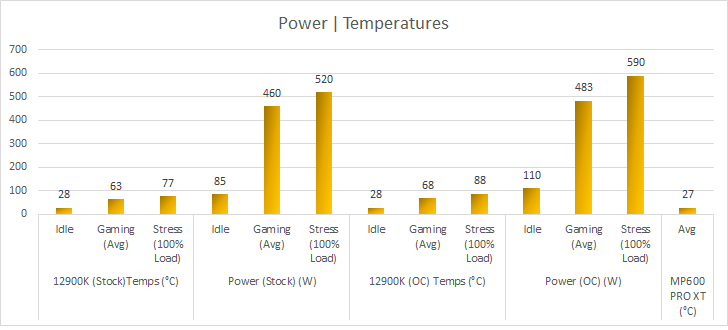
Temperatures are going to be a major problem with this platform. I did make sure to show the difference between stock/overclock here because it does show a decent delta when comparting temperatures/power consumption. You really must manage your overclock with a decent cooler and Vcore. The default Intel Turbo settings show less power consumption, but this is primarily because of Intel’s default Turbo policies and limits. This will mostly be because of Intel’s power specifications and no MCE. Either way, your system will show the increased power consumption of the 12900K and the temperatures will also struggle without adequate cooling. Adding in my own per core overclocking and removing Intel’s limits shows increased power consumption under load. You may also notice deltas in power/temperature depending on the game. I just averaged out the highest and lowest to represent what you may find during normal gaming. Load may be a different story because I used ASUS RealBench and noticed a significant increase in power consumption when ignoring Intel’s default policies.

Power and load conditions also didn’t surprise me here but the Z690 APEX does have a much beefier VRM solution. It offers a massive heatsink design that seems to offer proper VRM cooling while under load. You can see this from the FLIR images.
The lower part of the heatsink surrounding the VRM only hit 41.3°C during load. This is outstanding considering I was stressing the VRM & CPU for over 60 minutes. Remember though FLIR only measures surface temperatures and can be unreliable for testing.
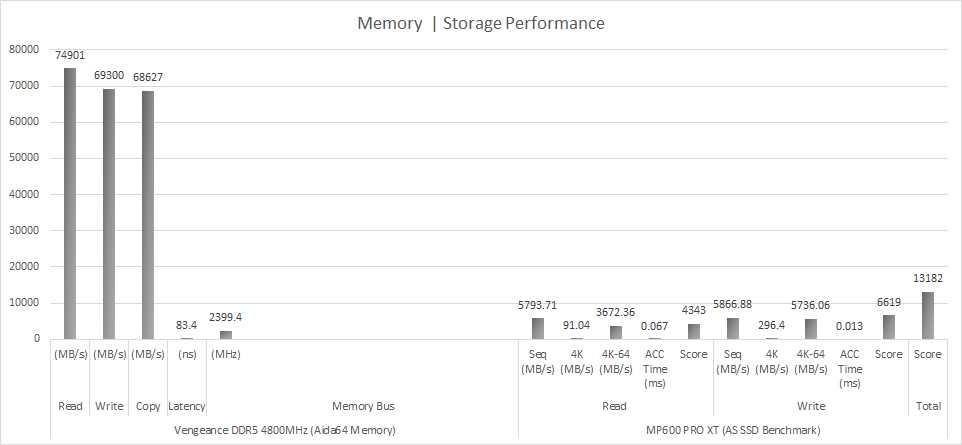
We can tell from the Aida64 tests the 4800MHz does an excellent job scaling the per core frequencies, but we can gain a lot more performance with higher rated kits. Remember, latency is behind on DDR5. The strength of the 12900K will come with higher-rated kits beyond 4800MHz-and beyond. Give some time and we will see kits hitting beyond 6800MHz soon out of the box. The MP600 PRO XT really shines with the Gen4 speeds leveraged from the 12900K and Z690 platform but hopefully soon we can see Gen 5 speeds. I wish I could have gotten better stability with the 5200MHz XMP speeds, but it just kept crashing.
Conclusion
I am not yet familiar with other Z690 boards, but the new ASUS AI tools make overclocking a breeze. Just be wary that other boards implement Intel’s power limits while others don’t. This makes testing hard and therefore should be hard to identify some metrics. The 12900K provides capabilities beyond 5.2GHz and increased performance with DDR5 but at what cost. I did at least stay within my comfort level of 90°C and the H150i Elite Capellix LCD did a wonderful job for an AIO. I don’t think many people will even bother with overclocking but that is okay. Intel has brought IPC gains and stretched out its legs with modern technology and its performance\efficiency cores. You can expect 5.0GHz-5.3GHz but sufficient cooling will be required. My recommendation is trying to overclock using per core tables because an all core isn’t as efficient.
Out of the box, the 12900K provides some very impressive FPS. This CPU is going to be ideal for people who want the latest hardware but beware of the availability and performance deltas. The 12900K is hard to justify when there is no stock for DDR5. The 12900K on NewEgg is $614 which still makes AMD the better option for people on a budget, but Intel is on top once again performance wise.
Considering the 12900K is a tough sell because of the industry. Its platform makes it hard as an upgrade path but if you purchase a board that supports DDR4 it may hold you over until DDR5 become readily available. If you already have Z590, the slight changes to the chipset are nominal but Gen 5 makes it appealing if you’re into storage. The 12900K is truly an impressive processor when compared by performance\features but at what cost. It may be the first with DDR5 which is impressive but the availability of getting kits is getting harder due to shortages.
Want to discuss this product or give your views and feedback from your own usage? Discuss on the ExtremeHW Forums
Like our content? Please consider Donating to help us to continue our writing.





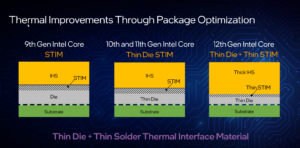
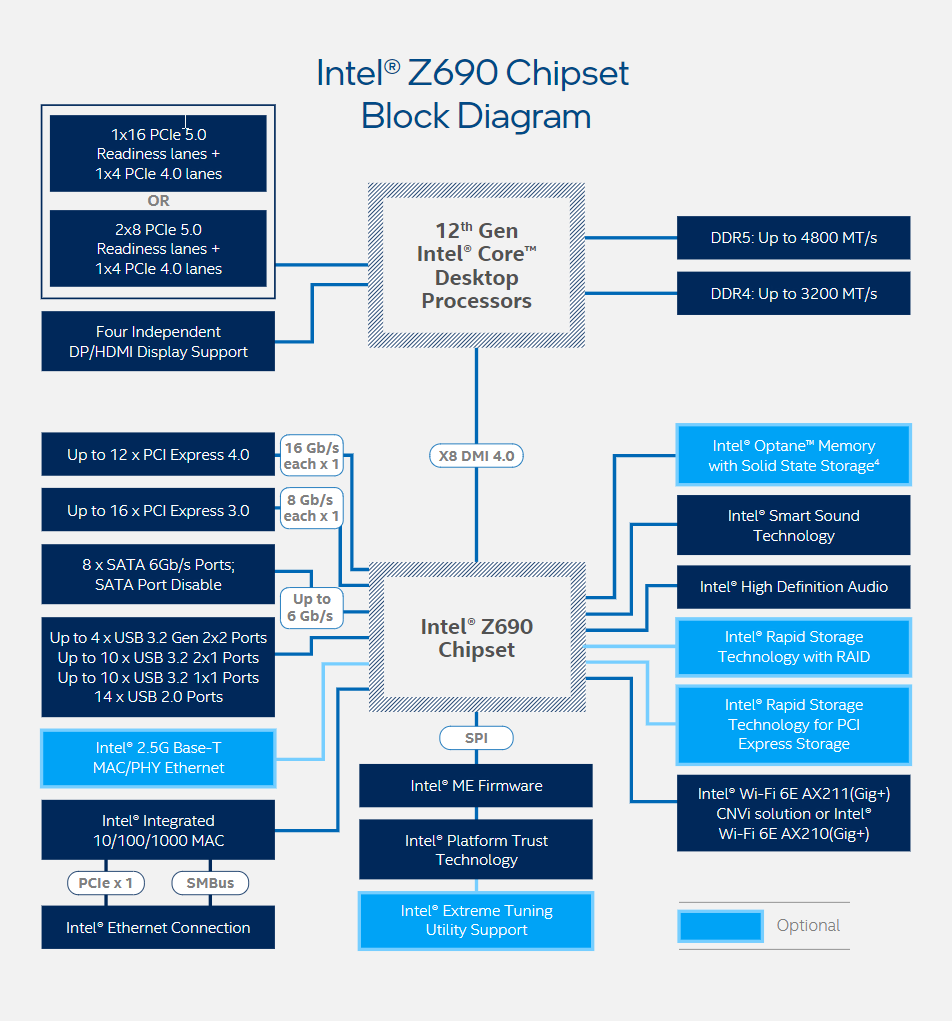























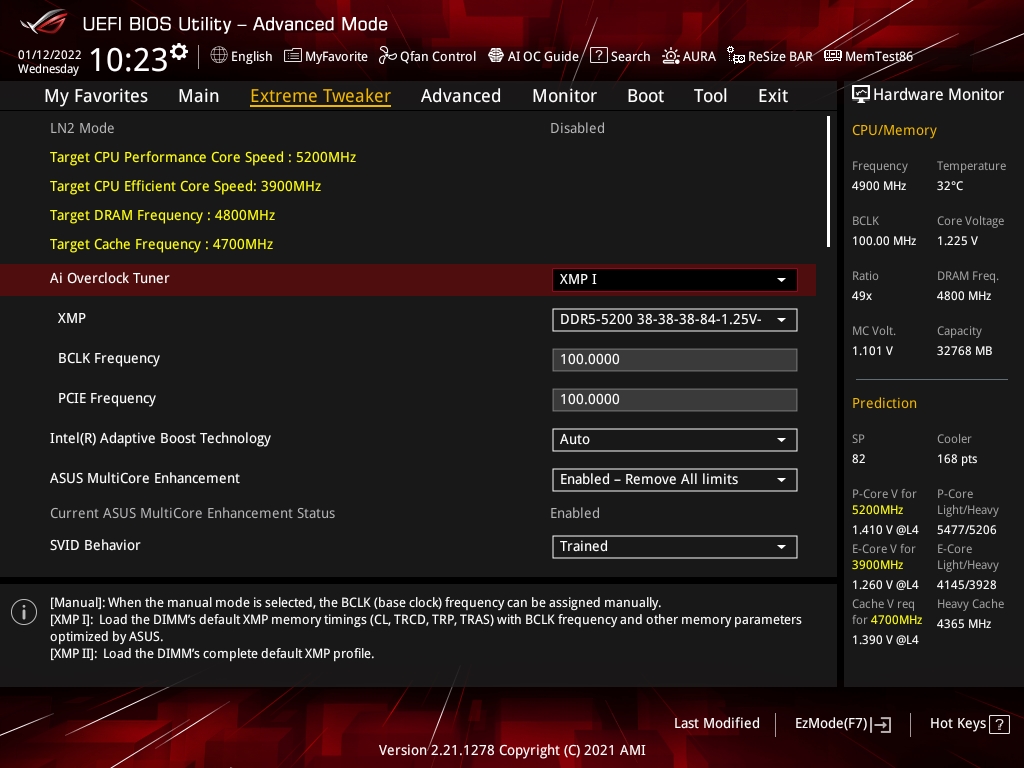
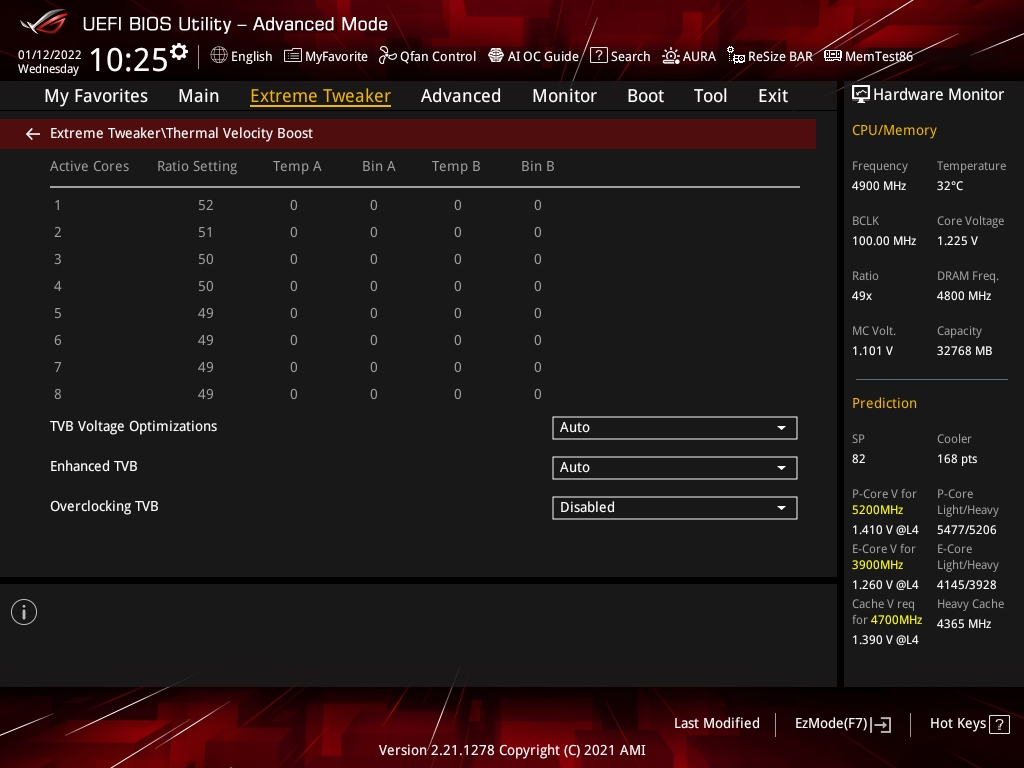
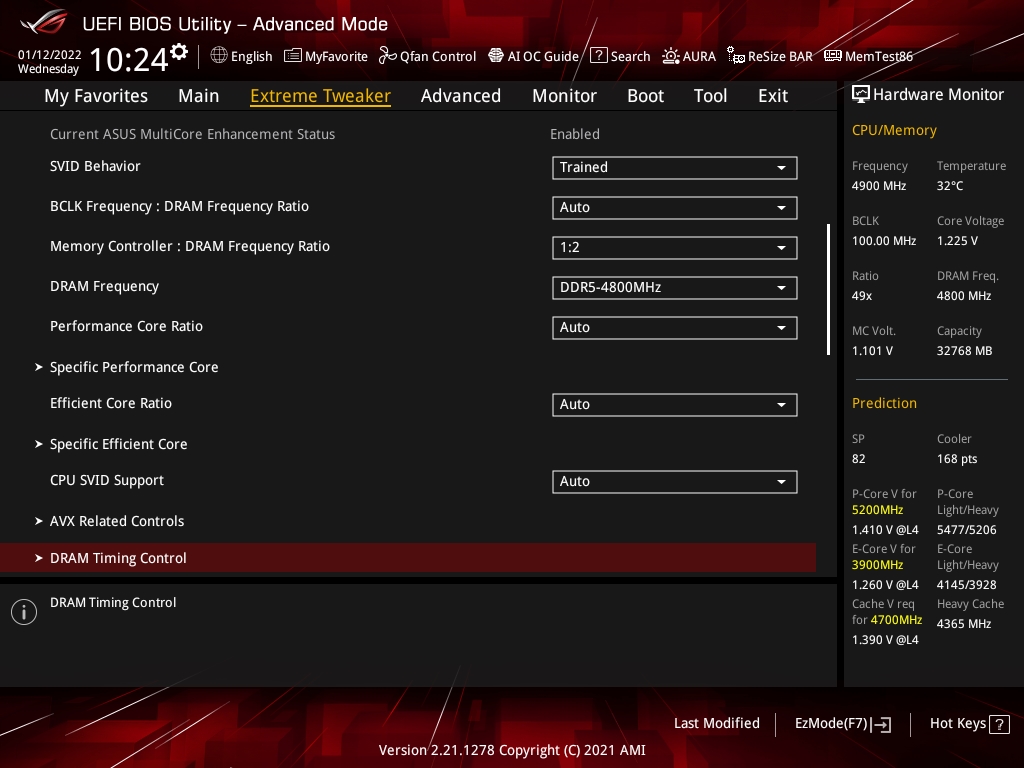
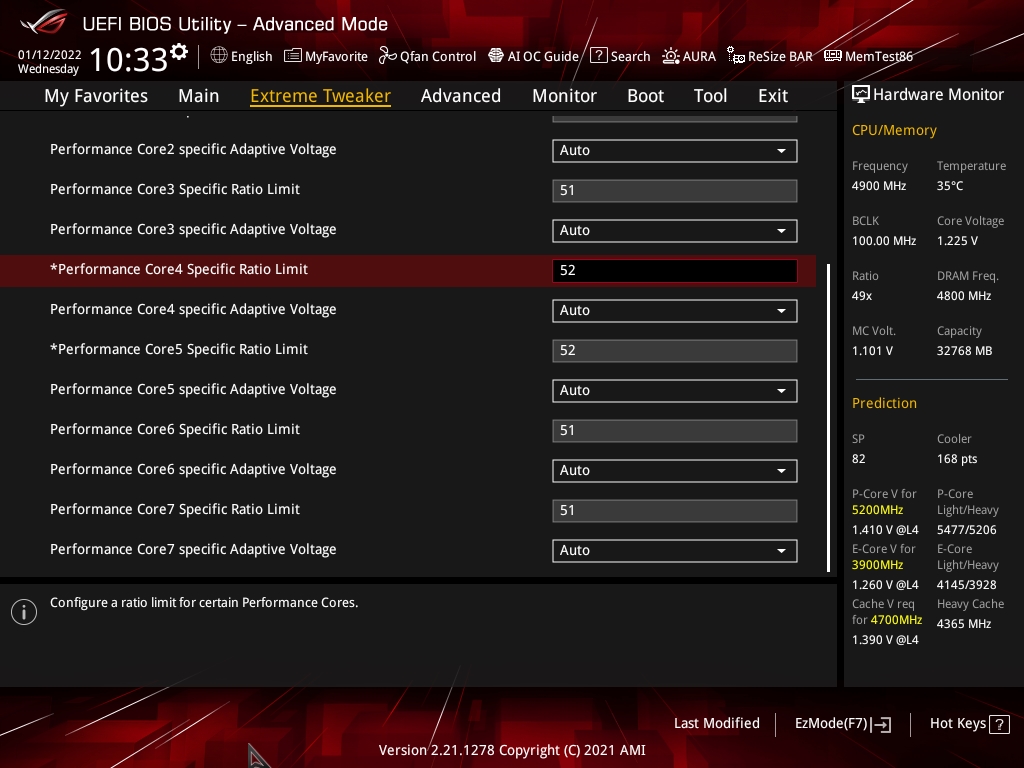


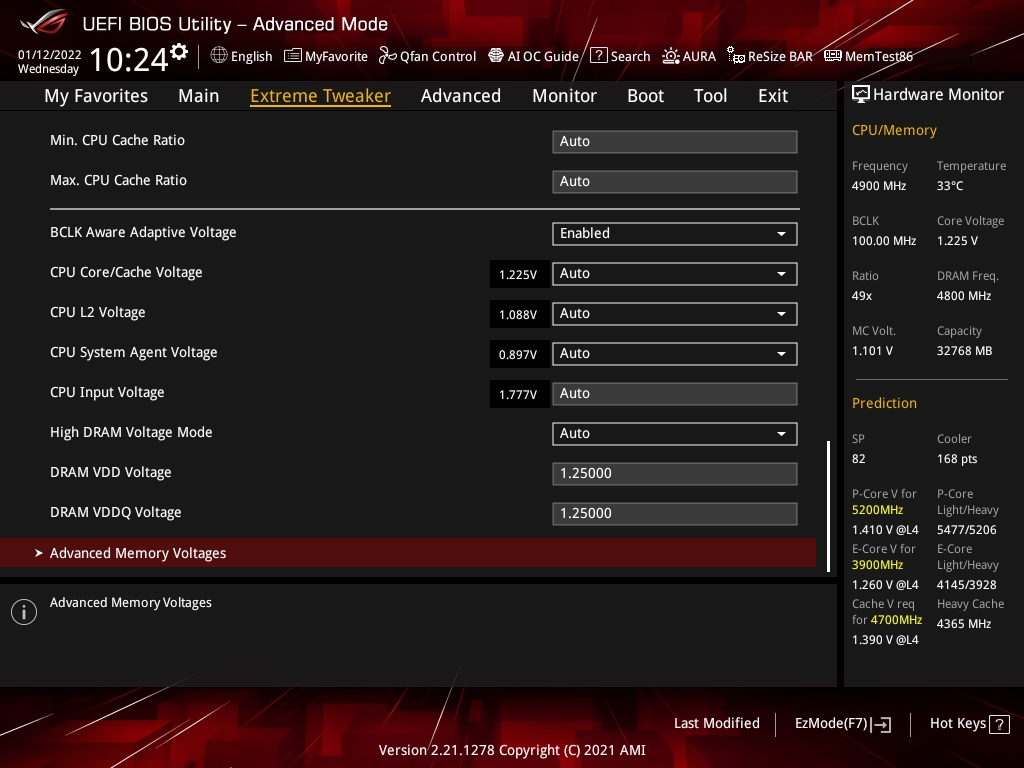

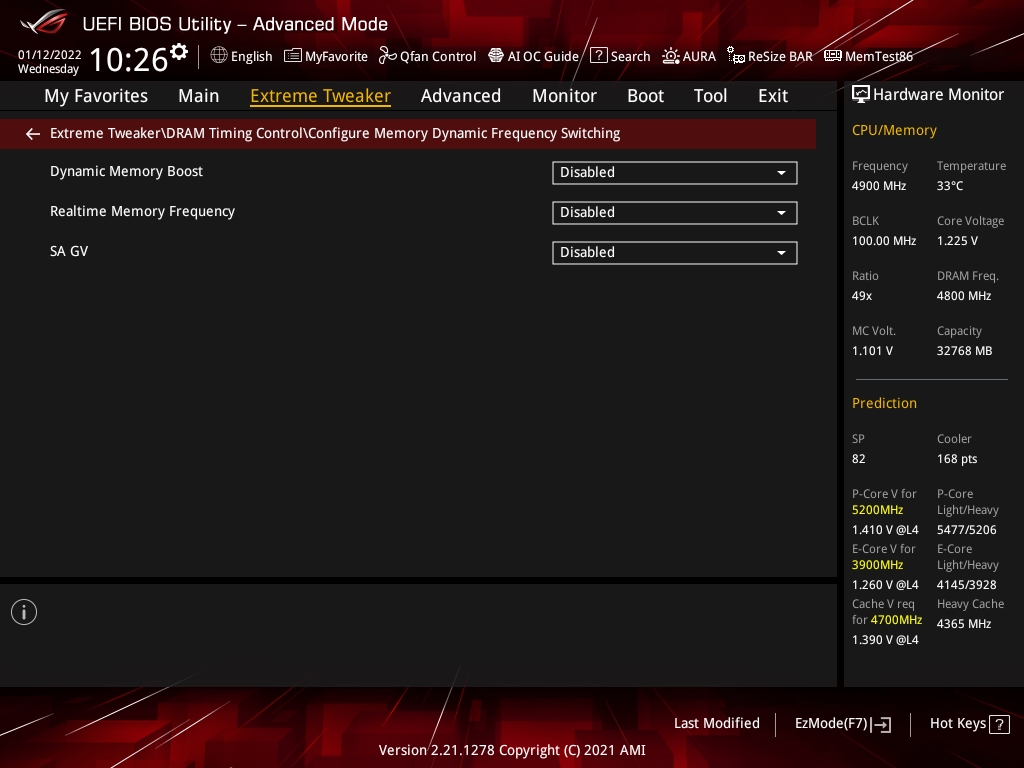
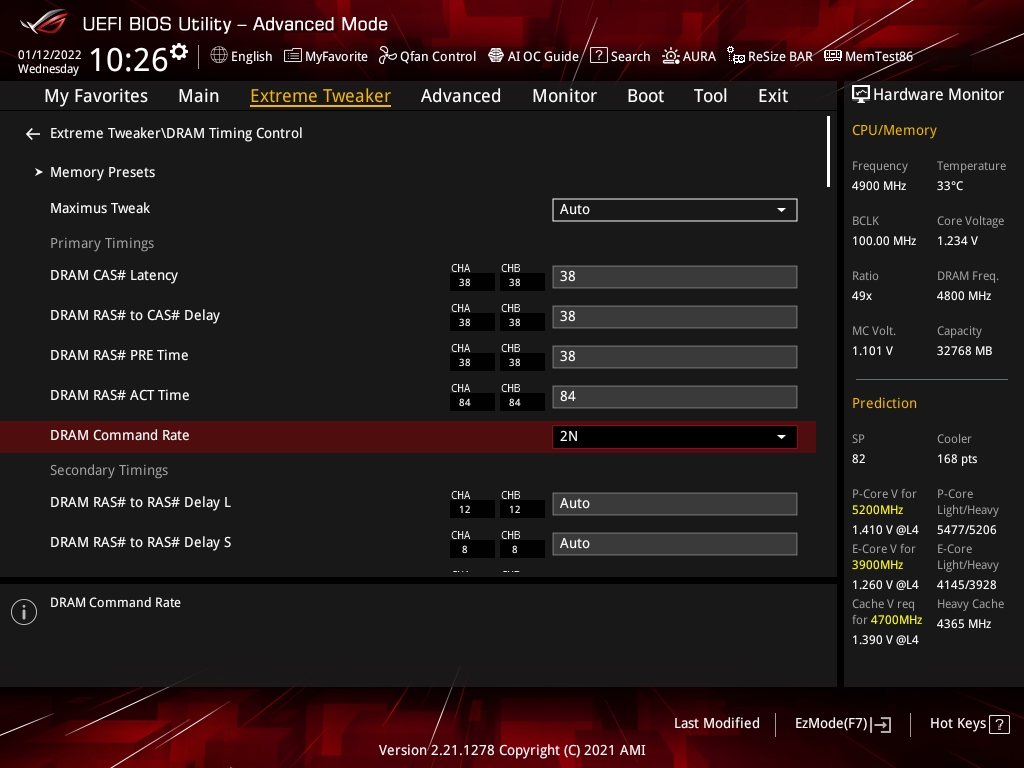
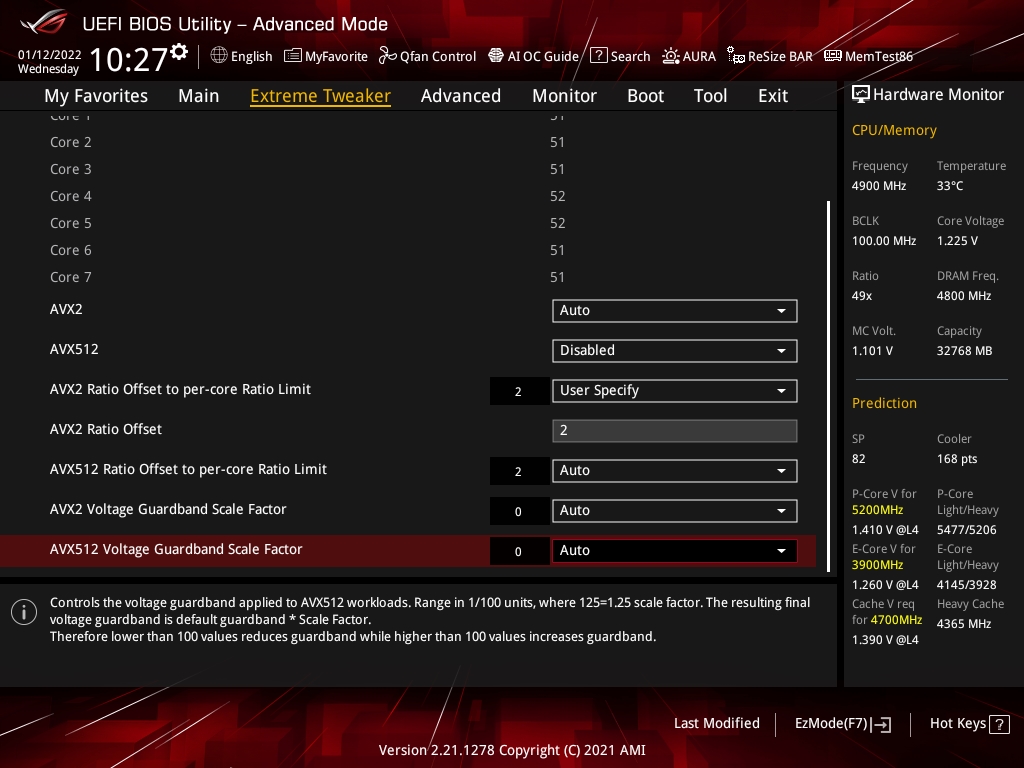
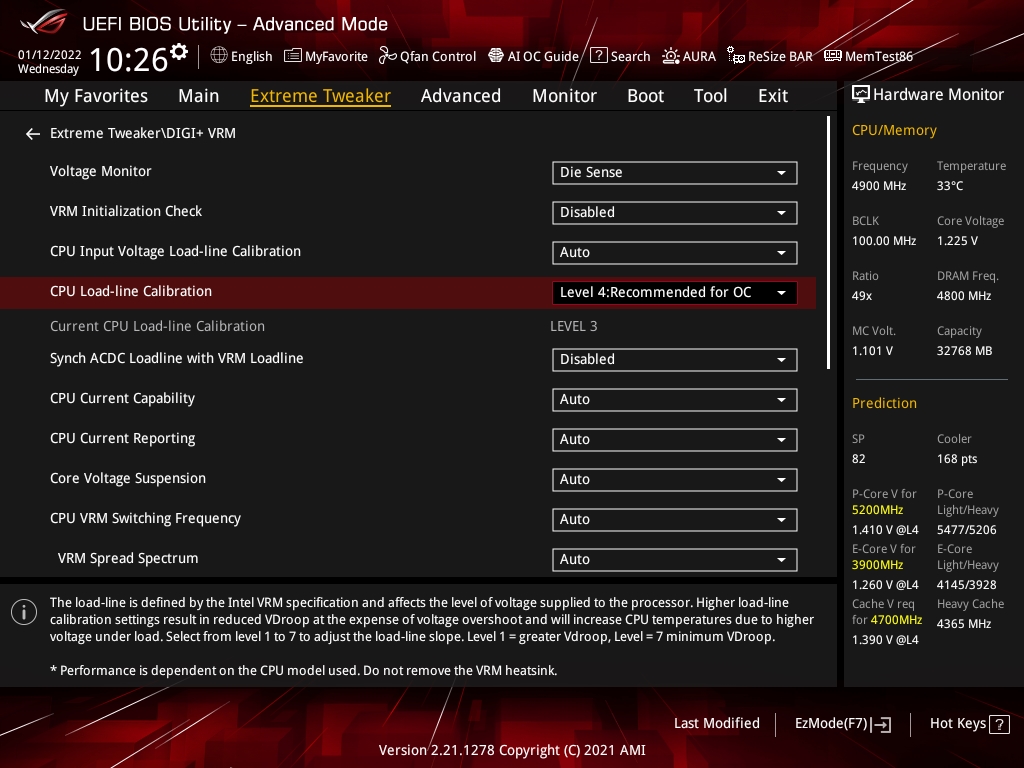

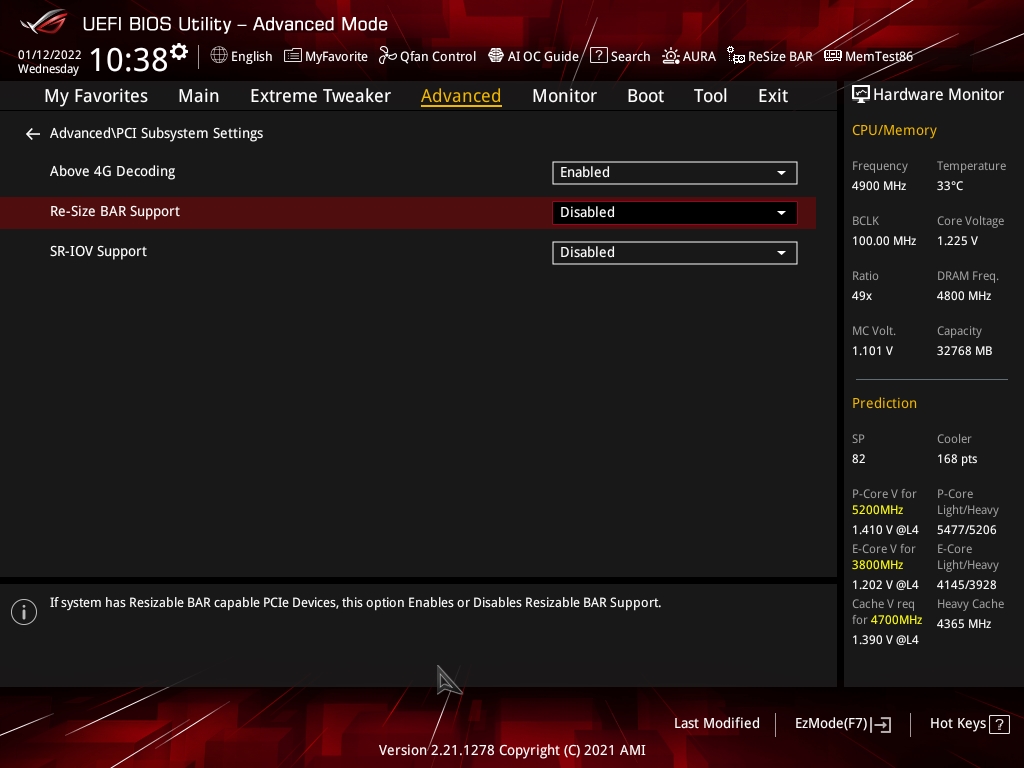

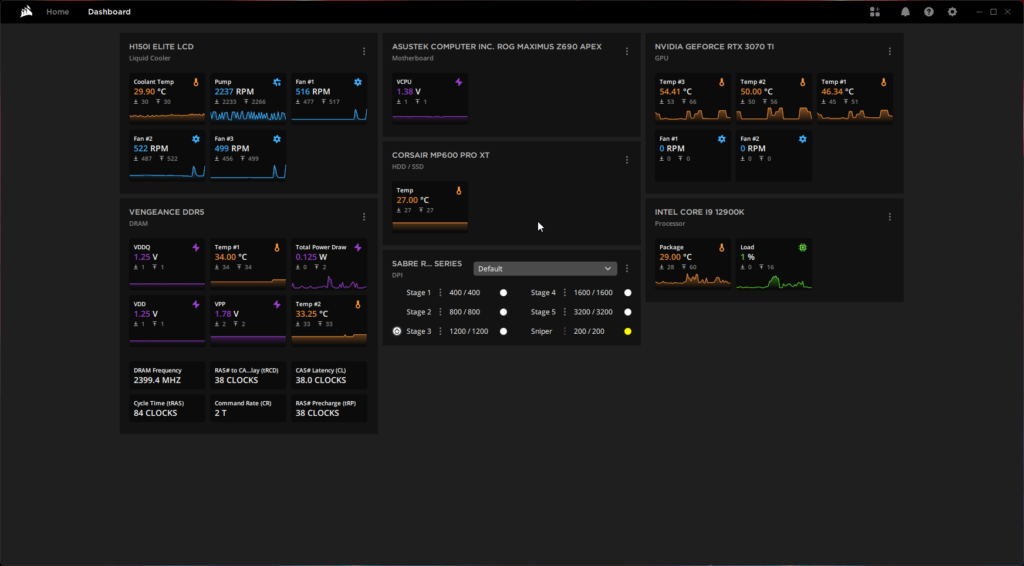




This Post Has 0 Comments